
 Data Structure
Data Structure Networking
Networking RDBMS
RDBMS Operating System
Operating System Java
Java MS Excel
MS Excel iOS
iOS HTML
HTML CSS
CSS Android
Android Python
Python C Programming
C Programming C++
C++ C#
C# MongoDB
MongoDB MySQL
MySQL Javascript
Javascript PHP
PHP
- Selected Reading
- UPSC IAS Exams Notes
- Developer's Best Practices
- Questions and Answers
- Effective Resume Writing
- HR Interview Questions
- Computer Glossary
- Who is Who
How to Enter/Display Text or Message if Cells are Blank in Excel?
Excel is a robust spreadsheet programme that enables you to efficiently organise and analyse data. When some cells are empty or blank, you might want to display a particular message or text in numerous situations. When handling massive data sets or making user-friendly spreadsheets, this can be quite helpful. We will look at ways to accomplish this goal in this tutorial. Regardless of your level of Excel proficiency, this article will teach you useful tips and tricks that you can use on your own projects.
By the time you finish this course, you will be able to modify your Excel spreadsheets and make sure that blank cells have useful text or messages in them. So, let's get started and learn how to insert or show text or messages in Excel while cells are blank!
Enter/Display Text or Message if Cells are Blank
Here we will first select the blank cells using find and select, then enter the text into the cells. So let us see a simple process to know how you can enter or display text or a message if cells are blank in Excel.
Step 1
Consider an Excel sheet where you have data with blank cells.
First, select the range of cells, then click on Find and Select under Home and select Go To Special.
Select Cells > Home > Find And Select > Go To Special.
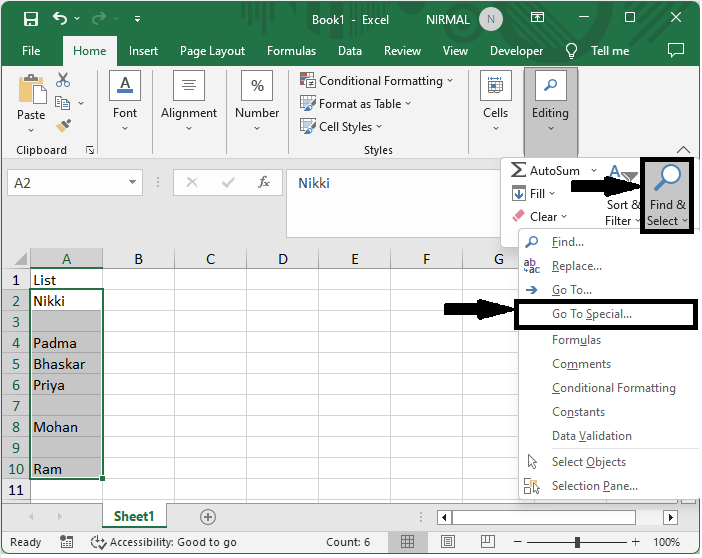
Step 2
Then click on blanks and click ok.
Blanks > Ok.
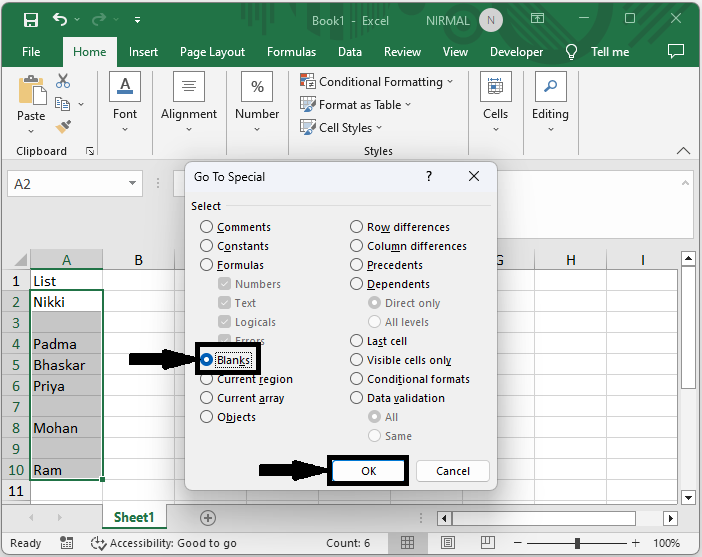
Step 3
Then enter the message you want to display and use Ctrl + Enter to fill the message in all the cells.
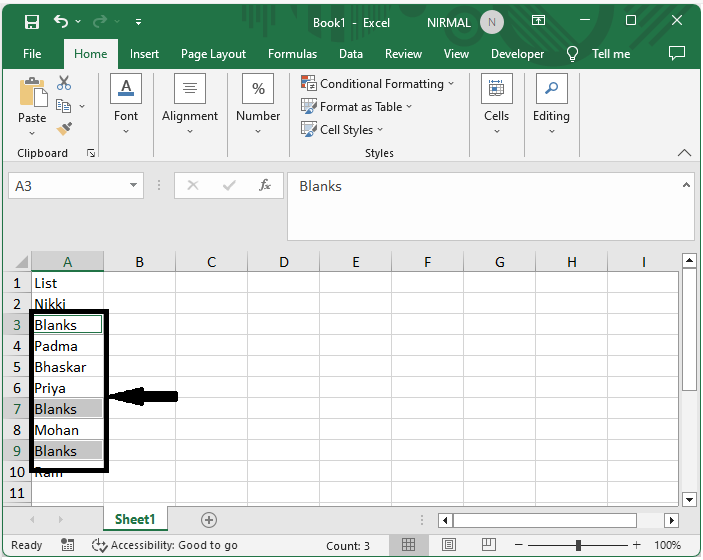
This is how you can display a message if cells are blank in Excel.
Conclusion
In this tutorial, we have used a simple example to demonstrate how you can enter or display text or a message if cells are blank in Excel to highlight a particular set of data.

