
 Data Structure
Data Structure Networking
Networking RDBMS
RDBMS Operating System
Operating System Java
Java MS Excel
MS Excel iOS
iOS HTML
HTML CSS
CSS Android
Android Python
Python C Programming
C Programming C++
C++ C#
C# MongoDB
MongoDB MySQL
MySQL Javascript
Javascript PHP
PHP
- Selected Reading
- UPSC IAS Exams Notes
- Developer's Best Practices
- Questions and Answers
- Effective Resume Writing
- HR Interview Questions
- Computer Glossary
- Who is Who
How to enable the display of hidden files in a JFileChooser in Java?
Set the following to FALSE to enable the display of hidden files −
JFileChooser file = new JFileChooser(); file.setFileHidingEnabled(false);
The following is an example to enable the display of hidden files in a JFileChooser −
Example
package my;
import javax.swing.JFileChooser;
public class SwingDemo {
public static void main(String[] args) {
JFileChooser file = new JFileChooser();
file.setMultiSelectionEnabled(false);
file.setFileSelectionMode(JFileChooser.FILES_AND_DIRECTORIES);
file.setFileHidingEnabled(false);
int res = file.showOpenDialog(null);
if (res == JFileChooser.APPROVE_OPTION) {
java.io.File f = file.getSelectedFile();
System.err.println(f.getPath());
}
}
}
The output is as follows. This displays the hidden files and directories.
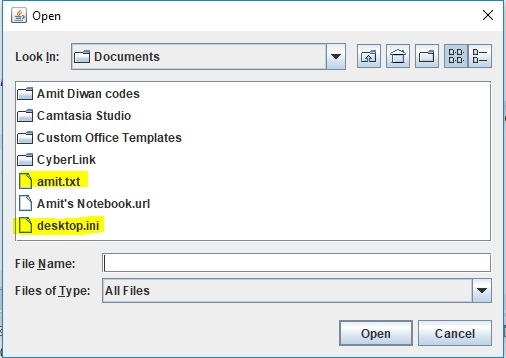
Above, the “amit.txt” abd “desktop.ini” were hidden files and are now visible.

Advertisements
