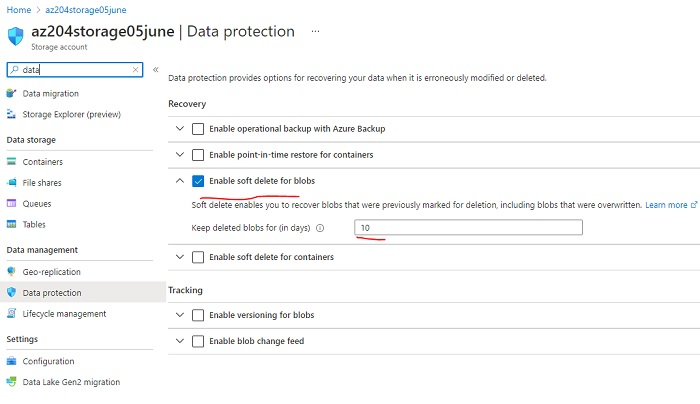Data Structure
Data Structure Networking
Networking RDBMS
RDBMS Operating System
Operating System Java
Java MS Excel
MS Excel iOS
iOS HTML
HTML CSS
CSS Android
Android Python
Python C Programming
C Programming C++
C++ C#
C# MongoDB
MongoDB MySQL
MySQL Javascript
Javascript PHP
PHP
- Selected Reading
- UPSC IAS Exams Notes
- Developer's Best Practices
- Questions and Answers
- Effective Resume Writing
- HR Interview Questions
- Computer Glossary
- Who is Who
How to enable soft delete for Azure Storage blobs using PowerShell?
To enable soft delete for Azure Storage blobs in Storage account properties using PowerShell, we can use the Enable-AzureStorageDeleteRetentionPolicy command. From the Azure portal, we need to access the Data Protection property of the Azure Storage account.
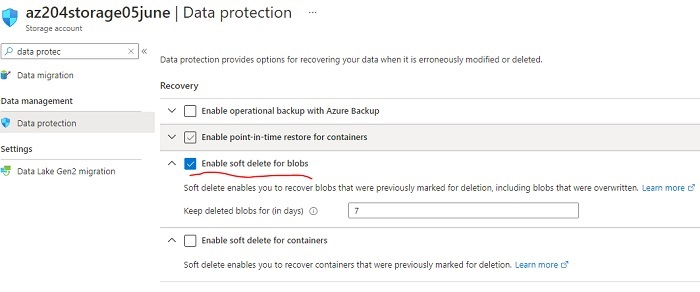
You can also provide the retention days to keep the soft-deleted data. To perform the same with the Azure PowerShell we need to use the Enable-AzureStorageDeleteRetentionPolicy command. Before running this command you need to make sure that you are connected to the Azure Cloud account (if not then use Connect-AzAccount) and the proper azure subscription (if not then use Set-AzContext) command.
To use the Enable-AzureStorageDeleteRetentionPolicy you first need to set the Azure Storage context to work with the storage account. You can set the context using the below command.
$rg = "az204" $storageaccount = "az204storage05june" $key = (Get-AzStorageAccountKey -ResourceGroupName $rg - Name $storageaccount)[0].Value $context = New-AzStorageContext -StorageAccountName $storageaccount - StorageAccountKey $key
In the above code, we are using resource group “az204” and the storage account name “az204storage05june” to get the azure storage context. Once we have the context available then we can use the below command to enable soft delete with 10 days of the retention period.
Enable-AzStorageDeleteRetentionPolicy -RetentionDays 10 -Context $context - PassThru
Output
Enabled RetentionDays ------- ------------- True 10
Same you can check from the Azure Portal,