
 Data Structure
Data Structure Networking
Networking RDBMS
RDBMS Operating System
Operating System Java
Java MS Excel
MS Excel iOS
iOS HTML
HTML CSS
CSS Android
Android Python
Python C Programming
C Programming C++
C++ C#
C# MongoDB
MongoDB MySQL
MySQL Javascript
Javascript PHP
PHP
- Selected Reading
- UPSC IAS Exams Notes
- Developer's Best Practices
- Questions and Answers
- Effective Resume Writing
- HR Interview Questions
- Computer Glossary
- Who is Who
How to Enable Macros in Excel?
Microsoft Excel is a potent application that enables users to effectively manage and analyse data. The ability to automate operations with macros is one of its most helpful capabilities. In Visual Basic for Applications (VBA), macros are collections of instructions that can be created or recorded to automate time-consuming or difficult activities. However, because macros could possibly be used maliciously, Excel disables them by default for security reasons. It's simple to enable macros in Excel, allowing users to take advantage of this automation feature's full potential. Whether you want to automate data entry, produce reports, or carry out complicated calculations, using macros will boost your Excel workflow's productivity.
You will be guided step-by-step through the process of enabling macros in Excel in this lesson. By the end of this course, you will be equipped with the knowledge and confidence necessary to enable macros in Excel and utilise their features. Let's get started and learn how to enable macros in Excel so you can streamline your processes and save time and effort!
Enable Macros
Here we will make changes to the Excel options to complete the task. So let us see a simple process to learn how you can Enable Macros in Excel.
Step 1
Consider any Excel sheet. First, click on File and select Options.
File > Options.
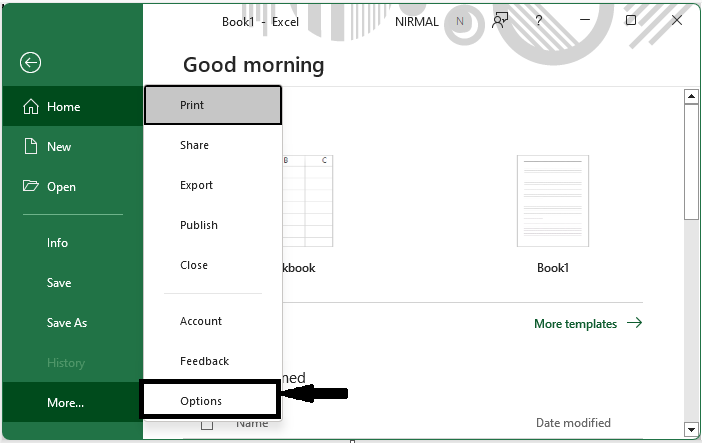
Step 2
Then click on Trust Centre and click on Trust Centre Settings.
Trust Centre > Trust Centre Settings
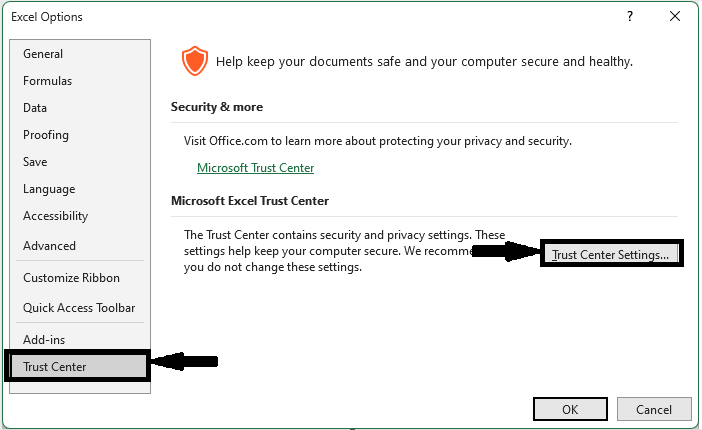
Step 3
Then click on Macro Settings and click on Allow all macros, then click OK and OK to complete the task.
Macro Settings > Allow All Macros > Ok > Ok.
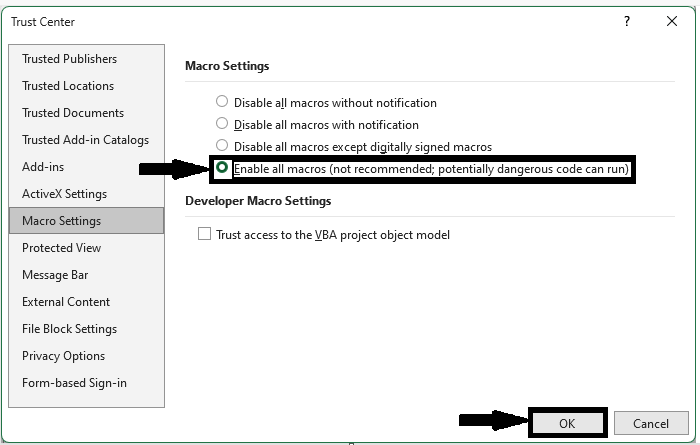
Then all the macros will run without warning.
Conclusion
In this tutorial, we have used a simple example to demonstrate how you can Enable Macros in Excel to highlight a particular set of data.

