
 Data Structure
Data Structure Networking
Networking RDBMS
RDBMS Operating System
Operating System Java
Java MS Excel
MS Excel iOS
iOS HTML
HTML CSS
CSS Android
Android Python
Python C Programming
C Programming C++
C++ C#
C# MongoDB
MongoDB MySQL
MySQL Javascript
Javascript PHP
PHP
- Selected Reading
- UPSC IAS Exams Notes
- Developer's Best Practices
- Questions and Answers
- Effective Resume Writing
- HR Interview Questions
- Computer Glossary
- Who is Who
How to draw love shape in android?
This example demonstrate about How to draw love shape in android.
Step 1 − Create a new project in Android Studio, go to File ⇒ New Project and fill all required details to create a new project.
Step 2 − Add the following code to res/layout/activity_main.xml.
<?xml version="1.0" encoding="utf-8"?> <LinearLayout xmlns:android="http://schemas.android.com/apk/res/android" xmlns:tools="http://schemas.android.com/tools" android:layout_width="match_parent" android:layout_height="match_parent" android:orientation="vertical" android:gravity="center" android:layout_marginTop="30dp" tools:context=".MainActivity"> <ImageView android:layout_width="100dp" android:layout_height="100dp" android:background="@drawable/background"/> </LinearLayout>
In the above code, we have taken imageview and added background as background.xml.
Step 3 − Add the following code to drawable/ background.xml
<?xml version="1.0" encoding="utf-8"?> <vector xmlns:android="http://schemas.android.com/apk/res/android" android:autoMirrored="true" android:height="24dp" android:viewportHeight="492.719" android:viewportWidth="492.719" android:width="24dp" > <path android:fillColor="#D80027" android:pathData="M492.719,166.008c0,-73.486 -59.573,-133.056 -133.059,-133.056c-47.985, 0 -89.891,25.484 -113.302,63.569c-23.408,-38.085 -65.332,-63.569 -113.316, -63.569C59.556,32.952 0,92.522 0,166.008c0,40.009 17.729,75.803 45.671, 100.178l188.545,188.553c3.22,3.22 7.587,5.029 12.142,5.029c4.555, 0 8.922,-1.809 12.142,-5.029l188.545,-188.553C474.988,241.811 492.719, 206.017 492.719,166.008z"/> </vector>
Let's try to run your application. I assume you have connected your actual Android Mobile device with your computer. To run the app from android studio, open one of your project's activity files and click Run ![]() icon from the toolbar. Select your mobile device as an option and then check your mobile device which will display your default screen –
icon from the toolbar. Select your mobile device as an option and then check your mobile device which will display your default screen –
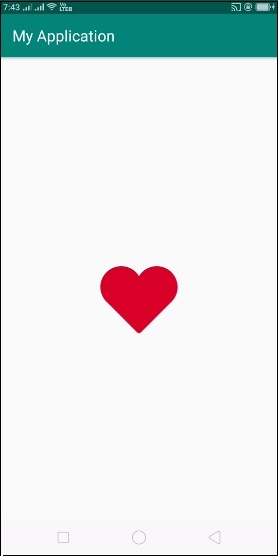
Click here to download the project code

