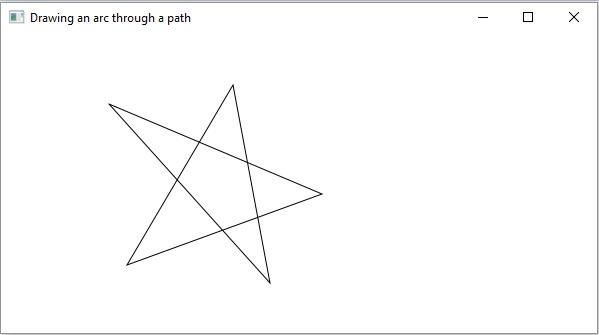Data Structure
Data Structure Networking
Networking RDBMS
RDBMS Operating System
Operating System Java
Java MS Excel
MS Excel iOS
iOS HTML
HTML CSS
CSS Android
Android Python
Python C Programming
C Programming C++
C++ C#
C# MongoDB
MongoDB MySQL
MySQL Javascript
Javascript PHP
PHP
- Selected Reading
- UPSC IAS Exams Notes
- Developer's Best Practices
- Questions and Answers
- Effective Resume Writing
- HR Interview Questions
- Computer Glossary
- Who is Who
How to draw custom shapes in JavaFX using the Path class?
The javafx.scene.shape package provides classes using which you can draw various 2D shapes, but these are just primitive shapes like line, circle, polygon, and ellipse, etc…
Therefore, if you want to draw complex custom shapes you need to use the Path class.
The Path Class
The Path class represents the geometrical outline of a shape and is attached to an observable list which holds various Path Elements such as MoveTo, LineTo, HlineTo, VlineTo, ArcTo, QuadCurveTo, CubicCurveTo.
The constructor of this class accepts variable arguments of the type PathElement and constructs a path based on the given path elements.
Example
The Path Element MoveTo is used to move the current position of the path to a specified point and the LineTo draws a line from current coordinates to the specified ones.
In the following example, we are trying to draw a custom complex shape using the MoveTo PathTo and Path classes −
import javafx.application.Application;
import javafx.scene.Group;
import javafx.scene.Scene;
import javafx.stage.Stage;
import javafx.scene.shape.LineTo;
import javafx.scene.shape.MoveTo;
import javafx.scene.shape.Path;
public class ComplexShape extends Application {
public void start(Stage stage) {
//Drawing the shape
MoveTo moveTo = new MoveTo(108, 71);
LineTo line1 = new LineTo(321, 161);
LineTo line2 = new LineTo(126,232);
LineTo line3 = new LineTo(232,52);
LineTo line4 = new LineTo(269, 250);
LineTo line5 = new LineTo(108, 71);
//Creating a Path
Path path = new Path(moveTo, line1, line2, line3, line4, line5);
//Preparing the Stage object
Group root = new Group(path);
Scene scene = new Scene(root, 600, 300);
stage.setTitle("Drawing an arc through a path");
stage.setScene(scene);
stage.show();
}
public static void main(String args[]){
launch(args);
}
}
Output