
 Data Structure
Data Structure Networking
Networking RDBMS
RDBMS Operating System
Operating System Java
Java MS Excel
MS Excel iOS
iOS HTML
HTML CSS
CSS Android
Android Python
Python C Programming
C Programming C++
C++ C#
C# MongoDB
MongoDB MySQL
MySQL Javascript
Javascript PHP
PHP
- Selected Reading
- UPSC IAS Exams Notes
- Developer's Best Practices
- Questions and Answers
- Effective Resume Writing
- HR Interview Questions
- Computer Glossary
- Who is Who
How To Drag Or Copy Formula And Lock The Cell Value In Excel?
Excel is a powerful tool for organising and analysing data, and knowing how to work with formulas efficiently is critical to realising its full potential. The ability to drag or copy formulas across cells is a useful tool in Excel that allows you to conduct computations quickly and precisely. However, you may want to lock specific cell values in order to prevent them from altering when the formula is copied. In this article, we will look at alternative methods for dragging or copying formulas while keeping certain cell values unchanged. Whether you're a new or veteran Excel user, this course will give you with essential insights and practical examples to help you improve your formula manipulation skills. So, let's get started and learn how to drag or copy formulas while locking cell values in Excel!
Drag Or Copy Formula And Lock The Cell Value
Here we will first select the part of the formula, then use the F4 key to complete the task. So let us see a simple process to know how you can drag or copy a formula and lock the cell value in Excel.
Step 1
Consider an Excel sheet where you have formula cells similar to the below image.

Generally, for locking the cells, we will use the F4 function.
First, click on any cell containing the formula, select the part of the formula to lock, and click F4 to complete the task.
Formula Cell > Formula > F4.
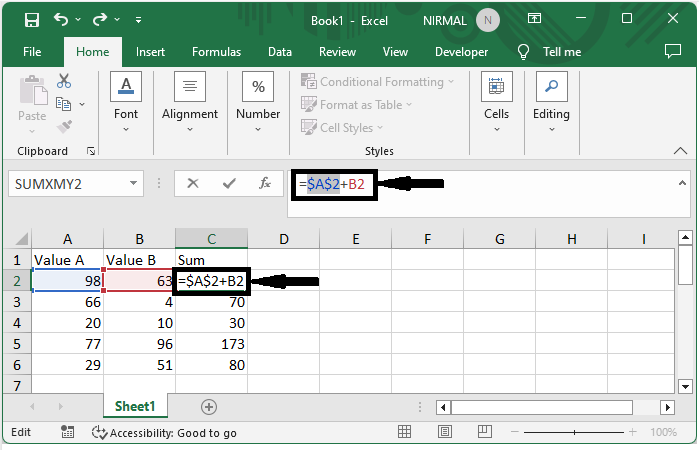
This is how you can drag or copy a formula and lock the cell value in Excel.
Conclusion
In this tutorial, we have used a simple example to demonstrate how you can drag or copy a formula and lock the cell value in Excel to highlight a particular set of data.

