
 Data Structure
Data Structure Networking
Networking RDBMS
RDBMS Operating System
Operating System Java
Java MS Excel
MS Excel iOS
iOS HTML
HTML CSS
CSS Android
Android Python
Python C Programming
C Programming C++
C++ C#
C# MongoDB
MongoDB MySQL
MySQL Javascript
Javascript PHP
PHP
- Selected Reading
- UPSC IAS Exams Notes
- Developer's Best Practices
- Questions and Answers
- Effective Resume Writing
- HR Interview Questions
- Computer Glossary
- Who is Who
How To Display Only Rows With Certain Text In Excel?
With the help of the robust spreadsheet programme Excel, you can easily organise and work with data. When working with enormous datasets or when you want to concentrate on a single piece of information, filtering rows based on particular criteria can be immensely helpful.
In this tutorial, we'll show you step?by?step how to limit Excel's display to rows with a specific amount of text. Excel's filtering features will make it simple and quick for you to get the results you want, whether you want to isolate rows that satisfy particular criteria or eliminate extraneous data. By the end of this tutorial, you will be able to utilise Excel's filtering tool to display only the rows that have a specific text, streamlining your data analysis and enabling you to make decisions based on accurate information. Let's begin and explore the world of Excel filtering now!
Display Only Rows With Certain Text In Excel
Here we will apply the filter to complete the task. So let us see a simple process to know how you can display only rows with certain text in Excel.
Step 1
Consider an Excel sheet where the data in the sheet is similar to the below image.
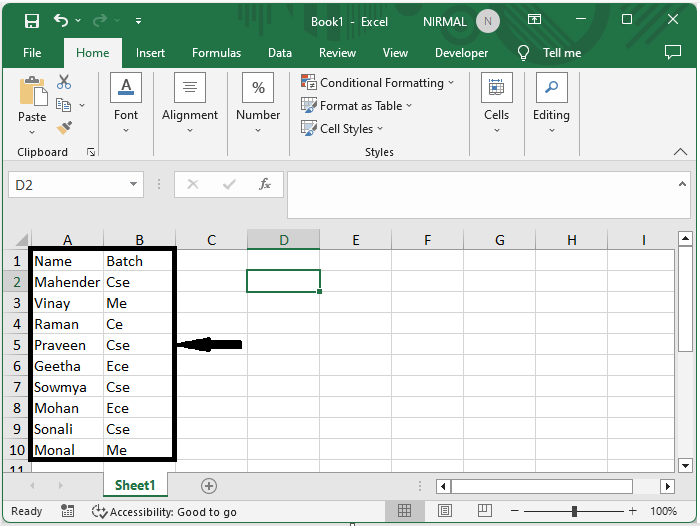
First, select the range of cells, then click on data and click on filter.
Select cells > Data > Filter.
Step 2
Then click on the arrow, then click on text filter, and select contain.
Arrow > Text filter > Contain.
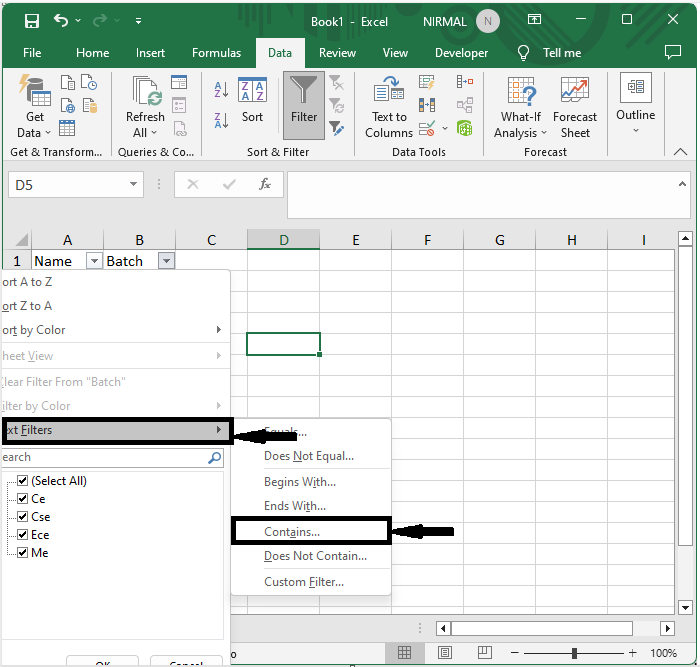
Step 3
Now enter the text in the box and click OK to complete the task.
Text > Ok.
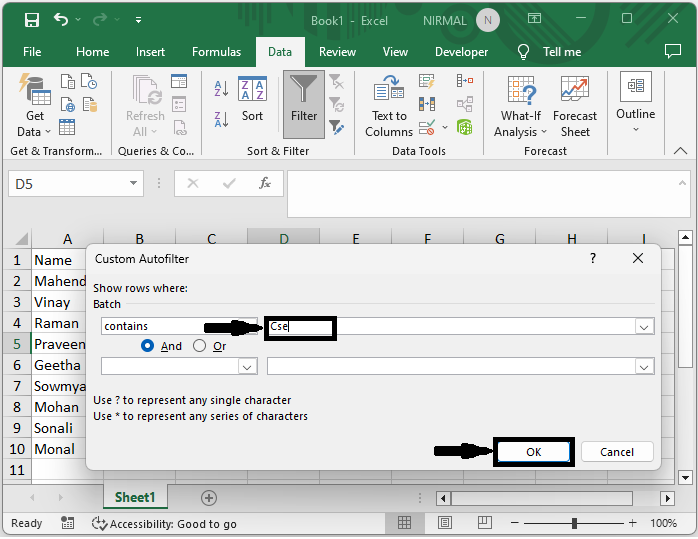
Then you can see that only rows with specific text will be displayed.
Conclusion
In this tutorial, we have used a simple example to demonstrate how you can display only rows with certain text in Excel to highlight a particular set of data.

