
 Data Structure
Data Structure Networking
Networking RDBMS
RDBMS Operating System
Operating System Java
Java MS Excel
MS Excel iOS
iOS HTML
HTML CSS
CSS Android
Android Python
Python C Programming
C Programming C++
C++ C#
C# MongoDB
MongoDB MySQL
MySQL Javascript
Javascript PHP
PHP
- Selected Reading
- UPSC IAS Exams Notes
- Developer's Best Practices
- Questions and Answers
- Effective Resume Writing
- HR Interview Questions
- Computer Glossary
- Who is Who
How To Display January (Month Name) If Cell Starts With 1(Numbers) In Excel?
Excel is a robust spreadsheet tool that provides a number of functions and formulae to effectively handle and analyse data. We'll walk you through the procedures needed to complete this particular assignment in this lesson.
Have you ever needed to use Excel to extract the name of the month from a date or a text string? Perhaps you want to display the month name based on a particular criterion and you have a column that comprises dates or text strings. In the case of this tutorial, if a cell starts with the number 1, you want to display "January" as a result. So, let's get started and discover how to tell Excel to show the month name "January" whenever a cell starts with the number 1!
Display January (Month Name) If Cell Starts With 1(Numbers)
Here we will first get any one of the results using the formula and fill all the values using the autofill handle. So let us see a simple process to know how you can display January (month name) if a cell starts with 1 (numbers) in Excel.
Step 1
Consider any Excel sheet where you have a list of dates similar to the below image.
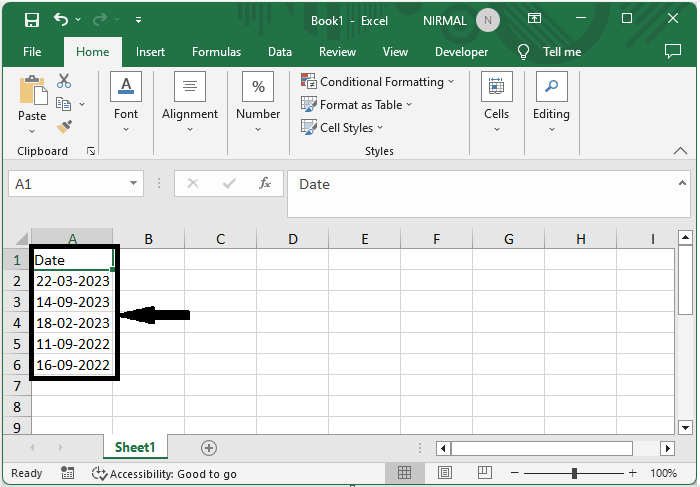
First, click on an empty cell, in our case, cell B2, and enter the formula as =TEXT(A2,"mmmm") and click enter to get the first value. In this formula, A2 is the address of the cell containing the date.
Empty cell > Formula > Enter.
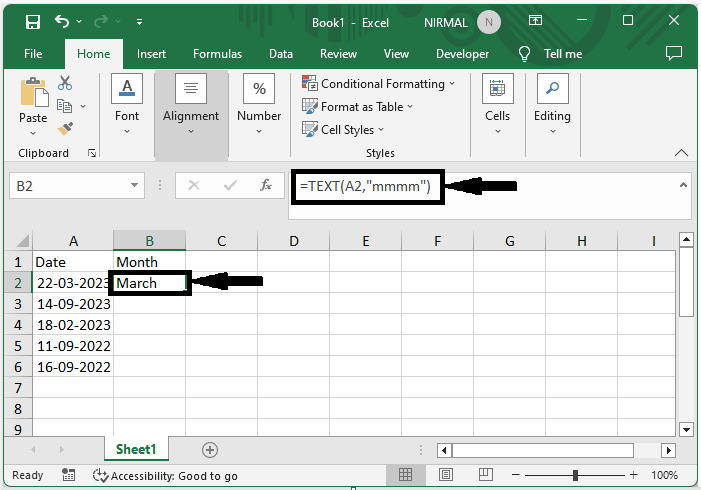
Step 2
Then drag down using the autofill handle from the first value to complete the task.

This is how you can display January if cells start with 1 in Excel.
Conclusion
In this tutorial, we have used a simple example to demonstrate how you can display January (month name) if a cell starts with 1 (numbers) in Excel to highlight a particular set of data.

