
 Data Structure
Data Structure Networking
Networking RDBMS
RDBMS Operating System
Operating System Java
Java MS Excel
MS Excel iOS
iOS HTML
HTML CSS
CSS Android
Android Python
Python C Programming
C Programming C++
C++ C#
C# MongoDB
MongoDB MySQL
MySQL Javascript
Javascript PHP
PHP
- Selected Reading
- UPSC IAS Exams Notes
- Developer's Best Practices
- Questions and Answers
- Effective Resume Writing
- HR Interview Questions
- Computer Glossary
- Who is Who
How To Display Blank If Sum Is Zero In Excel?
Excel is a powerful tool that allows you to perform various calculations and analyze data effectively. Often, when working with sums or totals, you may come across situations where the sum evaluates to zero, and you'd prefer to display a blank cell instead of the numerical value "0". In this tutorial, we will explore different methods to achieve this goal. We will cover both manual techniques and formula?based approaches that can help you customize the appearance of your data in Excel. By the end of this tutorial, you will have the knowledge to handle zero?sum scenarios with ease and make your spreadsheets more visually appealing and user?friendly. So, let's dive into the world of Excel and learn how to display a blank cell when the sum is zero!
Display Blank If Sum Is Zero In Excel
Here we will format the range of cells to complete the task. So let us see a simple process to know how you can display blank if the sum is zero in Excel.
Step 1
Consider an Excel sheet where the data in the sheet is similar to the below image.
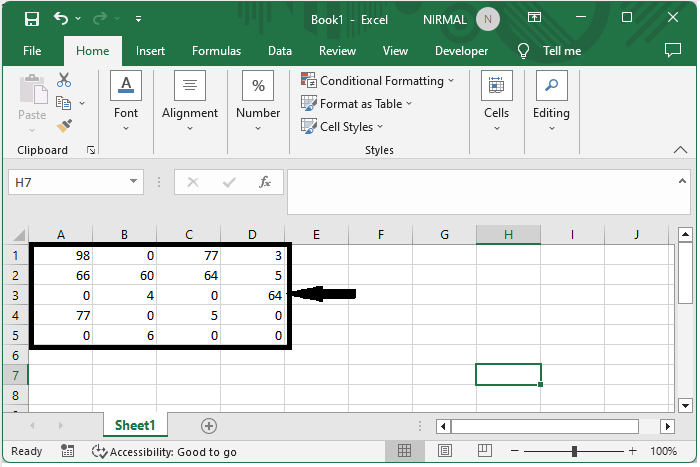
First select the range of cells that contain sums, then right click and select Format Cells.
Select cells > Right click > Format cells.
Step 2
Then click on custom and enter the type as General;General;;@ and click OK to complete the task.
Custom > Type > Ok.
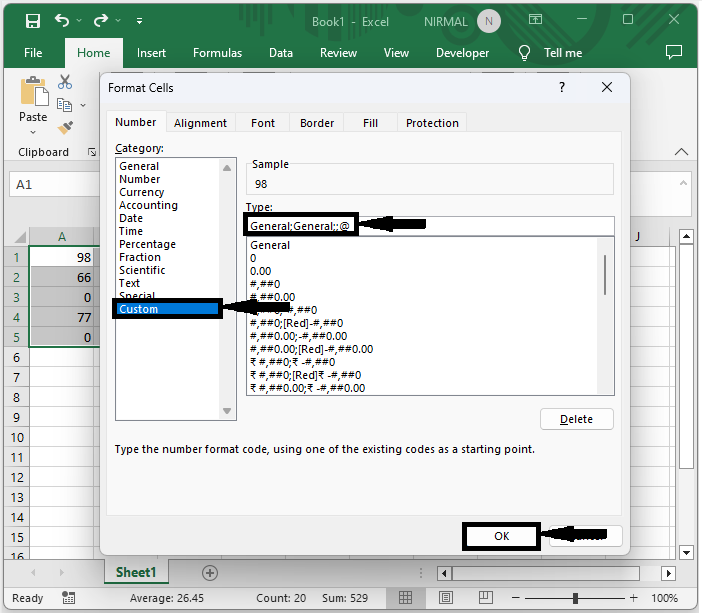
Then you can see that all the zeros will be displayed as blanks, similar to the below image.
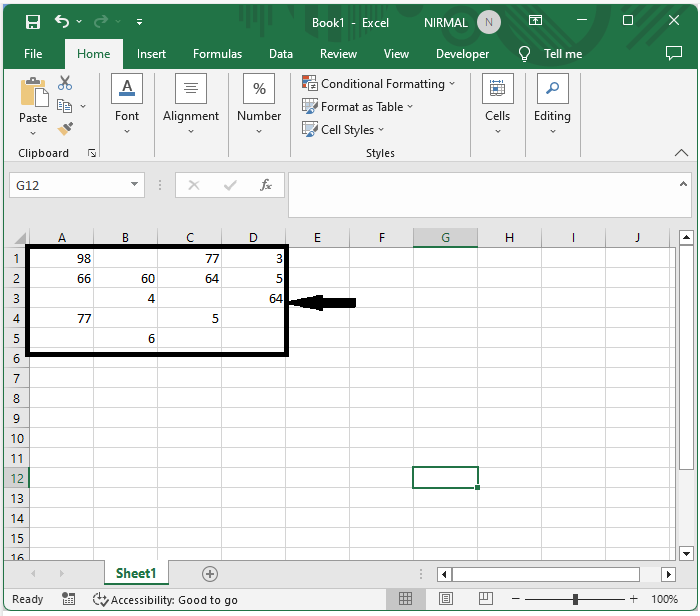
This is how you can display a blank if the sum is zero in Excel.
Conclusion
In this tutorial, we have used a simple process to learn how you can display blank if the sum is zero in Excel to highlight a particular set of data.

