
 Data Structure
Data Structure Networking
Networking RDBMS
RDBMS Operating System
Operating System Java
Java MS Excel
MS Excel iOS
iOS HTML
HTML CSS
CSS Android
Android Python
Python C Programming
C Programming C++
C++ C#
C# MongoDB
MongoDB MySQL
MySQL Javascript
Javascript PHP
PHP
- Selected Reading
- UPSC IAS Exams Notes
- Developer's Best Practices
- Questions and Answers
- Effective Resume Writing
- HR Interview Questions
- Computer Glossary
- Who is Who
How to determine if network type (2G, 3G or 4G) in Android Kotlin?
This example demonstrates how to determine if network type (2G, 3G or 4G) in Android Kotlin.
Step 1 − Create a new project in Android Studio, go to File? New Project and fill all required details to create a new project.
Step 2 − Add the following code to res/layout/activity_main.xml.
Example
<RelativeLayout xmlns:android="http://schemas.android.com/apk/res/android" xmlns:tools="http://schemas.android.com/tools" android:id="@+id/relativeLayout" android:layout_width="match_parent" android:layout_height="match_parent" android:padding="4dp" tools:context=".MainActivity"> <TextView android:id="@+id/textViewTitle" android:layout_width="wrap_content" android:layout_height="wrap_content" android:layout_centerHorizontal="true" android:layout_marginTop="50dp" android:padding="8dp" android:text="Tutorials Point" android:textColor="@color/colorPrimaryDark" android:textSize="48sp" android:textStyle="bold" /> <TextView android:id="@+id/textView" android:layout_width="wrap_content" android:layout_height="wrap_content" android:layout_centerInParent="true" android:text="Detecting the network type 2G/3G/4G" android:textAlignment="center" android:textColor="@android:color/background_dark" android:textSize="24sp" android:textStyle="bold" /> </RelativeLayout>
Step 4 − Add the following code to src/MainActivity.kt
Example
import android.content.Context
import android.os.Bundle
import android.telephony.TelephonyManager
import android.widget.Toast
import androidx.appcompat.app.AppCompatActivity
import java.util.*
class MainActivity : AppCompatActivity() {
override fun onCreate(savedInstanceState: Bundle?) {
super.onCreate(savedInstanceState)
setContentView(R.layout.activity_main)
title = "KotlinApp"
getNetworkClass(applicationContext)
}
private fun getNetworkClass(context: Context) {
val mTelephonyManager = context.getSystemService(Context.TELEPHONY_SERVICE) as
TelephonyManager
when (Objects.requireNonNull(mTelephonyManager).networkType) {
TelephonyManager.NETWORK_TYPE_GPRS,
TelephonyManager.NETWORK_TYPE_EDGE, TelephonyManager.NETWORK_TYPE_CDMA,
TelephonyManager.NETWORK_TYPE_1xRTT, TelephonyManager.NETWORK_TYPE_IDEN -> {
run { Toast.makeText(applicationContext, "Connection Available is 2G",
Toast.LENGTH_SHORT).show() }
run {
Toast.makeText(applicationContext, "Connection Available is 3G",
Toast.LENGTH_SHORT).show()
}
run {
Toast.makeText(applicationContext, "Connection Available is 4G",
Toast.LENGTH_SHORT).show()
}
return
}
TelephonyManager.NETWORK_TYPE_UMTS,
TelephonyManager.NETWORK_TYPE_EVDO_0, TelephonyManager.NETWORK_TYPE_EVDO_A,
TelephonyManager.NETWORK_TYPE_HSDPA, TelephonyManager.NETWORK_TYPE_HSUPA,
TelephonyManager.NETWORK_TYPE_HSPA, TelephonyManager.NETWORK_TYPE_EVDO_B,
TelephonyManager.NETWORK_TYPE_EHRPD, TelephonyManager.NETWORK_TYPE_HSPAP ->{
run {
Toast.makeText(applicationContext, "Connection Available is 3G",
Toast.LENGTH_SHORT).show()
}
run {
Toast.makeText(applicationContext, "Connection Available is 4G",
Toast.LENGTH_SHORT).show()
}
return
}
TelephonyManager.NETWORK_TYPE_LTE -> {
run {
Toast.makeText(applicationContext, "Connection Available is 4G",
Toast.LENGTH_SHORT).show()
}
return
}
else -> {
}
}
}
}
Step 5 − Add the following code to androidManifest.xml
Example
<?xml version="1.0" encoding="utf-8"?> <manifest xmlns:android="http://schemas.android.com/apk/res/android" package="app.com.kotlipapp"> <application android:allowBackup="true" android:icon="@mipmap/ic_launcher" android:label="@string/app_name" android:roundIcon="@mipmap/ic_launcher_round" android:supportsRtl="true" android:theme="@style/AppTheme"> <activity android:name=".MainActivity"> <intent-filter> <action android:name="android.intent.action.MAIN" /> <category android:name="android.intent.category.LAUNCHER" /> </intent-filter> </activity> </application> </manifest>
Let's try to run your application. I assume you have connected your actual Android Mobile device with your computer. To run the app from android studio, open one of your project's activity files and click the Run icon![]() from the toolbar. Select your mobile device as an option and then check your mobile device which will display your default screen
from the toolbar. Select your mobile device as an option and then check your mobile device which will display your default screen
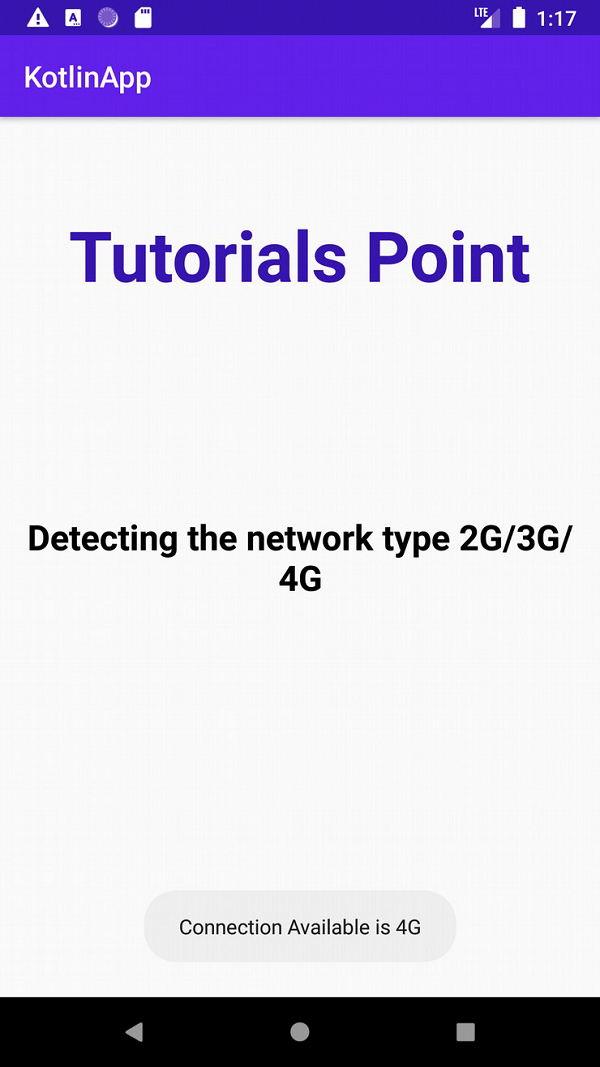

Advertisements
