
 Data Structure
Data Structure Networking
Networking RDBMS
RDBMS Operating System
Operating System Java
Java MS Excel
MS Excel iOS
iOS HTML
HTML CSS
CSS Android
Android Python
Python C Programming
C Programming C++
C++ C#
C# MongoDB
MongoDB MySQL
MySQL Javascript
Javascript PHP
PHP
- Selected Reading
- UPSC IAS Exams Notes
- Developer's Best Practices
- Questions and Answers
- Effective Resume Writing
- HR Interview Questions
- Computer Glossary
- Who is Who
How to detect when an Android app goes to the background and come back to the foreground?
This example demonstrate about How to detect when an Android app goes to the background and come back to the foreground
Step 1 − Create a new project in Android Studio, go to File ⇒ New Project and fill all required details to create a new project.
Step 2 − Add the following code to res/layout/activity_main.xml.
<?xml version = "1.0" encoding = "utf-8"?> <LinearLayout xmlns:android = "http://schemas.android.com/apk/res/android" android:orientation = "vertical" android:layout_width = "match_parent" android:layout_height = "match_parent">ss <TextView android:id = "@+id/text" android:layout_width = "match_parent" android:layout_height = "wrap_content" android:textSize = "30sp" /> </LinearLayout>
In the above code, we have taken text view to show an application status.
Step 3 − Add the following code to src/MainActivity.java
package com.example.myapplication;
import android.app.ActivityManager;
import android.content.ComponentName;
import android.content.Context;
import android.os.Bundle;
import android.support.v4.app.FragmentActivity;
import android.widget.TextView;
import java.util.List;
public class MainActivity extends FragmentActivity {
TextView textView;
@Override
public void onCreate(Bundle savedInstanceState) {
super.onCreate(savedInstanceState);
setContentView(R.layout.activity_main);
textView = findViewById(R.id.text);
if (!isApplicationBroughtToBackground()) {
textView.setText("Application is foreground");
}
}
private boolean isApplicationBroughtToBackground() {
ActivityManager am = (ActivityManager) this.getSystemService(Context.ACTIVITY_SERVICE);
List<ActivityManager.RunningTaskInfo> tasks = am.getRunningTasks(1);
if (!tasks.isEmpty()) {
ComponentName topActivity = tasks.get(0).topActivity;
if (!topActivity.getPackageName().equals(this.getPackageName())) {
return true;
}
}
return false;
}
}
Let's try to run your application. I assume you have connected your actual Android Mobile device with your computer. To run the app from android studio, open one of your project's activity files and click Run ![]() icon from the toolbar. Select your mobile device as an option and then check your mobile device which will display your default screen –
icon from the toolbar. Select your mobile device as an option and then check your mobile device which will display your default screen –
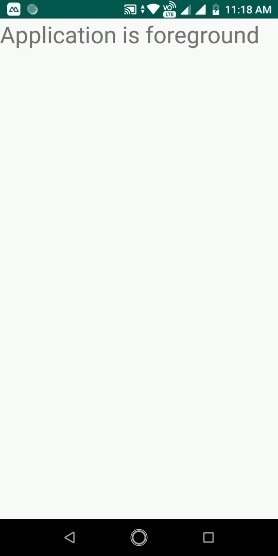
Click here to download the project code

