
 Data Structure
Data Structure Networking
Networking RDBMS
RDBMS Operating System
Operating System Java
Java MS Excel
MS Excel iOS
iOS HTML
HTML CSS
CSS Android
Android Python
Python C Programming
C Programming C++
C++ C#
C# MongoDB
MongoDB MySQL
MySQL Javascript
Javascript PHP
PHP
- Selected Reading
- UPSC IAS Exams Notes
- Developer's Best Practices
- Questions and Answers
- Effective Resume Writing
- HR Interview Questions
- Computer Glossary
- Who is Who
How to detect calls in an android device?
This example demonstrates how do I detect phone calls in android.
Step 1 − Create a new project in Android Studio, go to File ⇒ New Project and fill all required details to create a new project.
Step 2 − Add the following code to res/layout/activity_main.xml.
<?xml version="1.0" encoding="utf-8"?> <RelativeLayout xmlns:android="http://schemas.android.com/apk/res/android" xmlns:tools="http://schemas.android.com/tools" android:layout_width="match_parent" android:layout_height="match_parent" tools:context=".MainActivity"> <TextView android:layout_width="wrap_content" android:layout_height="wrap_content" android:text="Hello World!" android:textStyle="bold" android:textColor="@color/colorPrimary" android:layout_centerInParent="true" /> </RelativeLayout>
Step 3 − Add the following code to src/MainActivity.java
import android.Manifest;
import android.content.pm.PackageManager;
import android.support.v4.app.ActivityCompat;
import android.support.v4.content.ContextCompat;
import android.support.v7.app.AppCompatActivity;
import android.os.Bundle;
import android.widget.Toast;
public class MainActivity extends AppCompatActivity {
@Override
protected void onCreate(Bundle savedInstanceState) {
super.onCreate(savedInstanceState);
setContentView(R.layout.activity_main);
if (ContextCompat.checkSelfPermission(MainActivity.this, Manifest.permission.READ_PHONE_STATE) != PackageManager.PERMISSION_GRANTED){
if (ActivityCompat.shouldShowRequestPermissionRationale(MainActivity.this, Manifest.permission.READ_PHONE_STATE)){
ActivityCompat.requestPermissions(MainActivity.this, new String[]{Manifest.permission.READ_PHONE_STATE}, 1);
}else{
ActivityCompat.requestPermissions(MainActivity.this, new String[]{Manifest.permission.READ_PHONE_STATE}, 1);
}
}else{
notify();
}
}
@Override
public void onRequestPermissionsResult(int requestCode, String[] permissions, int[] grantResults){
switch (requestCode){
case 1: {
if (grantResults.length>0 && grantResults[0] == PackageManager.PERMISSION_GRANTED){
if (ContextCompat.checkSelfPermission(MainActivity.this, Manifest.permission.READ_PHONE_STATE)==PackageManager.PERMISSION_GRANTED){
Toast.makeText(this, "Permission Granted", Toast.LENGTH_SHORT).show();
}
}else{
Toast.makeText(this, "Permission Denied",
Toast.LENGTH_SHORT).show();
}
return;
}
}
}
}
Step 4 − Create a java class (DetectCalls) and add the following code in DetectCalls.java
import android.content.BroadcastReceiver;
import android.content.Context;
import android.content.Intent;
import android.widget.Toast;
public class DetectCalls extends BroadcastReceiver {
@Override
public void onReceive(Context context, Intent intent) {
try{
Toast.makeText(context, "Ringing!",
Toast.LENGTH_SHORT).show();
}catch (Exception e){
e.printStackTrace();
}
}
}
Step 5 − Add the following code to androidManifest.xml
<?xml version="1.0" encoding="utf-8"?> <manifest xmlns:android="http://schemas.android.com/apk/res/android" package="app.com.sample"> <uses-permission android:name="android.permission.READ_PHONE_STATE"/> <application android:allowBackup="true" android:icon="@mipmap/ic_launcher" android:label="@string/app_name" android:roundIcon="@mipmap/ic_launcher_round" android:supportsRtl="true" android:theme="@style/AppTheme"> <activity android:name=".MainActivity"> <intent-filter> <action android:name="android.intent.action.MAIN" /> <category android:name="android.intent.category.LAUNCHER" /> </intent-filter> </activity> <receiver android:name=".DetectCalls"> <intent-filter> <action android:name="android.intent.action.PHONE_STATE"/> </intent-filter> </receiver> </application> </manifest>
Let's try to run your application. I assume you have connected your actual Android Mobile device with your computer. To run the app from android studio, open one of your project's activity files and click Run ![]() icon from the toolbar. Select your mobile device as an option and then check your mobile device which will display your default screen −
icon from the toolbar. Select your mobile device as an option and then check your mobile device which will display your default screen −
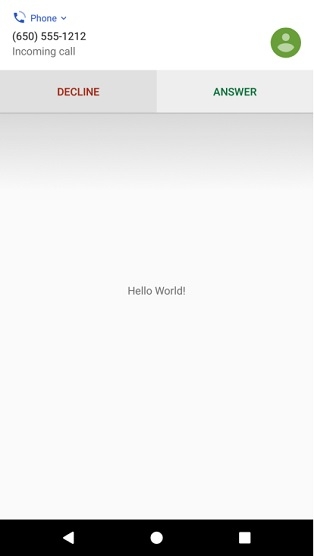
Click here to download the project code.

