
 Data Structure
Data Structure Networking
Networking RDBMS
RDBMS Operating System
Operating System Java
Java MS Excel
MS Excel iOS
iOS HTML
HTML CSS
CSS Android
Android Python
Python C Programming
C Programming C++
C++ C#
C# MongoDB
MongoDB MySQL
MySQL Javascript
Javascript PHP
PHP
- Selected Reading
- UPSC IAS Exams Notes
- Developer's Best Practices
- Questions and Answers
- Effective Resume Writing
- HR Interview Questions
- Computer Glossary
- Who is Who
How to Delete Unwanted Comments on Mobile YouTube Apps
People can post educational and entertaining video content on YouTube. It functions through channels that are owned by people or businesses. To offer support, viewers can subscribe to these channels, and You Tubers foster a strong feeling of community with these followers.
However, some people post offensive comments that can harm the neighbourhood and foment animosity. Such comments might be deleted by many YouTubers. Additionally, there are situations when you may want to remove an unintentional statement that you made in a channel's comment section.

So, how do you delete all comments on YouTube? This how-to blog will demonstrate.
How Can I Remove Every YouTube Comment From My Phone?
The procedures for erasing someone else's YouTube comments on your phone are the same as on your computer. Let's start ?
Step-1 ? Sign in to your YouTube account with your YouTube email address and password. There will be a profile icon on your YouTube homepage's right side. Tap on that profile icon.
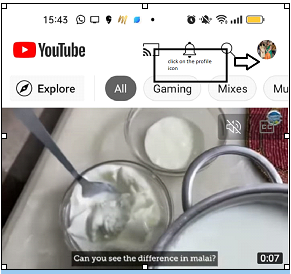
Step-2 ? When you click on the profile icon, a drop-down menu appears and from the drop-down menu click on the Your channel.

Step-3 ? You will be taken to your Channel's home page. Click on the Videos section.
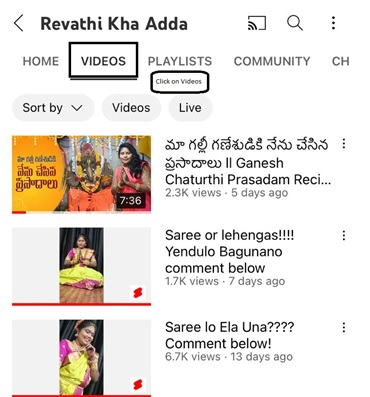
Step-4 ? A list of the videos will be opened up and from the list select the video for which you would like to delete the comment of the video.
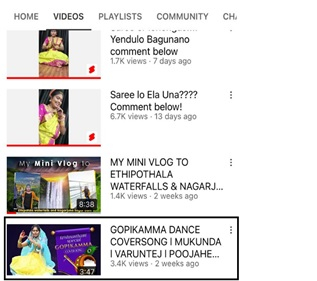
Step 5 ? Select the comment you want to delete as shown in the image below ?

Step-6 ? Once the video is selected, go to the comments section and select the comment which you would like to delete and click on the three dots (as shown below).
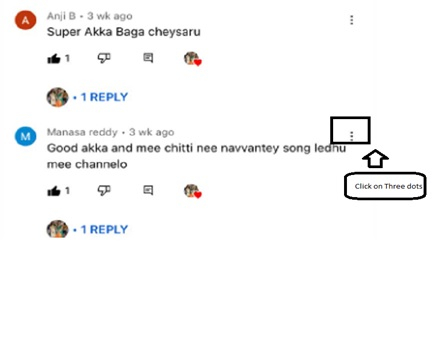
Step-7 ? A separate window will be opened up (as shown below) and click on the Remove button.
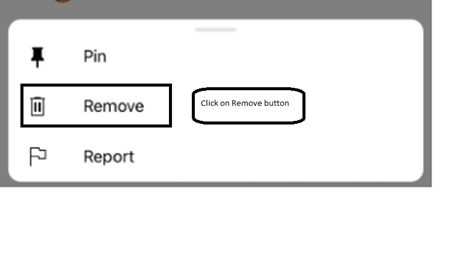
Step-8 ? A pop-up will be displayed (as shown below) and click on the Remove button and the comment will be deleted permanently.
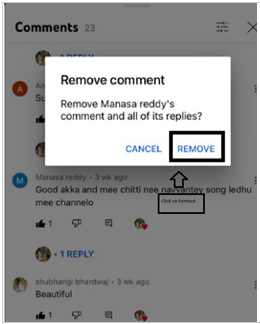
How Do You Remove Your YouTube Comments?
Have you ever made a mistaken upload to a YouTuber's channel? Are you concerned that you can't locate and delete the comment?
Be at ease. Continue reading to learn how to remove all comments you've made on other people's YouTube channels from your computer.
Open the YouTube app on your mobile device. To remove any comment you wrote, you must enter into your account and once the login process is complete, you must locate the video that contains your desired comment.
Step-1 ? If you have commented on some other's YouTube channel and if you would like to remove that video, click on the search history. You must select the Library option at the bottom of the homepage to view your History. You can access the History option from there.

Step-2 ? You must find the comment you wish to delete after finding the video. You might have to browse down the YouTube app for a bit to do this.
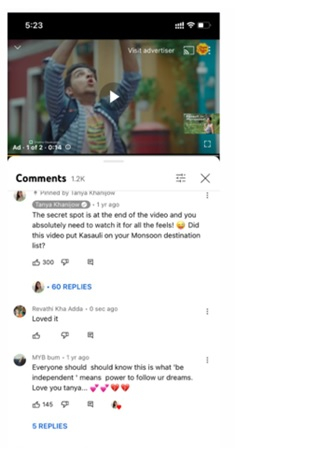
Step-3 ? Once the comment is found, click on the three dots button.(as shown below)
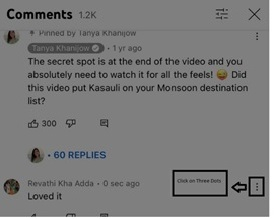
Step-4 ? A separate window will be opened up (as shown below) and click on the Remove button.
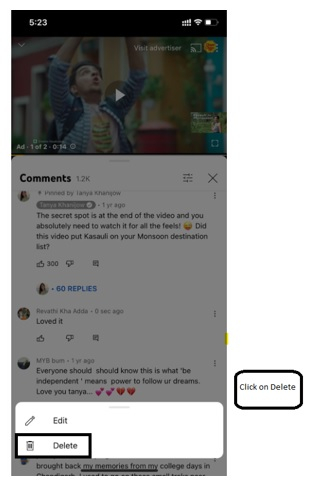
Step-5 ? A pop-up will be displayed (as shown below) and click on the Remove button and the comment will be deleted permanently.
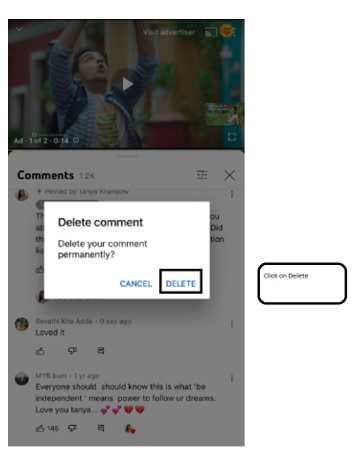
Conclusion
Unwanted comments can be found all over YouTube, making it potentially dangerous. We attempted to demonstrate in this blog how to delete comments from both your own and other people's YouTube accounts. Remember to use our advice the next time you encounter an inappropriate comment or accidentally upload something to restore YouTube's reputation as a secure site.

