
 Data Structure
Data Structure Networking
Networking RDBMS
RDBMS Operating System
Operating System Java
Java MS Excel
MS Excel iOS
iOS HTML
HTML CSS
CSS Android
Android Python
Python C Programming
C Programming C++
C++ C#
C# MongoDB
MongoDB MySQL
MySQL Javascript
Javascript PHP
PHP
- Selected Reading
- UPSC IAS Exams Notes
- Developer's Best Practices
- Questions and Answers
- Effective Resume Writing
- HR Interview Questions
- Computer Glossary
- Who is Who
How to define a MIN and MAX value for EditText in Android using Kotlin?
This example demonstrates how to define a MIN and MAX value for EditText in Android using Kotlin
Step 1 − Create a new project in Android Studio, go to File ⇒ New Project and fill all required details to create a new project.
Step 2 − Add the following code to res/layout/activity_main.xml.
<?xml version="1.0" encoding="utf-8"?> <RelativeLayout xmlns:android="http://schemas.android.com/apk/res/android" xmlns:tools="http://schemas.android.com/tools" android:layout_width="match_parent" android:layout_height="match_parent" tools:context=".MainActivity"> <TextView android:layout_width="wrap_content" android:layout_height="wrap_content" android:layout_centerHorizontal="true" android:layout_marginTop="70dp" android:background="#008080" android:padding="5dp" android:text="TutorialsPoint" android:textColor="#fff" android:textSize="24sp" android:textStyle="bold" /> <EditText android:id="@+id/editText" android:layout_width="wrap_content" android:layout_height="wrap_content" android:layout_centerInParent="true" android:hint="Enter number between 1-99" android:importantForAutofill="no" android:inputType="number" /> <TextView android:id="@+id/textView" android:layout_width="wrap_content" android:layout_height="wrap_content" android:layout_below="@+id/editText" android:layout_centerHorizontal="true" android:layout_marginTop="30dp" android:textColor="@android:color/holo_blue_dark" android:textSize="24sp" android:textStyle="bold" /> </RelativeLayout>
Step 3 − Add the following code to src/MainActivity.kt
import android.os.Bundle
import android.text.InputFilter
import android.text.Spanned
import android.widget.EditText
import android.widget.TextView
import androidx.appcompat.app.AppCompatActivity
import kotlinx.android.synthetic.main.activity_main.*
class MainActivity : AppCompatActivity() {
lateinit var textView: TextView
override fun onCreate(savedInstanceState: Bundle?) {
super.onCreate(savedInstanceState)
setContentView(R.layout.activity_main)
title = "KotlinApp"
val editText: EditText = findViewById(R.id.editText)
textView = findViewById(R.id.textView)
editText.filters = arrayOf<InputFilter>(MinMaxFilter("1", "99"))
}
inner class MinMaxFilter() : InputFilter {
private var intMin: Int = 0
private var intMax: Int = 0
constructor(minValue: String, maxValue: String) : this() {
this.intMin = Integer.parseInt(minValue)
this.intMax = Integer.parseInt(maxValue)
}
override fun filter(
source: CharSequence,
start: Int,
end: Int,
dest: Spanned,
dStart: Int,
dEnd: Int
): CharSequence? {
try {
val string = editText.text.toString()
val input = Integer.parseInt(dest.toString() + source.toString())
if (isInRange(intMin, intMax, input)) {
textView.text = string
return null
}
} catch (e: NumberFormatException) {
e.printStackTrace()
}
return ""
}
private fun isInRange(a: Int, b: Int, c: Int): Boolean {
return if (b > a) c in a..b else c in b..a
}
}
}
Step 4 − Add the following code to androidManifest.xml
<?xml version="1.0" encoding="utf-8"?> <manifest xmlns:android="http://schemas.android.com/apk/res/android" package="com.example.q11"> <application android:allowBackup="true" android:icon="@mipmap/ic_launcher" android:label="@string/app_name" android:roundIcon="@mipmap/ic_launcher_round" android:supportsRtl="true" android:theme="@style/AppTheme"> <activity android:name=".MainActivity"> <intent-filter> <action android:name="android.intent.action.MAIN" /> <category android:name="android.intent.category.LAUNCHER" /> </intent-filter> </activity> </application> </manifest>
Let's try to run your application. I assume you have connected your actual Android Mobile device with your computer. To run the app from android studio, open one of your project's activity files and click the Run icon![]() from the toolbar. Select your mobile device as an option and then check your mobile device which will display your default screen.
from the toolbar. Select your mobile device as an option and then check your mobile device which will display your default screen.
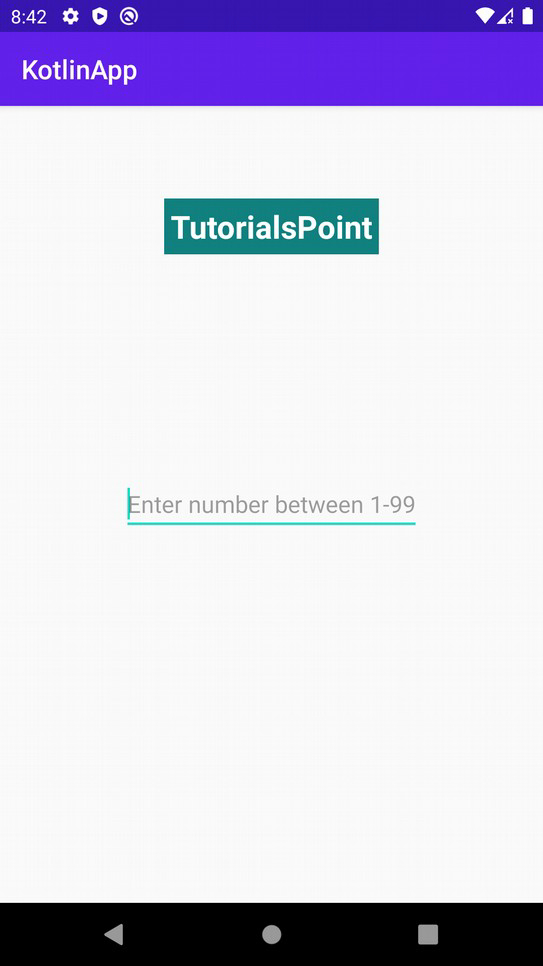
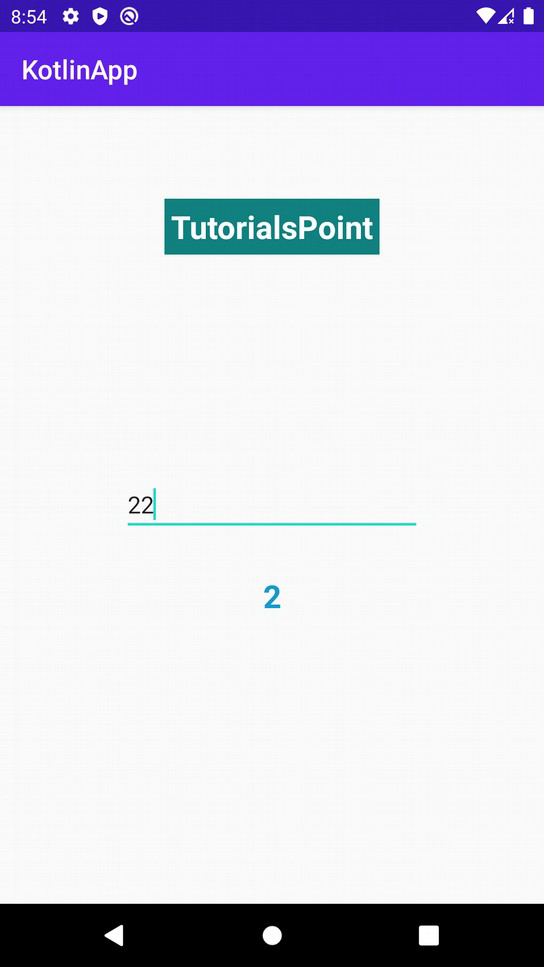

Advertisements
