
 Data Structure
Data Structure Networking
Networking RDBMS
RDBMS Operating System
Operating System Java
Java MS Excel
MS Excel iOS
iOS HTML
HTML CSS
CSS Android
Android Python
Python C Programming
C Programming C++
C++ C#
C# MongoDB
MongoDB MySQL
MySQL Javascript
Javascript PHP
PHP
- Selected Reading
- UPSC IAS Exams Notes
- Developer's Best Practices
- Questions and Answers
- Effective Resume Writing
- HR Interview Questions
- Computer Glossary
- Who is Who
How to create two borders for a single component in Java?
To create two borders for a single component, use the createCompoundBorder() method in Java. Here, we have created LineBorder nd TitledBorder −
LineBorder lineBorder = new LineBorder(Color.red);
TitledBorder titleBorder = new TitledBorder("Demo Title");
Border border = BorderFactory.createCompoundBorder(lineBorder, titleBorder);
Now, set both the borders for a single component −
JButton button = new JButton("two borders");
button.setBorder(border);
The following is an example to create two borders for a single component −
Example
package my;
import java.awt.BorderLayout;
import java.awt.Color;
import java.awt.Container;
import javax.swing.BorderFactory;
import javax.swing.JButton;
import javax.swing.JFrame;
import javax.swing.border.Border;
import javax.swing.border.EtchedBorder;
import javax.swing.border.LineBorder;
import javax.swing.border.TitledBorder;
public class SwingDemo {
public static void main(String args[]) {
JFrame frame = new JFrame("Demo");
frame.setDefaultCloseOperation(JFrame.EXIT_ON_CLOSE);
Border raisedBorder = new EtchedBorder(EtchedBorder.RAISED);
LineBorder lineBorder = new LineBorder(Color.red);
TitledBorder titleBorder = new TitledBorder("Demo Title");
Border border = BorderFactory.createCompoundBorder(lineBorder, titleBorder);
JButton raisedButton = new JButton("Raised Border");
raisedButton.setBorder(raisedBorder);
JButton button = new JButton("two borders");
button.setBorder(border);
Container contentPane = frame.getContentPane(); contentPane.add(raisedButton,BorderLayout.WEST);
contentPane.add(button,BorderLayout.EAST);
frame.setSize(600, 300);
frame.setVisible(true);
}
}
Output
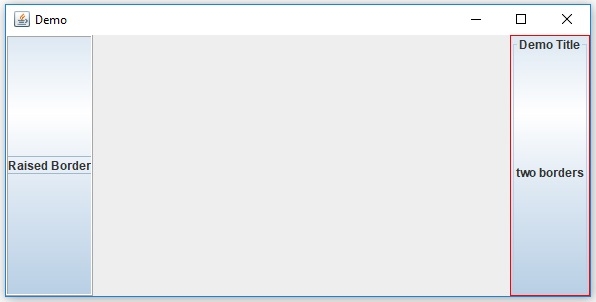

Advertisements
