
 Data Structure
Data Structure Networking
Networking RDBMS
RDBMS Operating System
Operating System Java
Java MS Excel
MS Excel iOS
iOS HTML
HTML CSS
CSS Android
Android Python
Python C Programming
C Programming C++
C++ C#
C# MongoDB
MongoDB MySQL
MySQL Javascript
Javascript PHP
PHP
- Selected Reading
- UPSC IAS Exams Notes
- Developer's Best Practices
- Questions and Answers
- Effective Resume Writing
- HR Interview Questions
- Computer Glossary
- Who is Who
How to create Titled Pane using JavaFx?
A title pane just a pane with a title. It holds one or more user interface elements like button, label, etc. you can expand and collapse it.
You can create a titled pane in JavaFX by instantiating the javafx.scene.control.TitledPane class. Once you create it you can add a title to the pane using the setText() method and you can add content to it using the setContent() method.
Example
import javafx.application.Application;
import javafx.scene.Group;
import javafx.scene.Scene;
import javafx.scene.control.Button;
import javafx.scene.control.TitledPane;
import javafx.scene.paint.Color;
import javafx.stage.Stage;
public class TitledPaneExample extends Application {
@Override
public void start(Stage stage) {
//Creating a Button
Button button = new Button();
//Setting the title of the button
button.setText("Click Here");
//Creating the TitlePane
TitledPane pane = new TitledPane();
pane.setLayoutX(200);
pane.setLayoutY(75);
pane.setText("Sample Titled Pane");
//Setting contents to the titled pane
pane.setContent(button);
//Setting the stage
Group root = new Group(pane);
Scene scene = new Scene(root, 595, 150, Color.BEIGE);
stage.setTitle("Titled Pane Example");
stage.setScene(scene);
stage.show();
}
public static void main(String args[]){
launch(args);
}
}
Output
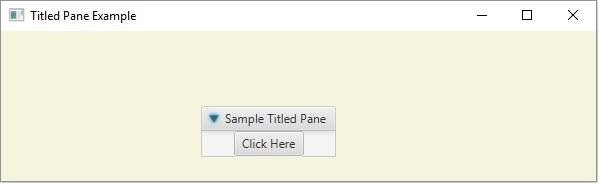
Example
import javafx.application.Application;
import javafx.scene.Scene;
import javafx.scene.control.TitledPane;
import javafx.scene.control.ToggleButton;
import javafx.scene.control.ToggleGroup;
import javafx.scene.layout.VBox;
import javafx.scene.paint.Color;
import javafx.stage.Stage;
public class TiledPane2 extends Application {
@Override
public void start(Stage stage) {
//Creating toggle buttons
ToggleButton button1 = new ToggleButton("Java");
ToggleButton button2 = new ToggleButton("Python");
ToggleButton button3 = new ToggleButton("C++");
//Toggle button group
ToggleGroup group = new ToggleGroup();
button1.setToggleGroup(group);
button2.setToggleGroup(group);
button3.setToggleGroup(group);
//Adding the toggle button to the pane
VBox box = new VBox();
box.getChildren().addAll(button1, button2, button3);
//Creating the TitlePane
TitledPane pane = new TitledPane();
pane.setLayoutX(10);
pane.setLayoutY(10);
pane.setText("OpenCV Examples");
//Adding the toggle button to the pane
pane.setContent(box);
//Setting the stage
Scene scene = new Scene(pane, 595, 150, Color.BEIGE);
stage.setTitle("Titled Pane Example");
stage.setScene(scene);
stage.show();
}
public static void main(String args[]){
launch(args);
}
}
Output
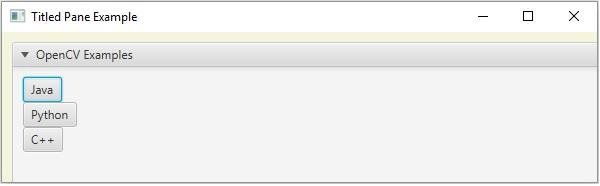

Advertisements
