
 Data Structure
Data Structure Networking
Networking RDBMS
RDBMS Operating System
Operating System Java
Java MS Excel
MS Excel iOS
iOS HTML
HTML CSS
CSS Android
Android Python
Python C Programming
C Programming C++
C++ C#
C# MongoDB
MongoDB MySQL
MySQL Javascript
Javascript PHP
PHP
- Selected Reading
- UPSC IAS Exams Notes
- Developer's Best Practices
- Questions and Answers
- Effective Resume Writing
- HR Interview Questions
- Computer Glossary
- Who is Who
How to create Text to Speech in an Android App using Kotlin?
This example demonstrates how to create Text to Speech in an Android App using Kotlin.
Step 1 − Create a new project in Android Studio, go to File ⇒New Project and fill all required details to create a new project.
Step 2 − Add the following code to res/layout/activity_main.xml.
<?xml version="1.0" encoding="utf-8"?> <RelativeLayout xmlns:android="http://schemas.android.com/apk/res/android" xmlns:tools="http://schemas.android.com/tools" android:layout_width="match_parent" android:layout_height="match_parent" android:padding="16dp" tools:context=".MainActivity"> <TextView android:layout_width="wrap_content" android:layout_height="wrap_content" android:layout_centerHorizontal="true" android:layout_marginTop="50dp" android:text="Tutorials Point" android:textAlignment="center" android:textColor="@android:color/holo_green_dark" android:textSize="32sp" android:textStyle="bold" /> <LinearLayout android:layout_width="match_parent" android:layout_height="match_parent" android:gravity="center"> <TextView android:id="@+id/textView" android:layout_width="wrap_content" android:layout_height="wrap_content" android:textColor="@android:color/holo_red_light" android:textSize="24sp" android:textStyle="bold|italic" /> </LinearLayout> <LinearLayout android:layout_width="wrap_content" android:layout_height="wrap_content" android:layout_alignParentBottom="true" android:layout_centerInParent="true" android:orientation="vertical"> <ImageView android:id="@+id/speakImageView" android:layout_width="wrap_content" android:layout_height="wrap_content" android:background="?selectableItemBackground" android:src="@android:drawable/ic_btn_speak_now" /> </LinearLayout> </RelativeLayout>
Step 3 − Add the following code to MainActivity.kt
import android.app.Activity
import android.content.Intent
import android.os.Bundle
import android.speech.RecognizerIntent
import android.widget.ImageView
import android.widget.TextView
import android.widget.Toast
import androidx.appcompat.app.AppCompatActivity
import java.util.*
import kotlin.collections.ArrayList
class MainActivity : AppCompatActivity() {
private val REQUESTCODE = 100
lateinit var textView: TextView
override fun onCreate(savedInstanceState: Bundle?) {
super.onCreate(savedInstanceState)
setContentView(R.layout.activity_main)
title = "KotlinApp"
textView = findViewById(R.id.textView)
val speakImageView: ImageView = findViewById(R.id.speakImageView)
speakImageView.setOnClickListener {
val intent = Intent(RecognizerIntent.ACTION_RECOGNIZE_SPEECH)
intent.putExtra(RecognizerIntent.EXTRA_LANGUAGE_MODEL,
RecognizerIntent.LANGUAGE_MODEL_FREE_FORM)
intent.putExtra(RecognizerIntent.EXTRA_LANGUAGE, Locale.getDefault())
intent.putExtra(RecognizerIntent.EXTRA_PROMPT, "Need to Speak")
startActivityForResult(intent, REQUESTCODE)
Toast.makeText(applicationContext, "Sorry your device not supported", Toast.LENGTH_SHORT).show()
}
}
override fun onActivityResult(requestCode: Int, resultCode: Int, data: Intent?) {
super.onActivityResult(requestCode, resultCode, data)
if (resultCode == Activity.RESULT_OK && null != data) {
val result: ArrayList<String> = data.getStringArrayListExtra(RecognizerIntent .EXTRA_RESULTS) textView.text = result[0]
}
}
}
Step 4 − Add the following code to androidManifest.xml
<?xml version="1.0" encoding="utf-8"?> <manifest xmlns:android="http://schemas.android.com/apk/res/android" package="app.com.kotlipapp"> <application android:allowBackup="true" android:icon="@mipmap/ic_launcher" android:label="@string/app_name" android:roundIcon="@mipmap/ic_launcher_round" android:supportsRtl="true" android:theme="@style/AppTheme"> <activity android:name=".MainActivity"> <intent-filter> <action android:name="android.intent.action.MAIN" /> <category android:name="android.intent.category.LAUNCHER" /> </intent-filter> </activity> </application> </manifest>
Let's try to run your application. I assume you have connected your actual Android Mobile device with your computer. To run the app from android studio, open one of your project's activity files and click the Run ![]() icon from the toolbar. Select your mobile device as an option and then check your mobile device which will display your default screen −
icon from the toolbar. Select your mobile device as an option and then check your mobile device which will display your default screen −
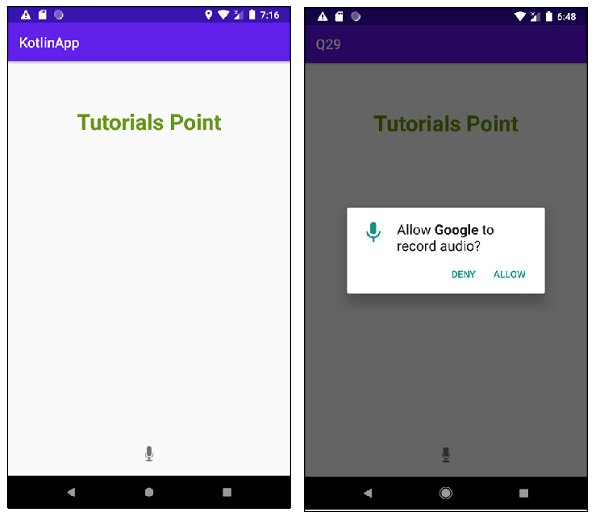

NOTE− Test in your own device for better results
Click here to download the project code.

