
 Data Structure
Data Structure Networking
Networking RDBMS
RDBMS Operating System
Operating System Java
Java MS Excel
MS Excel iOS
iOS HTML
HTML CSS
CSS Android
Android Python
Python C Programming
C Programming C++
C++ C#
C# MongoDB
MongoDB MySQL
MySQL Javascript
Javascript PHP
PHP
- Selected Reading
- UPSC IAS Exams Notes
- Developer's Best Practices
- Questions and Answers
- Effective Resume Writing
- HR Interview Questions
- Computer Glossary
- Who is Who
How to Create Stacked Bar or Column Chart in Excel
With the help of Excel, you can show data in a way that is both aesthetically pleasing and simple to comprehend. When you want to illustrate how various categories fit together to form a broader whole, stacked bar/column charts are especially helpful.
In this tutorial, we'll show you step?by?step how to use Excel's built?in capabilities to create a stacked bar/column chart. You don't need any prior Excel or data visualisation knowledge to follow along because we'll start with the fundamentals and work our way up to more complex strategies.
You will have a firm grasp on how to make and alter stacked bar/column charts in Excel by the end of this process. Additionally, you'll discover how to enter your data, pick the right chart type, add labels, alter the colour scheme, and create a visually appealing chart. In order to build magnificent stacked bar/column charts that effectively explain your data, let's get started and unleash Excel's power.
Creating Stacked Bar/Column Chart in Excel
Here we will first select the range of cells, then create a stack bar chart and convert it to a bar chart. So let us see a simple process to know how you can create stacked bar or column charts in Excel.
Step 1
Consider an Excel sheet where you have appropriate data to create a chart similar to to below image.
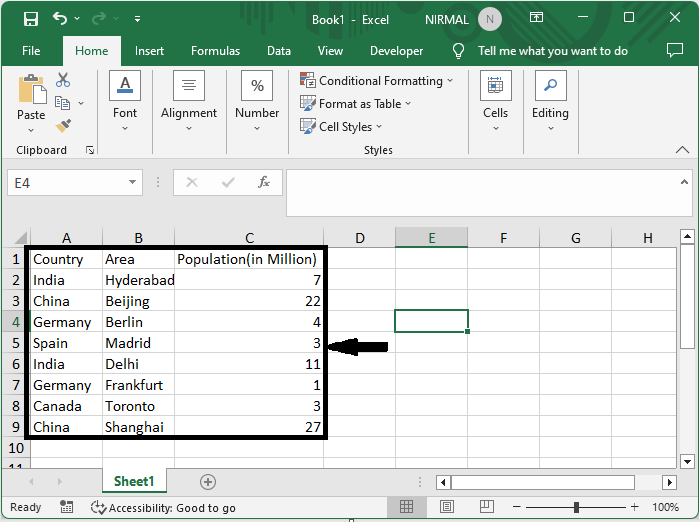
First, select the range of cells, click on insert, and select stacked bar under bar chart.
Select cells > Insert > Stacked Bar.
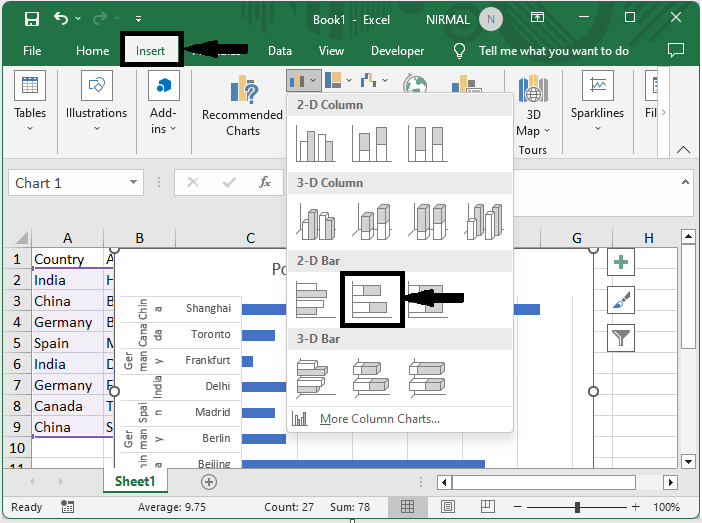
Step 2
Then click on the chart, click on design, and select "Switch Row/Column".
Chart > Design > Row/Column.
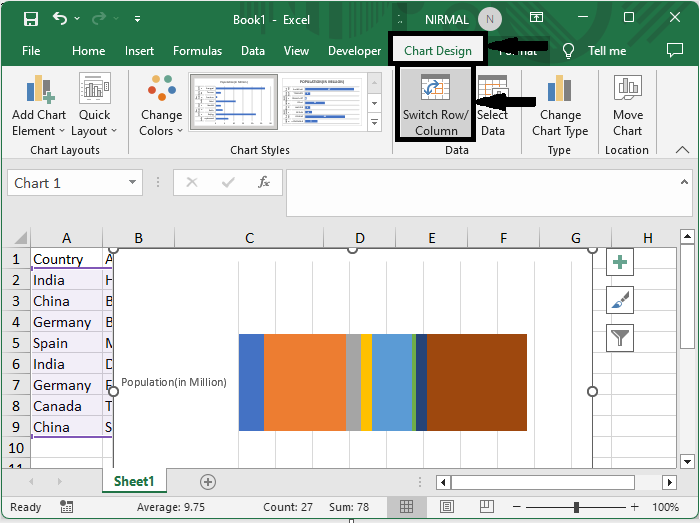
Step 3
Now, if you want to create a stacked column chart, create a stacked column chart and repeat the above step.
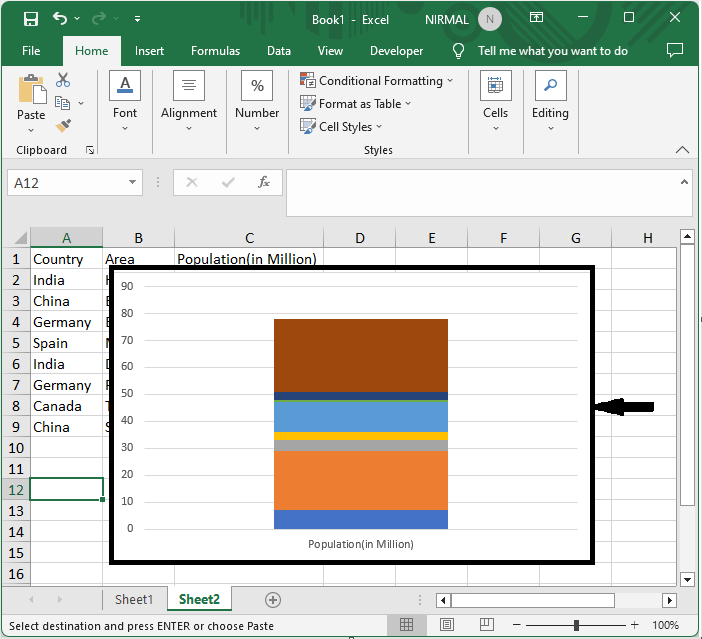
This is how we can create stacked columns or bar charts in Excel.
Conclusion
In this tutorial, we have used a simple example to demonstrate how you can create a stacked bar or column chart in Excel to highlight a particular set of data.

