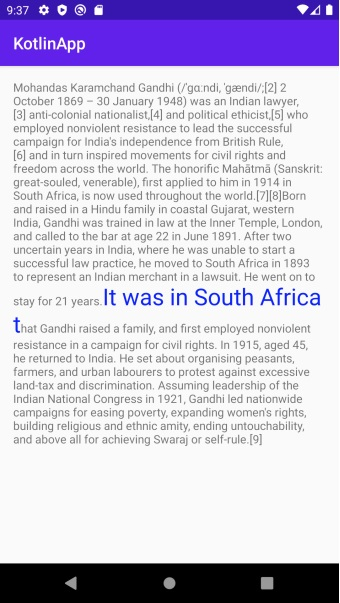Data Structure
Data Structure Networking
Networking RDBMS
RDBMS Operating System
Operating System Java
Java MS Excel
MS Excel iOS
iOS HTML
HTML CSS
CSS Android
Android Python
Python C Programming
C Programming C++
C++ C#
C# MongoDB
MongoDB MySQL
MySQL Javascript
Javascript PHP
PHP
- Selected Reading
- UPSC IAS Exams Notes
- Developer's Best Practices
- Questions and Answers
- Effective Resume Writing
- HR Interview Questions
- Computer Glossary
- Who is Who
How to create pagination text in Android using Kotlin?
This example demonstrates how to create pagination text in Android using Kotlin.
Step 1 − Create a new project in Android Studio, go to File ⇒ New Project and fill all required details to create a new project.
Step 2 − Add the following code to res/layout/activity_main.xml.
<?xml version="1.0" encoding="utf-8"?> <RelativeLayout xmlns:android="http://schemas.android.com/apk/res/android" android:layout_width="match_parent" android:layout_height="match_parent" android:paddingLeft="16dp" android:paddingTop="16dp" android:paddingRight="16dp" android:paddingBottom="16dp"> <LinearLayout android:layout_width="match_parent" android:layout_height="match_parent"> <Button android:id="@+id/buttonBack" style="?android:attr/buttonBarButtonStyle" android:layout_width="0dp" android:layout_height="match_parent" android:layout_weight="1" android:background="@android:color/transparent" /> <Button android:id="@+id/buttonForward" style="?android:attr/buttonBarButtonStyle" android:layout_width="0dp" android:layout_height="match_parent" android:layout_weight="1" android:background="@android:color/transparent" /> </LinearLayout> <TextView android:id="@+id/tv" android:layout_width="match_parent" android:layout_height="match_parent" /> </RelativeLayout>
Step 3 − Add the following code to src/MainActivity.kt
import android.graphics.Color
import android.graphics.Typeface
import android.os.Bundle
import android.text.Html
import android.text.Spannable
import android.text.SpannableString
import android.text.TextUtils
import android.text.style.ForegroundColorSpan
import android.text.style.RelativeSizeSpan
import android.text.style.StyleSpan
import android.view.ViewTreeObserver
import android.widget.Button
import android.widget.TextView
import androidx.appcompat.app.AppCompatActivity
class MainActivity : AppCompatActivity() {
lateinit var buttonBack: Button
lateinit var buttonForward: Button
private lateinit var textView: TextView
private var pagination: Pagination? = null
private lateinit var charSequence: CharSequence
private var currentIndex = 0
override fun onCreate(savedInstanceState: Bundle?) {
super.onCreate(savedInstanceState)
setContentView(R.layout.activity_main)
title = "KotlinApp"
buttonBack = findViewById(R.id.buttonBack)
buttonForward = findViewById(R.id.buttonForward)
textView = findViewById(R.id.tv)
val htmlString = Html.fromHtml(getString(R.string.html_string))
val spanString = SpannableString(getString(R.string.long_string))
spanString.setSpan(ForegroundColorSpan(Color.BLUE), 0, 24, Spannable.SPAN_EXCLUSIVE_EXCLUSIVE)
spanString.setSpan(RelativeSizeSpan(2f), 0, 24, Spannable.SPAN_EXCLUSIVE_EXCLUSIVE)
spanString.setSpan(StyleSpan(Typeface.MONOSPACE.style), 0, 24, Spannable.SPAN_EXCLUSIVE_EXCLUSIVE)
spanString.setSpan(ForegroundColorSpan(Color.BLUE), 536, spanString.length,
Spannable.SPAN_EXCLUSIVE_EXCLUSIVE)
spanString.setSpan(RelativeSizeSpan(2f), 536, spanString.length, Spannable.SPAN_EXCLUSIVE_EXCLUSIVE)
spanString.setSpan(StyleSpan(Typeface.MONOSPACE.style), 536, spanString.length,
Spannable.SPAN_EXCLUSIVE_EXCLUSIVE)
charSequence = TextUtils.concat(htmlString, spanString)
textView.viewTreeObserver.addOnGlobalLayoutListener(object : ViewTreeObserver.OnGlobalLayoutListener {
override fun onGlobalLayout() {
// Removing layout listener to avoid multiple calls
textView.viewTreeObserver.removeOnGlobalLayoutListener(this)
pagination = Pagination(
charSequence, textView.width,
textView.height,
textView.paint,
textView.lineSpacingMultiplier,
textView.lineSpacingExtra,
textView.includeFontPadding
)
update()
}
})
buttonBack.setOnClickListener {
currentIndex = if ((currentIndex > 0)) currentIndex - 1 else 0
update()
}
buttonForward.setOnClickListener {
currentIndex = if ((currentIndex <pagination!!.size() - 1)) currentIndex + 1 else pagination!!.size() - 1
update()
}
}
private fun update() {
val text = pagination!![currentIndex]
if (text != null) textView.text = text
}
}
Step 4 − Create a Kotlin class and add the following code −
import android.graphics.Color
import android.graphics.Typeface
import android.os.Bundle
import android.text.Html
import android.text.Spannable
import android.text.SpannableString
import android.text.TextUtils
import android.text.style.ForegroundColorSpan
import android.text.style.RelativeSizeSpan
import android.text.style.StyleSpan
import android.view.ViewTreeObserver
import android.widget.Button
import android.widget.TextView
import androidx.appcompat.app.AppCompatActivity
class MainActivity : AppCompatActivity() {
lateinit var buttonBack: Button
lateinit var buttonForward: Button
private lateinit var textView: TextView
private var pagination: Pagination? = null
private lateinit var charSequence: CharSequence
private var currentIndex = 0
override fun onCreate(savedInstanceState: Bundle?) {
super.onCreate(savedInstanceState)
setContentView(R.layout.activity_main)
title = "KotlinApp"
buttonBack = findViewById(R.id.buttonBack)
buttonForward = findViewById(R.id.buttonForward)
textView = findViewById(R.id.tv)
val htmlString = Html.fromHtml(getString(R.string.html_string))
val spanString = SpannableString(getString(R.string.long_string))
spanString.setSpan(ForegroundColorSpan(Color.BLUE), 0, 24, Spannable.SPAN_EXCLUSIVE_EXCLUSIVE)
spanString.setSpan(RelativeSizeSpan(2f), 0, 24, Spannable.SPAN_EXCLUSIVE_EXCLUSIVE)
spanString.setSpan(StyleSpan(Typeface.MONOSPACE.style), 0, 24,
Spannable.SPAN_EXCLUSIVE_EXCLUSIVE)
spanString.setSpan(ForegroundColorSpan(Color.BLUE), 536, spanString.length,
Spannable.SPAN_EXCLUSIVE_EXCLUSIVE)
spanString.setSpan(RelativeSizeSpan(2f), 536, spanString.length, Spannable.SPAN_EXCLUSIVE_EXCLUSIVE)
spanString.setSpan(StyleSpan(Typeface.MONOSPACE.style), 536, spanString.length,
Spannable.SPAN_EXCLUSIVE_EXCLUSIVE)
charSequence = TextUtils.concat(htmlString, spanString)
textView.viewTreeObserver.addOnGlobalLayoutListener(object : ViewTreeObserver.OnGlobalLayoutListener {
override fun onGlobalLayout() {
// Removing layout listener to avoid multiple calls
textView.viewTreeObserver.removeOnGlobalLayoutListener(this)
pagination = Pagination(
charSequence, textView.width,
textView.height,
textView.paint,
textView.lineSpacingMultiplier,
textView.lineSpacingExtra,
textView.includeFontPadding
)
update()
}
})
buttonBack.setOnClickListener {
currentIndex = if ((currentIndex > 0)) currentIndex - 1 else 0
update()
}
buttonForward.setOnClickListener {
currentIndex = if ((currentIndex < pagination!!.size() - 1)) currentIndex + 1 else pagination!!.size() - 1
update()
}
}
private fun update() {
val text = pagination!![currentIndex]
if (text != null) textView.text = text
}
}
Step 5 − Add the following code to androidManifest.xml
<?xml version="1.0" encoding="utf-8"?> <manifest xmlns:android="http://schemas.android.com/apk/res/android" package="com.example.q11"> <application android:allowBackup="true" android:icon="@mipmap/ic_launcher" android:label="@string/app_name" android:roundIcon="@mipmap/ic_launcher_round" android:supportsRtl="true" android:theme="@style/AppTheme"> <activity android:name=".MainActivity"> <intent-filter> <action android:name="android.intent.action.MAIN" /> <category android:name="android.intent.category.LAUNCHER" /> </intent-filter> </activity> </application> </manifest>
Let's try to run your application. I assume you have connected your actual Android Mobile device with your computer. To run the app from android studio, open one of your project's activity files and click the Run ![]() icon from the toolbar. Select your mobile device as an option and then check your mobile device which will display your default screen.
icon from the toolbar. Select your mobile device as an option and then check your mobile device which will display your default screen.