
 Data Structure
Data Structure Networking
Networking RDBMS
RDBMS Operating System
Operating System Java
Java MS Excel
MS Excel iOS
iOS HTML
HTML CSS
CSS Android
Android Python
Python C Programming
C Programming C++
C++ C#
C# MongoDB
MongoDB MySQL
MySQL Javascript
Javascript PHP
PHP
- Selected Reading
- UPSC IAS Exams Notes
- Developer's Best Practices
- Questions and Answers
- Effective Resume Writing
- HR Interview Questions
- Computer Glossary
- Who is Who
How to create custom ratings bar in android?
This example demonstrates how do I create custom ratings bar in android.
Step 1 − Create a new project in Android Studio, go to File ⇒ New Project and fill all required details to create a new project.
Step 2 − Add the following code to res/layout/activity_main.xml.
<?xml version="1.0" encoding="utf-8"?> <RelativeLayout xmlns:android="http://schemas.android.com/apk/res/android" xmlns:tools="http://schemas.android.com/tools" android:layout_width="match_parent" android:layout_height="match_parent" android:padding="16sp" tools:context=".MainActivity"> <RatingBar android:layout_width="wrap_content" android:layout_height="wrap_content" android:numStars="5" android:rating="2.0" android:stepSize="1.0" android:layout_alignParentTop="true" android:layout_centerHorizontal="true" android:id="@+id/ratingBar"/> <Button android:text="CHECK" android:layout_width="match_parent" android:layout_height="wrap_content" android:layout_below="@id/ratingBar" android:layout_centerHorizontal="true" android:id="@+id/buttonCheck"/> </RelativeLayout>
Step 3 − Add the following code to src/MainActivity.java
import android.support.v7.app.AppCompatActivity;
import android.os.Bundle;
import android.view.View;
import android.widget.Button;
import android.widget.RatingBar;
import android.widget.Toast;
public class MainActivity extends AppCompatActivity {
RatingBar ratingBar;
Button button;
@Override
protected void onCreate(Bundle savedInstanceState) {
super.onCreate(savedInstanceState);
setContentView(R.layout.activity_main);
ratingBar = findViewById(R.id.ratingBar);
ratingBar.setNumStars(5);
button = findViewById(R.id.buttonCheck);
ratingBar.setOnRatingBarChangeListener(new
RatingBar.OnRatingBarChangeListener() {
@Override
public void onRatingChanged(RatingBar ratingBar, float rating, boolean fromUser) {
Toast.makeText(MainActivity.this, "Stars: " +
(int)rating, Toast.LENGTH_SHORT).show();
}
});
button.setOnClickListener(new View.OnClickListener() {
@Override
public void onClick(View v) {
Toast.makeText(MainActivity.this, "Stars: " +
(int)ratingBar.getRating(),
Toast.LENGTH_SHORT).show();
}
});
}
}
Step 4 - Add the following code to androidManifest.xml
<?xml version="1.0" encoding="utf-8"?> <manifest xmlns:android="http://schemas.android.com/apk/res/android" package="app.com.sample"> <application android:allowBackup="true" android:icon="@mipmap/ic_launcher" android:label="@string/app_name" android:roundIcon="@mipmap/ic_launcher_round" android:supportsRtl="true" android:theme="@style/AppTheme"> <activity android:name=".MainActivity"> <intent-filter> <action android:name="android.intent.action.MAIN" /> <category android:name="android.intent.category.LAUNCHER" /> </intent-filter> </activity> </application> </manifest>
Let's try to run your application. I assume you have connected your actual Android Mobile device with your computer. To run the app from android studio, open one of your project's activity files and click Run ![]() icon from the toolbar. Select your mobile device as an option and then check your mobile device which will display your default screen −
icon from the toolbar. Select your mobile device as an option and then check your mobile device which will display your default screen −
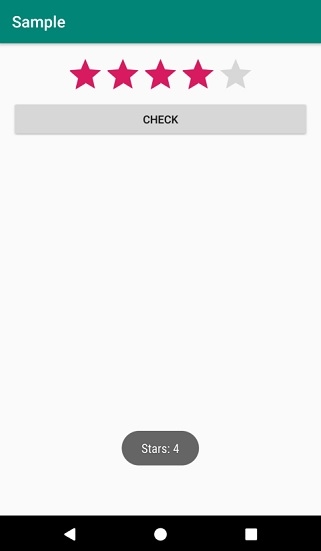
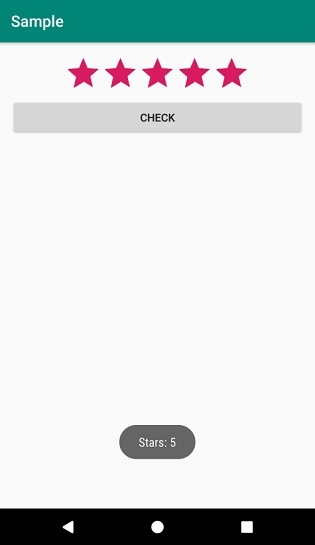

Advertisements
