
 Data Structure
Data Structure Networking
Networking RDBMS
RDBMS Operating System
Operating System Java
Java MS Excel
MS Excel iOS
iOS HTML
HTML CSS
CSS Android
Android Python
Python C Programming
C Programming C++
C++ C#
C# MongoDB
MongoDB MySQL
MySQL Javascript
Javascript PHP
PHP
- Selected Reading
- UPSC IAS Exams Notes
- Developer's Best Practices
- Questions and Answers
- Effective Resume Writing
- HR Interview Questions
- Computer Glossary
- Who is Who
How to create custom notification layouts and text colors in Android?
This example demonstrates how to create custom notification layouts and text colors in Android .
Step 1 − Create a new project in Android Studio, go to File ⇒ New Project and fill all required details to create a new project.
Step 2 − Add the following code to res/layout/activity_main.xml.
<?xml version="1.0" encoding="utf-8"?> <androidx.constraintlayout.widget.ConstraintLayout xmlns:android="http://schemas.android.com/apk/res/android" xmlns:app="http://schemas.android.com/apk/res-auto" xmlns:tools="http://schemas.android.com/tools" android:layout_width="match_parent" android:layout_height="match_parent" tools:context=".MainActivity"> <TextView android:layout_width="wrap_content" android:layout_height="wrap_content" android:text="Hello World!" app:layout_constraintBottom_toBottomOf="parent" app:layout_constraintLeft_toLeftOf="parent" app:layout_constraintRight_toRightOf="parent" app:layout_constraintTop_toTopOf="parent" /> </androidx.constraintlayout.widget.ConstraintLayout>
Step 3 − Add the following code to src/MainActivity.java
package com.app.sample;
import androidx.appcompat.app.AppCompatActivity;
import androidx.core.app.NotificationCompat;
import android.os.Bundle;
import android.os.Bundle;
import android.app.Activity;
import android.app.NotificationManager;
import android.app.PendingIntent;
import android.content.Intent;
import android.view.Menu;
import android.view.View;
import android.view.View.OnClickListener;
import android.widget.Button;
import android.widget.RemoteViews;
public class MainActivity extends AppCompatActivity {
@Override
protected void onCreate(Bundle savedInstanceState) {
super.onCreate(savedInstanceState);
setContentView(R.layout.notificationmain);
Button bnotify = (Button) findViewById(R.id.notification);
Button bcustomnotify = (Button) findViewById(R.id.customnotification);
bnotify.setOnClickListener(new OnClickListener() {
public void onClick(View arg0) {
Notification();
// TODO Auto-generated method stub
}
});
bcustomnotify.setOnClickListener(new OnClickListener() {
public void onClick(View arg0) {
CustomNotification();
// TODO Auto-generated method stub
}
});
}
public void Notification() {
// Set Notification Title
String strtitle = getString(R.string.notificationtitle);
String strtext = getString(R.string.notificationtext);
Intent intent = new Intent(this, NotificationView.class);
intent.putExtra("title", strtitle);
intent.putExtra("text", strtext);
PendingIntent pIntent = PendingIntent.getActivity(this, 0, intent, PendingIntent.FLAG_UPDATE_CURRENT);
NotificationCompat.Builder builder = new NotificationCompat.Builder(this)
.setSmallIcon(R.drawable.logosmall)
.setTicker(getString(R.string.notificationticker))
.setContentTitle(getString(R.string.notificationtitle))
.setContentText(getString(R.string.notificationtext))
.addAction(R.drawable.ic_launcher, "Action Button", pIntent)
.setContentIntent(pIntent) .setAutoCancel(true);
NotificationManager notificationmanager = (NotificationManager) getSystemService(NOTIFICATION_SERVICE);
notificationmanager.notify(0, builder.build());
}
public void CustomNotification() {
RemoteViews remoteViews = new RemoteViews(getPackageName(), R.layout.customnotification);
String strtitle = getString(R.string.customnotificationtitle);
String strtext = getString(R.string.customnotificationtext);
Intent intent = new Intent(this, NotificationView.class);
intent.putExtra("title", strtitle);
intent.putExtra("text", strtext);
PendingIntent pIntent = PendingIntent.getActivity(this, 0, intent, PendingIntent.FLAG_UPDATE_CURRENT);
NotificationCompat.Builder builder = new NotificationCompat.Builder(this)
.setSmallIcon(R.drawable.logosmall)
.setTicker(getString(R.string.customnotificationticker))
.setAutoCancel(true) .setContentIntent(pIntent)
.setContent(remoteViews);
remoteViews.setImageViewResource(R.id.imagenotileft,R.drawable.ic_launcher);
remoteViews.setImageViewResource(R.id.imagenotiright,R.drawable.androidhappy);
remoteViews.setTextViewText(R.id.title,getString(R.string.customnotificationtitle));
remoteViews.setTextViewText(R.id.text,getString(R.string.customnotificationtext));
// Create Notification Manager
NotificationManager notificationmanager = (NotificationManager) getSystemService(NOTIFICATION_SERVICE);
// Build Notification with Notification Manager
notificationmanager.notify(0, builder.build());
}
@Override
public boolean onCreateOptionsMenu(Menu menu) {
// Inflate the menu; this adds items to the action bar if it is present.
getMenuInflater().inflate(R.menu.activity_main, menu);
return true;
}
}
Step 4 − Add the following code to res/layout/notification.xml.
<?xml version="1.0" encoding="utf-8"?> <RelativeLayout xmlns:android="http://schemas.android.com/apk/res/android" android:orientation="vertical" android:layout_width="match_parent" android:layout_height="match_parent"> <Button android:id="@+id/notification" android:layout_width="wrap_content" android:layout_height="wrap_content" android:layout_centerInParent="true" android:text="Notification - 1" /> <Button android:id="@+id/customnotification" android:layout_width="wrap_content" android:layout_height="wrap_content" android:layout_centerInParent="true" android:layout_below="@+id/notification" android:text="Custom Notification - 1" /> </RelativeLayout>
Step 5 − Add the following code to res/layout/customnotification.xml.
<?xml version="1.0" encoding="utf-8"?> <RelativeLayout xmlns:android="http://schemas.android.com/apk/res/android" android:orientation="vertical" android:layout_width="match_parent" android:layout_height="match_parent"> <ImageView android:id="@+id/imagenotileft" android:layout_width="wrap_content" android:layout_height="wrap_content" /> <TextView android:id="@+id/title" android:layout_width="wrap_content" android:layout_height="wrap_content" android:layout_toRightOf="@+id/imagenotileft" /> <TextView android:id="@+id/text" android:layout_width="wrap_content" android:layout_height="wrap_content" android:layout_below="@+id/title" android:layout_toRightOf="@+id/imagenotileft" /> <ImageView android:id="@+id/imagenotiright" android:layout_width="wrap_content" android:layout_height="wrap_content" android:layout_alignParentRight="true" android:padding="10dp" /> </RelativeLayout>
Step 6 − Add the following code to res/layout/notificationview.xml.
<?xml version="1.0" encoding="utf-8"?> <RelativeLayout xmlns:android="http://schemas.android.com/apk/res/android" android:orientation="vertical" android:layout_width="fill_parent" android:layout_height="fill_parent"> <TextView android:id="@+id/lbltitle" android:layout_width="wrap_content" android:layout_height="wrap_content" android:text="@string/lbltitle" /> <TextView android:id="@+id/lbltext" android:layout_width="wrap_content" android:layout_height="wrap_content" android:layout_below="@+id/lbltitle" android:text="@string/lbltext" /> <TextView android:id="@+id/title" android:layout_width="wrap_content" android:layout_height="wrap_content" android:layout_toRightOf="@+id/lbltitle" /> <TextView android:id="@+id/text" android:layout_width="wrap_content" android:layout_height="wrap_content" android:layout_below="@+id/title" android:layout_toRightOf="@+id/lbltext" /> </RelativeLayout>
Step 7 − Add the following code to Manifests/AndroidManifest.xml
<?xml version="1.0" encoding="utf-8"?> <manifest xmlns:android="http://schemas.android.com/apk/res/android" package="com.app.sample"> <application android:allowBackup="true" android:icon="@mipmap/ic_launcher" android:label="@string/app_name" android:roundIcon="@mipmap/ic_launcher_round" android:supportsRtl="true" android:theme="@style/AppTheme"> <activity android:name=".MainActivity"> <intent-filter> <action android:name="android.intent.action.MAIN" /> <category android:name="android.intent.category.LAUNCHER" /> </intent-filter> </activity> </application> </manifest>
Let's try to run your application. I assume you have connected your actual Android Mobile device with your computer. To run the app from the android studio, open one of your project's activity files and click Run ![]() icon from the toolbar. Select your mobile device as an option and then check your mobile device which will display your default screen −
icon from the toolbar. Select your mobile device as an option and then check your mobile device which will display your default screen −
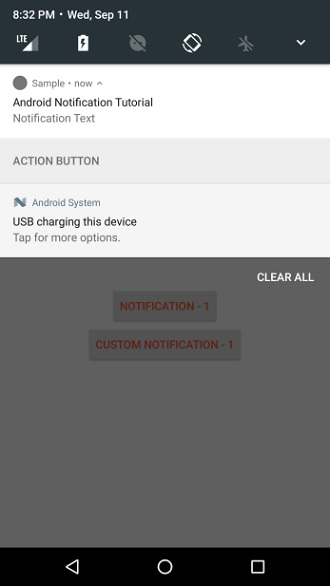
Click here to download the project code.

