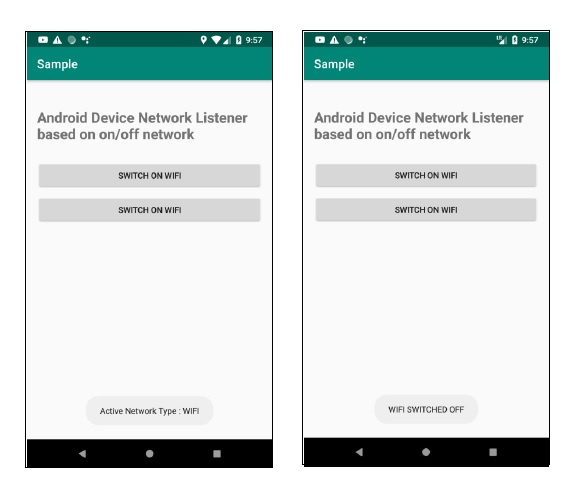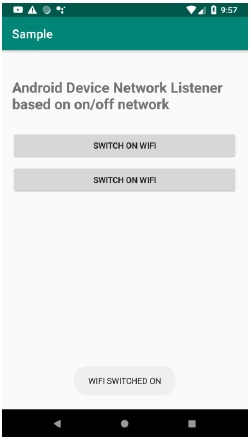Data Structure
Data Structure Networking
Networking RDBMS
RDBMS Operating System
Operating System Java
Java MS Excel
MS Excel iOS
iOS HTML
HTML CSS
CSS Android
Android Python
Python C Programming
C Programming C++
C++ C#
C# MongoDB
MongoDB MySQL
MySQL Javascript
Javascript PHP
PHP
- Selected Reading
- UPSC IAS Exams Notes
- Developer's Best Practices
- Questions and Answers
- Effective Resume Writing
- HR Interview Questions
- Computer Glossary
- Who is Who
How to create Android Device Network Listener based on on/off network?
This example demonstrates how do I create Android Device Network Listener based on on/off network.
Step 1 − Create a new project in Android Studio, go to File ⇒ New Project and fill all required details to create a new project.
Step 2 − Add the following code to res/layout/activity_main.xml
<?xml version="1.0" encoding="utf-8"?> <LinearLayout xmlns:android="http://schemas.android.com/apk/res/android" xmlns:tools="http://schemas.android.com/tools" android:layout_width="match_parent" android:layout_height="match_parent" android:orientation="vertical" android:padding="16sp" tools:context=".MainActivity"> <TextView android:layout_width="wrap_content" android:layout_height="wrap_content" android:layout_marginTop="30dp" android:text="Android Device Network Listener based on on/off network" android:textSize="24sp" android:textStyle="bold" /> <Button android:layout_marginTop="30dp" android:onClick="SwitchWIFION" android:layout_width="match_parent" android:layout_height="wrap_content" android:text="Switch on Wifi"/> <Button android:layout_marginTop="10dp" android:onClick="SwitchWIFIOFF" android:layout_width="match_parent" android:layout_height="wrap_content" android:text="Switch on Wifi"/< </LinearLayout>
Step 3 − Add the following code to src/MainActivity.java
import androidx.appcompat.app.AppCompatActivity;
import android.content.Context;
import android.net.ConnectivityManager;
import android.net.NetworkInfo;
import android.net.wifi.WifiManager;
import android.os.Bundle;
import android.view.View;
import android.widget.Toast;
import java.util.Objects;
public class MainActivity extends AppCompatActivity {
WifiManager wifiManager;
@Override
protected void onCreate(Bundle savedInstanceState) {
super.onCreate(savedInstanceState);
setContentView(R.layout.activity_main);
wifiManager = (WifiManager) getApplicationContext().getSystemService(WIFI_SERVICE);
ConnectivityManager connectivityManager = (ConnectivityManager)
getApplicationContext().getSystemService(Context.CONNECTIVITY_SERVICE);
NetworkInfo activeNetInfo =
Objects.requireNonNull(connectivityManager).getActiveNetworkInfo();
NetworkInfo mobNetInfo =
connectivityManager.getNetworkInfo(ConnectivityManager.TYPE_MOBILE);
if (activeNetInfo != null) {
Toast.makeText(getApplicationContext(), "Active Network Type : " +
activeNetInfo.getTypeName(), Toast.LENGTH_SHORT).show();
}
if (mobNetInfo != null) {
Toast.makeText(getApplicationContext(), "Mobile Network Type : " +
mobNetInfo.getTypeName(), Toast.LENGTH_SHORT).show();
}
}
public void SwitchWIFION(View view) {
Objects.requireNonNull(wifiManager).setWifiEnabled(true);
Toast.makeText(getApplicationContext(), "WIFI SWITCHED ON",
Toast.LENGTH_SHORT).show();
}
public void SwitchWIFIOFF(View view) {
Objects.requireNonNull(wifiManager).setWifiEnabled(false);
Toast.makeText(getApplicationContext(), "WIFI SWITCHED OFF",
Toast.LENGTH_SHORT).show();
}
}
Step 4 − Add the following code to androidManifest.xml
<?xml version="1.0" encoding="utf-8"?> <manifest xmlns:android="http://schemas.android.com/apk/res/android" package="app.com.sample"> <application android:allowBackup="true" android:icon="@mipmap/ic_launcher" android:label="@string/app_name" android:roundIcon="@mipmap/ic_launcher_round" android:supportsRtl="true" android:theme="@style/AppTheme"> <activity android:name=".MainActivity"> <intent-filter> <action android:name="android.intent.action.MAIN" /> <category android:name="android.intent.category.LAUNCHER" /> </intent-filter> </activity> </application> <uses-permission android:name="android.permission.CHANGE_WIFI_STATE" /> <uses-permission android:name="android.permission.ACCESS_NETWORK_STATE" /> </manifest>
Let's try to run your application. I assume you have connected your actual Android Mobile device with your computer. To run the app from the android studio, open one of your project's activity files and click the Run ![]() icon from the toolbar. Select your mobile device as an option and then check your mobile device which will display your default screen −
icon from the toolbar. Select your mobile device as an option and then check your mobile device which will display your default screen −