
 Data Structure
Data Structure Networking
Networking RDBMS
RDBMS Operating System
Operating System Java
Java MS Excel
MS Excel iOS
iOS HTML
HTML CSS
CSS Android
Android Python
Python C Programming
C Programming C++
C++ C#
C# MongoDB
MongoDB MySQL
MySQL Javascript
Javascript PHP
PHP
- Selected Reading
- UPSC IAS Exams Notes
- Developer's Best Practices
- Questions and Answers
- Effective Resume Writing
- HR Interview Questions
- Computer Glossary
- Who is Who
How to Create a RAID 5 Storage Array with ‘mdadm’ on Ubuntu 16.04
In this article, we will learn how to create a RAID 5 Array configuration using the ‘mdadm’ utility.
The ‘mdadm’ is a utility which is used to create and manage storage arrays on Linux with RAID capability where the administrators are having great flexibility in managing the individual storages devices and creating the logical storage with a high performance and redundancy.
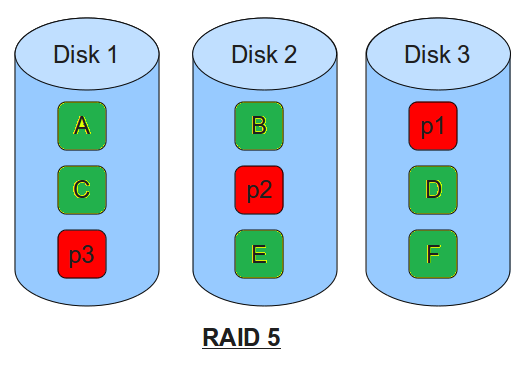
RAID 5 Array is a type where we implement by striping the data across the total available devices. Every component of the each stripe is calculated by parity block. If any device fails the parity block, it will use the remaining blocks to calculate the missing data from the devices. Then the device that receives the parity block will rotate so that each device has the balanced amount of parity information about the storage.
- The Primary benefits of the RAID 5 are redundant with more usable storage capacity.
- In RAID 5, the parity information is distributed and one disk capacity will be used for parity.
Prerequisites
- An Ubuntu machine with a non-root user with sudo permission.
- Multiple raw storage devices for creating RAID storage.
- To accomplish this demo, we need a minimum of 3 storage devices.
To find the attached storages to the machine, we can use the below command.
Creating the New RAID 5 Array using the ‘mdadm’ command.
Before we start any thing we will check the existing the disk attached to the machine. Below is the command to list the available disks.
$ lsblk –o NAME,SIZE,FSTYPE,TYPE,MOUNTPOINT Output NAME SIZE FSTYPE TYPE MOUNTPOINT sda 20G disk sdb 20G disk sdc 20G linux_raid_member disk vda 20G disk ??vda1 20G ext4 part / ??vda15 1M part
As we can see in the above output, we have 3 disks without any filesystem with 20GB and the devices are named as /dev/sda, /dev/sdb and /dev/sdc for this machine or session.
For creating the RAID 5 array, we will use the mdadm – to create the command with the device name, we want to create and the raid level with the no of devices attaching to the RAID.
$ sudo mdadm --create --verbose /dev/md0 --level=5 --raid-devices=3 /dev/sda /dev/sdb /dev/sdc
The mdadm tool will start the creation of an array it will take some time to complete the configuration, we can monitor the progress using the below command
$ cat /proc/mdstat Output Personalities : [raid1] [linear] [multipath] [raid0] [raid6] [raid5] [raid4] [raid10] md0 : active raid5 sdc[3] sdb[1] sda[0] 24792064 blocks super 1.2 level 5, 512k chunk, algorithm 2 [3/2] [UU_] [===>.................] recovery = 15.6% (16362536/24792064) finish=7.3min speed=200808K/sec unused devices: <none>
In the above output we can see the /dev/md0 device is being created with RAID 5 using the /dev/sda, /dev/sdb and /dev/sdc storage devices, this will also show the progress on the raid device.
Creating and Mounting the Filesystem
Before we mount the Array disk, we need to create a filesystem on the array disk which we created using the above steps.
We will create a filesystem on the array
$ sudo mkfs.ext4 –F /dev/md0
We will now create a mount point and attaché the new RAID disk created in the above steps.
$ sudo mkdir –p /mnt/raiddisk1 $ sudo mount /dev/md0 /mnt/raiddisk1
Verifying the New Mount Point or RAID Disk
$ df –h –x devtmpfs –x tmpfs Output Filesystem Size Used Avail Use% Mounted on /dev/vda1 20G 1.1G 18G 6% / /dev/md0 40G 60M 39G 1% /mnt/raiddisk1
As we can see, the new filesystem is mounted and accessible.
Now we can scan the active array and append the file with the below command
$ sudo mdadm –details –scan | sudo tee –a /etc/mdadm/mdadm.conf
We needed to update the ‘initramfs’ file so that the RADI array will be available when the machine get started with the boot process.
$ sudo update-initramfs -u
Adding the RAID array to mount automatically at the boot time.
Add the below line to the /etc/fstab.
/dev/md0 /mnt/raiddisk1 ext4 defaults,nofail,discard 0 0
In the above setup and configuration we have configured a RAID 5 level array using three disks and mounted the disk at the boot time so that when ever we restart the server the raid disk will be loaded.

