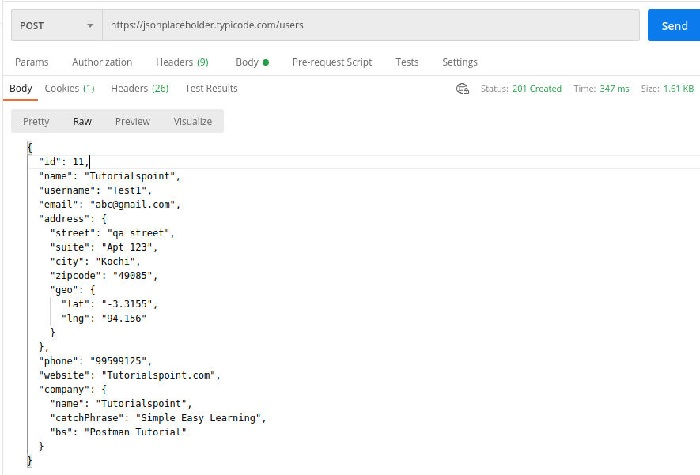Data Structure
Data Structure Networking
Networking RDBMS
RDBMS Operating System
Operating System Java
Java MS Excel
MS Excel iOS
iOS HTML
HTML CSS
CSS Android
Android Python
Python C Programming
C Programming C++
C++ C#
C# MongoDB
MongoDB MySQL
MySQL Javascript
Javascript PHP
PHP
- Selected Reading
- UPSC IAS Exams Notes
- Developer's Best Practices
- Questions and Answers
- Effective Resume Writing
- HR Interview Questions
- Computer Glossary
- Who is Who
How to create a POST request in Postman?
Postman POST request allows appending data to the endpoint. This is a method used to add information within the request body in the server. It is commonly utilized for passing delicate information.
Once we send the request body via the POST method, the API, in turn, yields certain information to us in Response. Thus a POST request is always accompanied by a body in a proper format.
Create a POST Request
Step1 − Click on the New menu from the Postman application. The Create New pop-up comes up. Then click on the Request link.
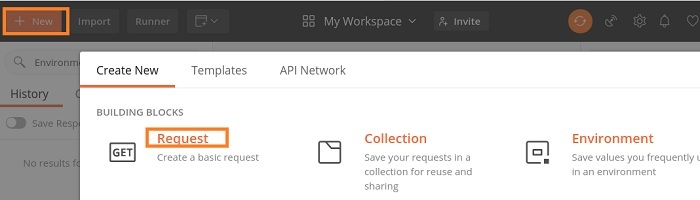
Step2 − SAVE REQUEST pop-up comes up. Enter Request name then click on Save.
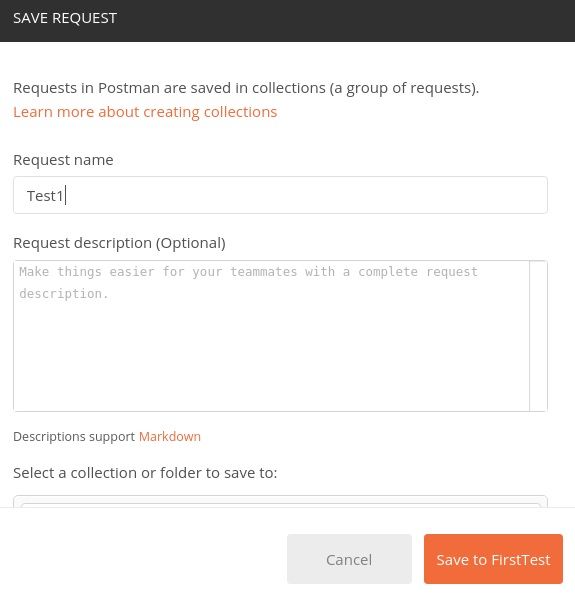
Step3 − The Request name (Test1) gets reflected on the Request tab. Also, we shall select the option POST from the HTTP request dropdown. Then enter an URL - https://jsonplaceholder.typicode.com/users in the address bar.
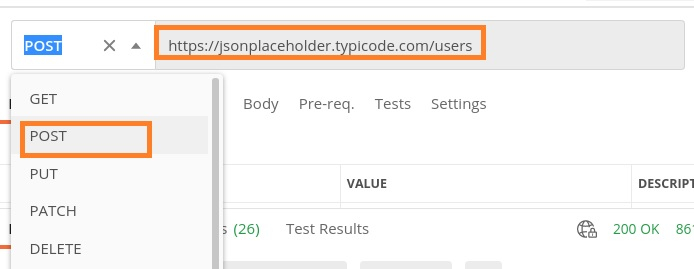
Step4 − Move to the Body tab below the address bar and select the option raw.
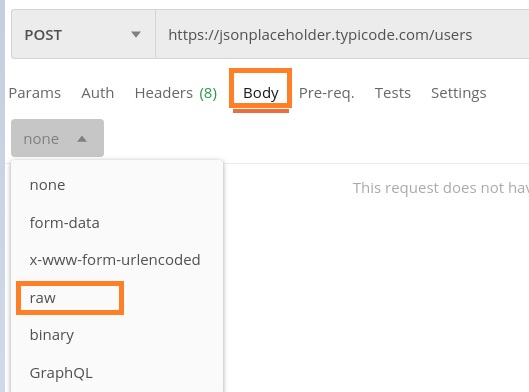
Step5 − Then choose JSON from the Text dropdown.
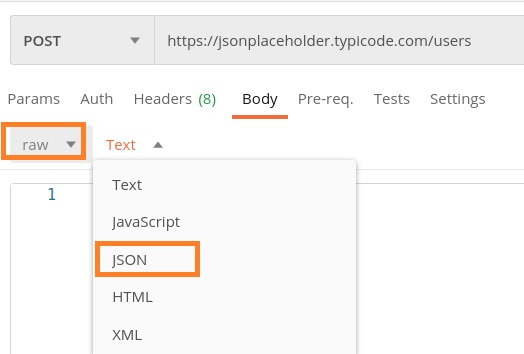
Step6 − Copy and paste the below information in the Postman Body tab.
{
"id": 11,
"name": "Tutorialspoint",
"username": "Test1",
"email": "abc@gmail.com",
"address": {
"street": "qa street",
"suite": "Apt 123",
"city": "Kochi",
"zipcode": "49085",
"geo": {
"lat": "-3.3155",
"lng": "94.156"
}
},
"phone": "99599125",
"website": "Tutorialspoint.com",
"company": {
"name": "Tutorialspoint",
"catchPhrase": "Simple Easy Learning",
"bs": "Postman Tutorial"
}
}
The above data that is being sent via POST method, is only applicable to the endpoint −https://jsonplaceholder.typicode.com/users. To pass the data in the correct JSON format, we can use the Jsonformatter available in the below link −
https://jsonformatter.curiousconcept.com/
Step7 − Click on the Send button.

Response
Once a request has been sent, we can see the response code 201 Created populated in the Response. This signifies a successful request and the request we have sent has been accepted by the server.
Also, information on the time consumed to complete the request (347 ms) and payload size (1.61 KB) are populated.
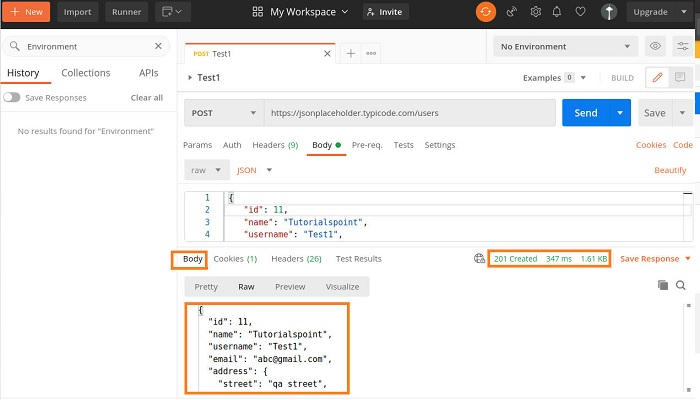
We can see that the Response body is the same as the request body which we have sent to the server.