
 Data Structure
Data Structure Networking
Networking RDBMS
RDBMS Operating System
Operating System Java
Java MS Excel
MS Excel iOS
iOS HTML
HTML CSS
CSS Android
Android Python
Python C Programming
C Programming C++
C++ C#
C# MongoDB
MongoDB MySQL
MySQL Javascript
Javascript PHP
PHP
- Selected Reading
- UPSC IAS Exams Notes
- Developer's Best Practices
- Questions and Answers
- Effective Resume Writing
- HR Interview Questions
- Computer Glossary
- Who is Who
How to create a Javascript executor for making an element visible in Selenium Webdriver?
We can create a JavaScript Executor for making an element visible in Selenium webdriver. A hidden element has a style attribute whose value set to display: none.
For making an element visible on the page we have set the value of style attribute to block/ inline/ flex/ inline-block. Let us see the html code of an element which is visible(style= display: block) −
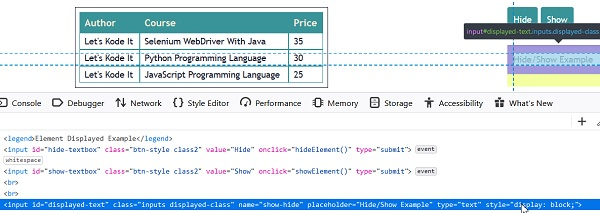
Now on clicking the Hide button, the Hide/Show Example edit box becomes invisible on the page. Let us now see the html code of the Hide/Show Example edit box in hidden state(style= display: none) −
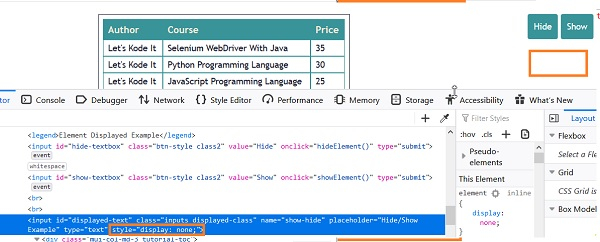
JavaScript Executor can make the same element visible on the page. Selenium executes JavaScript commands with the help of the executeScript method.
JavaScript command to be executed is passed as a parameter to this method.
First we shall identify the element with the help of document.getElementById method and set the style.display attribute as 'block'. This shall be passed as a parameter to executeScript method.
Syntax
JavascriptExecutor j = (JavascriptExecutor)driver;
j.executeScript("document.getElementById('displayed-text').style.display='block';");
Example
import org.openqa.selenium.By;
import org.openqa.selenium.WebDriver;
import org.openqa.selenium.WebElement;
import org.openqa.selenium.chrome.ChromeDriver;
import java.util.concurrent.TimeUnit;
import org.openqa.selenium.JavascriptExecutor;
public class MakeElementVisible{
public static void main(String[] args) {
System.setProperty("webdriver.chrome.driver",
"C:\Users\ghs6kor\Desktop\Java\chromedriver.exe");
WebDriver driver = new ChromeDriver();
//implicit wait
driver.manage().timeouts().implicitlyWait(5, TimeUnit.SECONDS);
//launch URL
driver.get("https://learn.letskodeit.com/p/practice");
WebElement l = driver.findElement(By.id("displayed-text"));
// Javascript Executor to make hidden element visible
JavascriptExecutor j = (JavascriptExecutor) driver;
j.executeScript("document.getElementById('displayed-text').style.display='block';");
//verify element is visible
boolean b = l.isDisplayed();
if(b){
System.out.println("Element is visible");
}else{
System.out.println("Element is not visible");
}
driver.quit();
}
}
Output


