
 Data Structure
Data Structure Networking
Networking RDBMS
RDBMS Operating System
Operating System Java
Java MS Excel
MS Excel iOS
iOS HTML
HTML CSS
CSS Android
Android Python
Python C Programming
C Programming C++
C++ C#
C# MongoDB
MongoDB MySQL
MySQL Javascript
Javascript PHP
PHP
- Selected Reading
- UPSC IAS Exams Notes
- Developer's Best Practices
- Questions and Answers
- Effective Resume Writing
- HR Interview Questions
- Computer Glossary
- Who is Who
How to create a Hero Image with CSS?
Following is the code to create a hero image with CSS −
Example
<!DOCTYPE html>
<html>
<head>
<meta name="viewport" content="width=device-width, initial-scale=1" />
<style>
body,
html {
height: 100%;
margin: 0;
font-family: "Segoe UI", Tahoma, Geneva, Verdana, sans-serif;
}
*,
*::before,
*::after {
box-sizing: border-box;
}
h1 {
font-size: 60px;
font-weight: bolder;
}
.heroContainer {
background-image: linear-gradient( rgba(185, 255, 243, 0.5), rgba(31, 12, 117, 0.5) ),
url("https://images.pexels.com/photos/670720/pexels-photo-670720.jpeg?auto=compress&cs=tinysrgb&dpr=1&w=1000");
height: 50%;
background-position: center;
background-repeat: no-repeat;
background-size: cover;
position: relative;
}
.heroCaption {
text-align: center;
position: absolute;
top: 20%;
left: 45%;
color: white;
}
.heroCaption button {
border: none;
outline: none;
display: inline-block;
padding: 20px;
color: rgb(255, 255, 255);
opacity: 0.8;
font-size: 20px;
background-color: rgb(47, 151, 21);
text-align: center;
cursor: pointer;
}
.heroCaption button:hover {
opacity: 1;
}
</style>
</head>
<body>
<div class="heroContainer">
<div class="heroCaption">
<h1>I am Shawn</h1>
<h2>And I'm a Web Developer</h2>
<button>Contact Me</button>
</div>
</div>
</body>
</html>
Output
The above code will produce the following output −
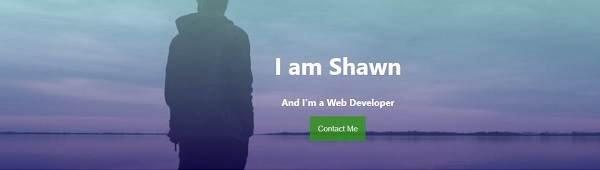

Advertisements
