
 Data Structure
Data Structure Networking
Networking RDBMS
RDBMS Operating System
Operating System Java
Java MS Excel
MS Excel iOS
iOS HTML
HTML CSS
CSS Android
Android Python
Python C Programming
C Programming C++
C++ C#
C# MongoDB
MongoDB MySQL
MySQL Javascript
Javascript PHP
PHP
- Selected Reading
- UPSC IAS Exams Notes
- Developer's Best Practices
- Questions and Answers
- Effective Resume Writing
- HR Interview Questions
- Computer Glossary
- Who is Who
How to create a full screen video background with CSS?
To create a full screen video background with CSS, the code is as follows −
Example
<!DOCTYPE html>
<html>
<head>
<meta name="viewport" content="width=device-width, initial-scale=1" />
<style>
* {
box-sizing: border-box;
}
body {
margin: 0;
font-family: "Segoe UI", Tahoma, Geneva, Verdana, sans-serif;
font-size: 17px;
}
.backgroundVideo {
position: fixed;
right: 0;
bottom: 0;
min-width: 100%;
min-height: 100%;
}
.content {
position: fixed;
bottom: 0;
background: rgba(0, 0, 0, 0.5);
color: #f1f1f1;
width: 100%;
padding: 20px;
}
.playPauseBtn {
width: 200px;
font-size: 18px;
padding: 10px;
border: none;
background: rgb(72, 22, 167);
color: #fff;
cursor: pointer;
opacity: 0.8;
}
.playPauseBtn:hover {
opacity: 1;
}
</style>
</head>
<body>
<video autoplay muted loop class="backgroundVideo">
<source
src="https://cdn.videvo.net/videvo_files/video/free/2019-
05/small_watermarked/190416_10_Drone1_04_preview.webm"
type="video/mp4"/>
</video>
<div class="content">
<h1>Heading</h1>
<h2>Some Sample text</h2>
<button class="playPauseBtn">Pause</button>
</div>
<script>
document .querySelector(".playPauseBtn") .addEventListener("click", toggleVideo);
var video = document.querySelector(".backgroundVideo");
var btn = document.querySelector(".playPauseBtn");
function toggleVideo() {
if (video.paused) {
video.play();
btn.innerHTML = "Pause";
}
else {
video.pause();
btn.innerHTML = "Play";
}
}
</script>
</body>
</html>
Output
The above code will produce the following output −
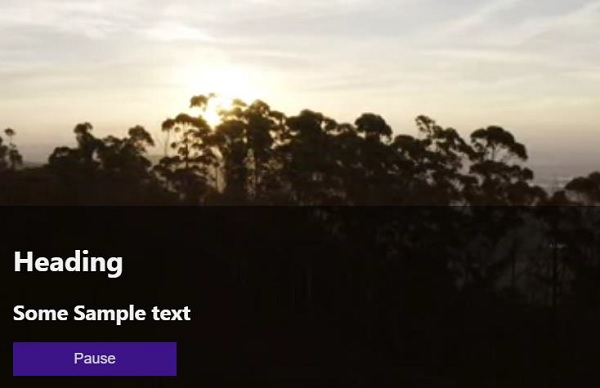

Advertisements
