
 Data Structure
Data Structure Networking
Networking RDBMS
RDBMS Operating System
Operating System Java
Java MS Excel
MS Excel iOS
iOS HTML
HTML CSS
CSS Android
Android Python
Python C Programming
C Programming C++
C++ C#
C# MongoDB
MongoDB MySQL
MySQL Javascript
Javascript PHP
PHP
- Selected Reading
- UPSC IAS Exams Notes
- Developer's Best Practices
- Questions and Answers
- Effective Resume Writing
- HR Interview Questions
- Computer Glossary
- Who is Who
How to create a dialog with Neutral options?
This example demonstrate about How to create a dialog with Neutral options.
Step 1 − Create a new project in Android Studio, go to File ⇒ New Project and fill all required details to create a new project.
Step 2 − Add the following code to res/layout/activity_main.xml.
<?xml version="1.0" encoding="utf-8"?> <LinearLayout xmlns:android="http://schemas.android.com/apk/res/android" android:id="@+id/parent" xmlns:tools="http://schemas.android.com/tools" android:layout_width="match_parent" android:layout_height="match_parent" tools:context=".MainActivity" android:gravity="center" android:orientation="vertical"> <Button android:id="@+id/customDialog" android:text="Custom Dialog" android:layout_width="wrap_content" android:layout_height="wrap_content" /> </LinearLayout>
In the above code, we have taken button. When user click on button, it will show dialog.
Step 3 − Add the following code to src/MainActivity.java
package com.example.andy.myapplication;
import android.content.DialogInterface;
import android.os.Build;
import android.os.Bundle;
import android.support.annotation.RequiresApi;
import android.support.v7.app.AlertDialog;
import android.support.v7.app.AppCompatActivity;
import android.view.View;
import android.widget.Toast;
public class MainActivity extends AppCompatActivity {
@RequiresApi(api = Build.VERSION_CODES.JELLY_BEAN)
@Override
protected void onCreate(Bundle savedInstanceState) {
super.onCreate(savedInstanceState);
setContentView(R.layout.activity_main);
findViewById(R.id.customDialog).setOnClickListener(new View.OnClickListener() {
@Override
public void onClick(View v) {
final AlertDialog.Builder builder = new AlertDialog.Builder(MainActivity.this, R.style.CustomAlertDialog);
builder.setTitle("Alert Dialog");
builder.setMessage("Lorem Ipsum is simply dummy text of the printing and typesetting industry.
Lorem Ipsum has been the industry's standard dummy text ever since the 1500s");
builder.setPositiveButton("yes", new DialogInterface.OnClickListener() {
@Override
public void onClick(DialogInterface dialog, int which) {
Toast.makeText(MainActivity.this, "You have clicked yes", Toast.LENGTH_LONG).show();
}
});
builder.setNegativeButton("No", new DialogInterface.OnClickListener() {
@Override
public void onClick(DialogInterface dialog, int which) {
Toast.makeText(MainActivity.this, "You have clicked No", Toast.LENGTH_LONG).show();
}
});
builder.setNeutralButton("Cancel", new DialogInterface.OnClickListener() {
@Override
public void onClick(DialogInterface dialog, int which) {
Toast.makeText(MainActivity.this, "You have clicked Neutral", Toast.LENGTH_LONG).show();
}
});
final AlertDialog alertDialog = builder.create();
alertDialog.show();
}
});
}
}
In the above code, when user click on button it will show dialog with yes,neutral and no button. When user click yes button it will show yes message, no button shows no message and neutral button for neutral message.
Let's try to run your application. I assume you have connected your actual Android Mobile device with your computer. To run the app from android studio, open one of your project's activity files and click Run ![]() icon from the toolbar. Select your mobile device as an option and then check your mobile device which will display your default screen −
icon from the toolbar. Select your mobile device as an option and then check your mobile device which will display your default screen −
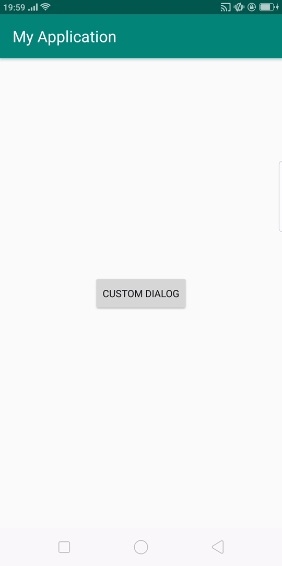
In the above result, it shown initial screen. Now click on button it will open dialog with yes, no, and neutral buttons.
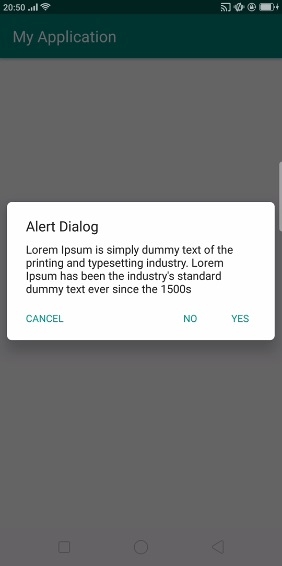
Now click on neutral button, it will give output as shown below -
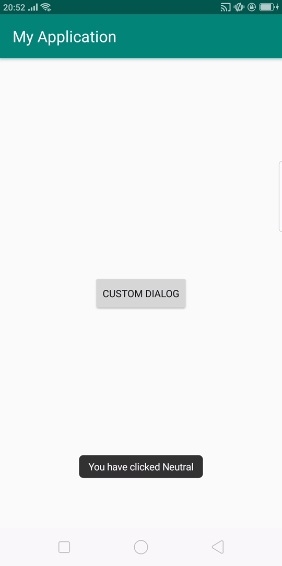
Click here to download the project code

