
 Data Structure
Data Structure Networking
Networking RDBMS
RDBMS Operating System
Operating System Java
Java MS Excel
MS Excel iOS
iOS HTML
HTML CSS
CSS Android
Android Python
Python C Programming
C Programming C++
C++ C#
C# MongoDB
MongoDB MySQL
MySQL Javascript
Javascript PHP
PHP
- Selected Reading
- UPSC IAS Exams Notes
- Developer's Best Practices
- Questions and Answers
- Effective Resume Writing
- HR Interview Questions
- Computer Glossary
- Who is Who
How to Countif a Specific Value Across Multiple Worksheets?
You may count the number of cells in a given range that satisfy a specific criterion or condition using the well-liked and practical Excel function CountIF. You can easily assess and summarise data spread across various worksheets in your spreadsheet by using this function on multiple worksheets. When working with huge datasets or needing to combine data from numerous sources, counting numbers across multiple spreadsheets can be especially useful. Excel provides a systematic technique to simplify the process and produce reliable results as opposed to requiring users to manually navigate through each spreadsheet and count numbers one at a time.
We'll show you exactly how to use the CountIF function across various worksheets in this tutorial, step by step. We'll presume you know how to navigate a spreadsheet and use formulas because you've used Excel before. Let's begin by learning more about the tutorial.
Countif a Specific Value Across Multiple Worksheets
Here we will first create the list of sheet names and then use the formula to complete the task. So let us see a simple process to learn how you can count a specific value across multiple worksheets in Excel.
Step 1
Consider any Excel workbook where you have multiple worksheets with similar data.
First, list all the sheet names in the workbook.
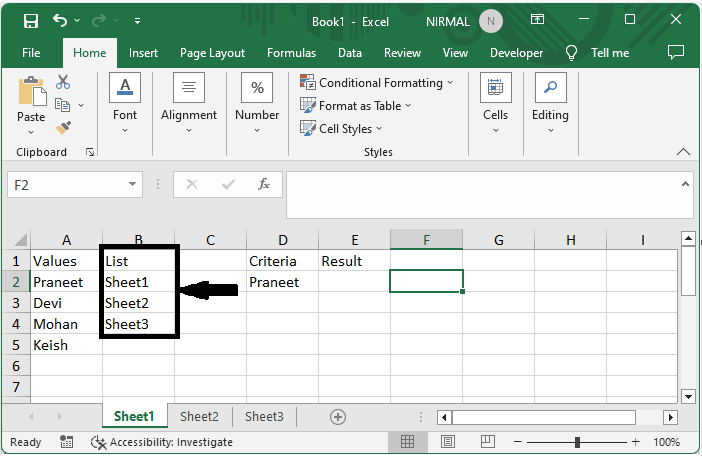
Step 2
Then click on an empty cell of any workbook, in this case cell F2, and enter the formula as =SUMPRODUCT(COUNTIF(INDIRECT("'"&B2:B4&"'!A2:A5"),D2)) and click enter to complete the task.
Empty Cell > Formula > Enter.
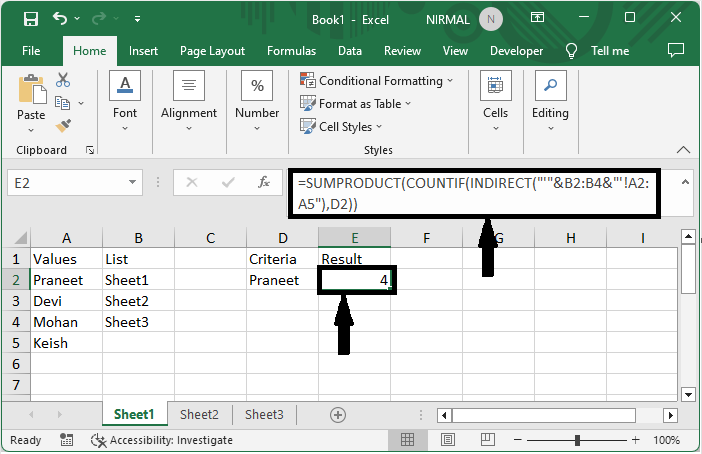
This is how you can count a specific value across multiple worksheets in Excel.
Conclusion
In this tutorial, we have used a simple example to demonstrate how you can count a specific value across multiple worksheets in Excel to highlight a particular set of data.

