
 Data Structure
Data Structure Networking
Networking RDBMS
RDBMS Operating System
Operating System Java
Java MS Excel
MS Excel iOS
iOS HTML
HTML CSS
CSS Android
Android Python
Python C Programming
C Programming C++
C++ C#
C# MongoDB
MongoDB MySQL
MySQL Javascript
Javascript PHP
PHP
- Selected Reading
- UPSC IAS Exams Notes
- Developer's Best Practices
- Questions and Answers
- Effective Resume Writing
- HR Interview Questions
- Computer Glossary
- Who is Who
How to Copy Current Cell Address to Other Location in Excel?
Generally, in Excel, we can copy the content of a cell easily just by using the copy and paste function. But have you ever tried to copy the cell address of one cell from another? We can use the steps mentioned in this. Even though we can complete the task simply by using formulas, there are times when we need to use some interesting methods with the VBA application.
Read this tutorial to learn how we can copy the current cell address to another location in Excel using the VBA application. We can copy the current cell address to other locations using the VB code mentioned in this tutorial.
Copy Current Cell Address to Other Location in Excel
Here we will first open the VBA application, insert a module, and finally run the code to complete the task. Let us look at a simple procedure for copying the current cell address to another location in Excel using the VBA application.
Step 1
Let us consider a new Excel sheet, and right-click on the sheet name and select View Code to open the VBA application.
Right click > View code
Then, in the VBA application, click on insert and select module, then type the following program code in the text box as shown in the image given below.
Insert > Module
Program
Sub AddressCopy()
'Updated By Nirmal
Dim xSRg As Range
Dim xDRg As Range
On Error Resume Next
Set xSRg = Application.InputBox("Select cell(s) to copy its address:", "Copy cell address", Selection.Address, , , , , 8)
If xSRg Is Nothing Then Exit Sub
Set xDRg = Application.InputBox("Select a cell to paste:", "Copy cell address", , , , , , 8)
If xDRg Is Nothing Then Exit Sub
xDRg(1).Value = xSRg.Address
End Sub
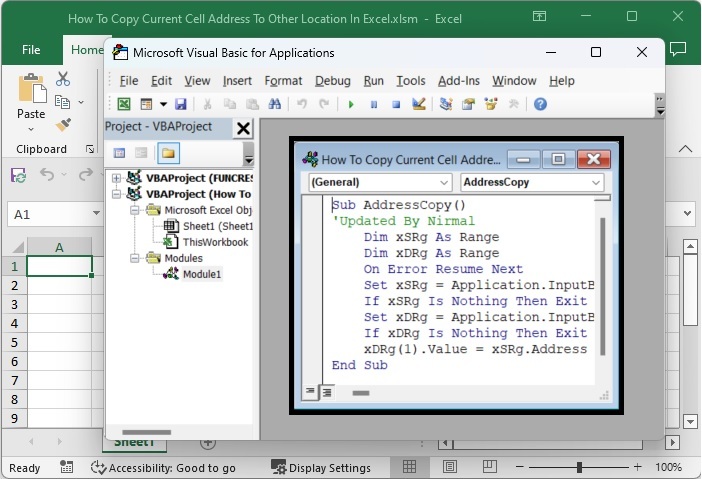
Step 2
Then save the sheet as a macro-enabled workbook, click F5 to run the code, select the cell address or addresses you want to copy, and click OK, as shown in the below image.
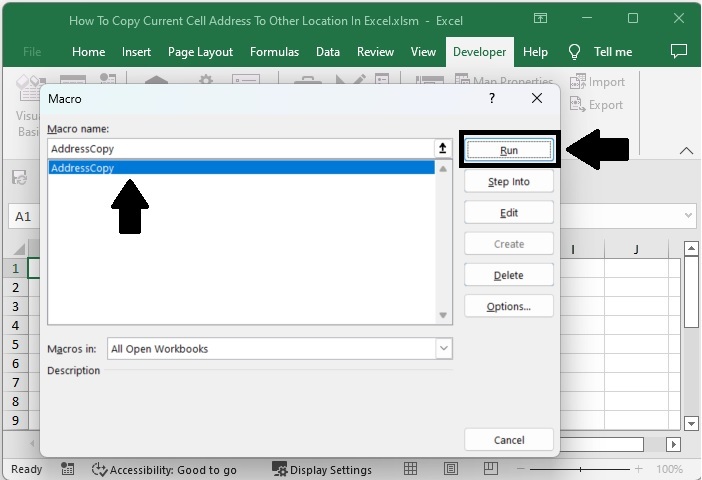
Step 3
Then select the cell where you want to paste your result and click OK, as shown in the below image.
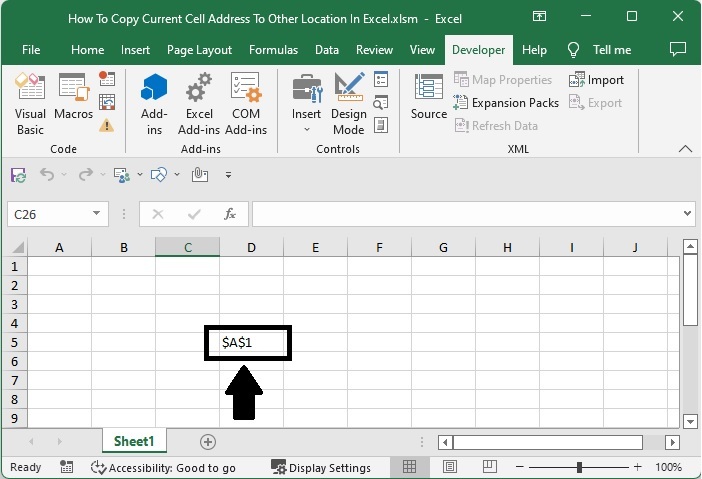
Conclusion
In this tutorial, we used a simple example to demonstrate how we can copy the current cell address to another location in Excel.

