
 Data Structure
Data Structure Networking
Networking RDBMS
RDBMS Operating System
Operating System Java
Java MS Excel
MS Excel iOS
iOS HTML
HTML CSS
CSS Android
Android Python
Python C Programming
C Programming C++
C++ C#
C# MongoDB
MongoDB MySQL
MySQL Javascript
Javascript PHP
PHP
- Selected Reading
- UPSC IAS Exams Notes
- Developer's Best Practices
- Questions and Answers
- Effective Resume Writing
- HR Interview Questions
- Computer Glossary
- Who is Who
How To Copy a Column and Paste Only the Unique Records in Excel?
Sometimes in Excel, you want to only copy the values that are unique. The values that are not repeated in a list are known as "unique values." If we try to manually select only the unique values to copy, then it can be a time-consuming and inaccurate process. In this tutorial, we'll look at how to copy and paste values in Excel while avoiding duplicates. We can complete the task in a faster and more accurate way by using the filter in Excel. When we have duplicate values in the list, it can decrease the efficiency of our data.
Copying a Column and Paste Only the Unique Records in Excel
Here we will first copy the data and then use an advanced filter to paste only the unique results. Let us see a simple process to know how we can copy a column and paste only the unique records in Excel. In order to complete our task as efficiently and quickly as possible, we must employ the assistance of an advanced filter.
Step 1
Consider an excel sheet containing a list of names, similar to the image below.
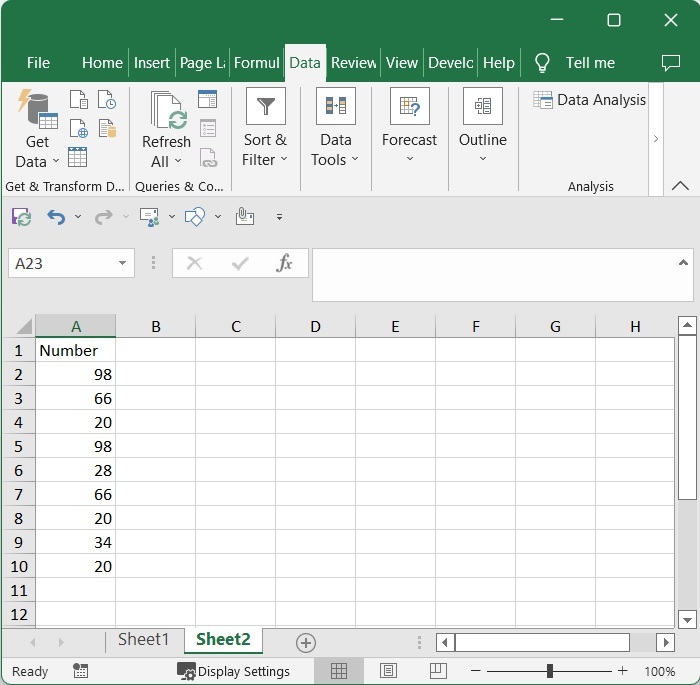
Now select the range of data on the sheet that you want to copy and click "OK Data," then select "Advanced Filter" to open the pop-up window.
Select data > Data > Advanced filter
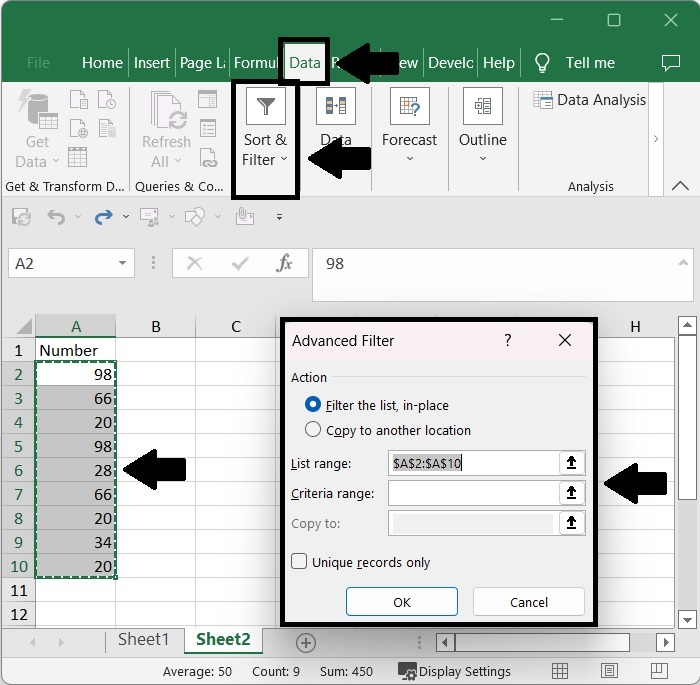
Step 2
Then, in the pop-up window, click on Copy to Other Location and specify where you want to start the new values in the text box labelled Copy to, then check the box for Unique Records Only and click OK, as shown in the image below.
Copy to other location > Copy to > OK
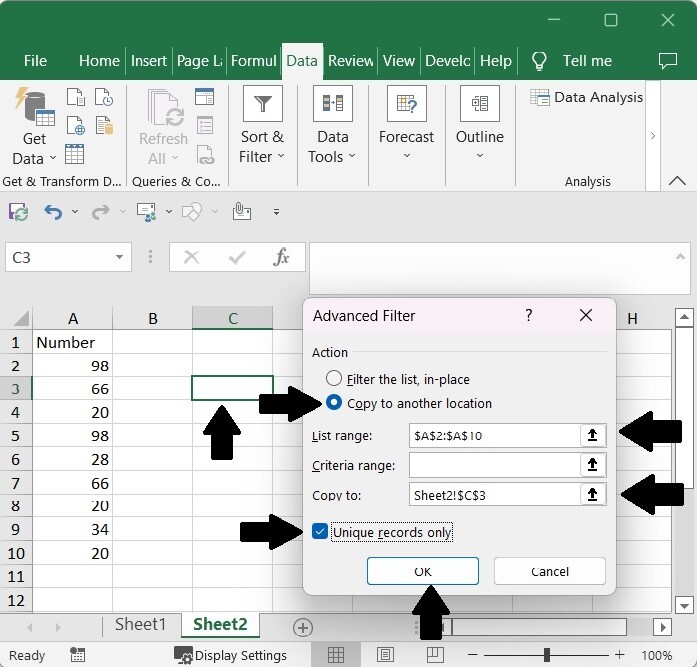
And the final result will appear similar to the screen shown below.
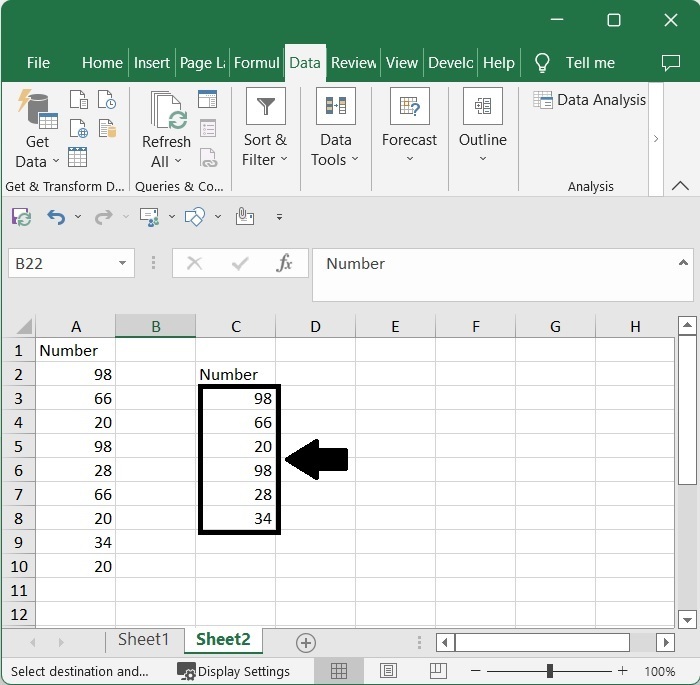
Conclusion
In this tutorial, we have used a simple example to demonstrate how we can copy and paste only unique records in Excel.

