
 Data Structure
Data Structure Networking
Networking RDBMS
RDBMS Operating System
Operating System Java
Java MS Excel
MS Excel iOS
iOS HTML
HTML CSS
CSS Android
Android Python
Python C Programming
C Programming C++
C++ C#
C# MongoDB
MongoDB MySQL
MySQL Javascript
Javascript PHP
PHP
- Selected Reading
- UPSC IAS Exams Notes
- Developer's Best Practices
- Questions and Answers
- Effective Resume Writing
- HR Interview Questions
- Computer Glossary
- Who is Who
How to Convert YouTube Videos into GIFs
After seeing the greatest YouTube video ever, you want to create a funny GIF to share with your friends. Or perhaps you just need a fresh GIF for your online reactions to your favourite tweets.
Whatever your motivation, creating a GIF is simpler than it seems. Here's how you extract a few seconds from a YouTube video and convert it into a high-definition GIF.
This article will show you how to use some basic web tools to convert a YouTube video into a GIF. Each of the provided tools accomplishes the job well and is straightforward enough that we can get you creating GIFs in no time.
But personally, I would like to suggest Giphy, a popular online GIF making tool for high speed results. Moreover, Giphy supports links to Vimeo and YouTube, along with hand-made GIFs made from images. Additionally, it offers a wide range of choices for modifying your GIF, including the ability to add subtitles and other components to make it exactly what you want.
Here is a step-by-step guide on how to convert YouTube Videos into GIFs
Step 1 ? Go to Giphy.com website (as shown below) and click on the Create button.
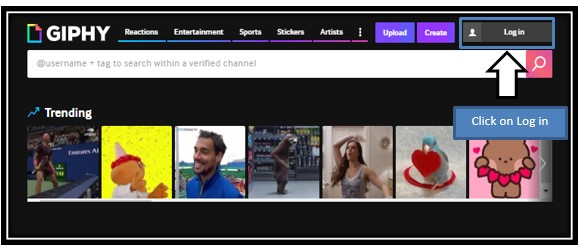
Step 2 ? You will be taken to this page (as shown below). You need to create an account in GIPHY website in order to make animated GIFs and click on Login button at the top corner of the website (as shown below).
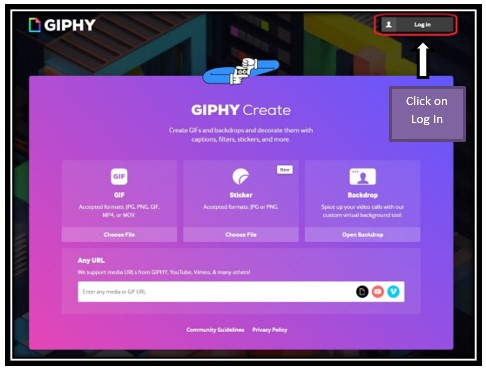
Step 3 ? You will be taken to this page (as shown below). If you don't have an account in GIPHY, click on the SIGN UP button. Enter the email address, Username, Password, and Confirm your password and check the box- I'm not robot and click on Sign up button.
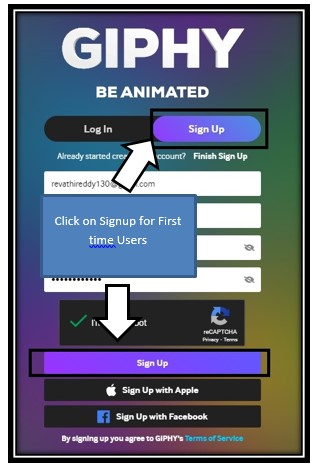
Step 4 ? You will get an email activated code to your registered email address and enter the code in the box below and click on the Submit button. Your account gets activated successfully.
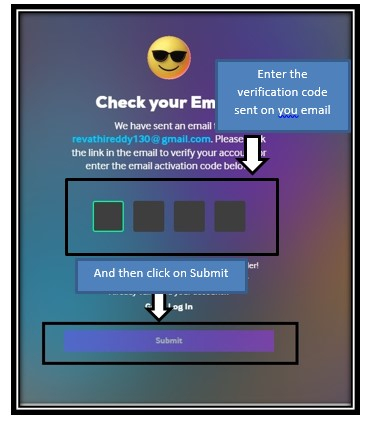
Step 5 ? Login with your registered email address and password (as shown below) and click on the Login button.
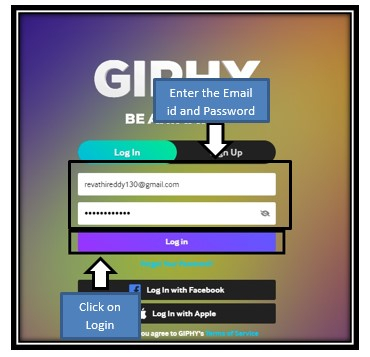
Your personal account on GIPHY website is created successfully and now you can start successfully converting YouTube videos into animated GIFs
Step 6 ? Go to the YouTube.com website and select a video for which you want to convert into GIFs and copy the URL of the selected video.
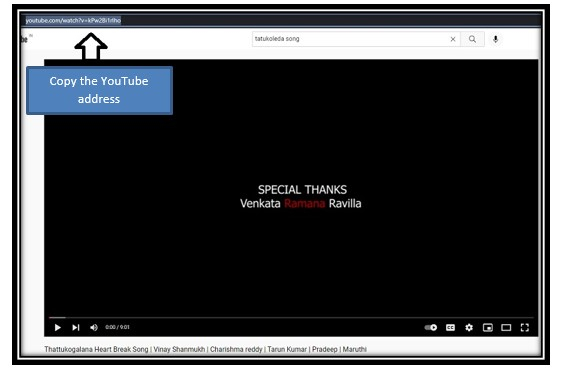
Step 7 ? Go-to GIPHY homepage and click on Create option as show in the image below
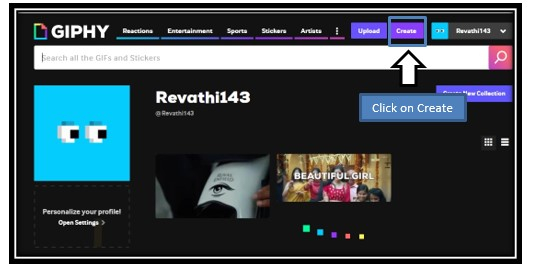
Step 8 ? Copy the selected URL and paste the same URL in the Any URL box(as shown below).

Step 9 ? As soon as you paste the YouTube URL link in search bar, you will be taken to this page (as shown below). Select the duration and the start time of the GIF. Here I selected Duration - 1.5 sec and start time - 3:13 sec and click on Continue to Decorate button.
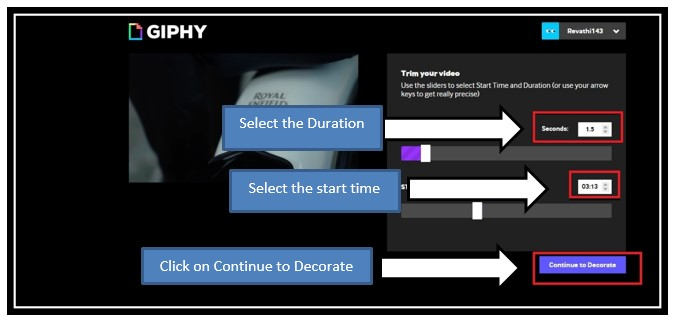
Step 10 ? You will be taken to this page. Here you can give the Caption for the GIF, provide the style and animation type for the GIF and click on Continue to Upload.

Step 11 ? Enter the Source URL as YouTube and Add Tags if you want but not compulsory and click on Upload to GIPHY button.
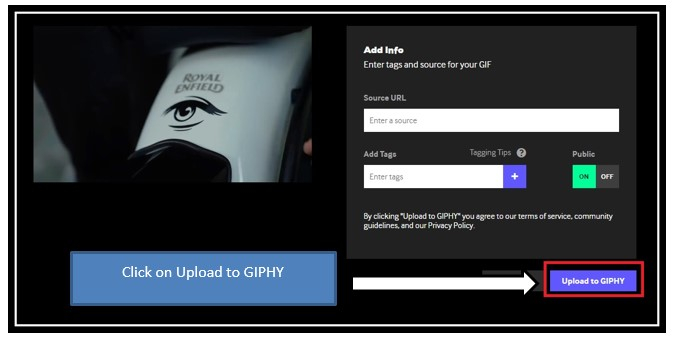
Step 12 ? Your Animated GIF is created (as shown below) and you can view the preview of the animated GIF.
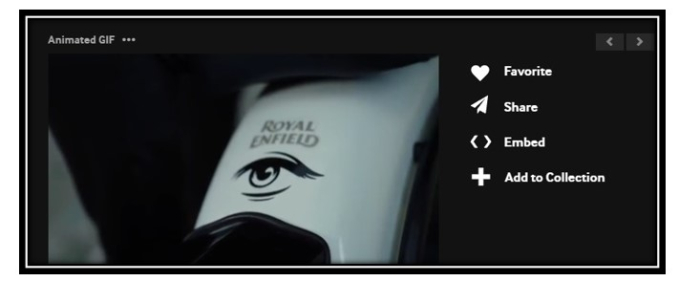
Step 13 ? Click on the Share button (as shown below). You can share the GIF on your social media accounts- Facebook, Twitter, Instagram, Pinterest etc. or copy the URL link or add to your favourites.
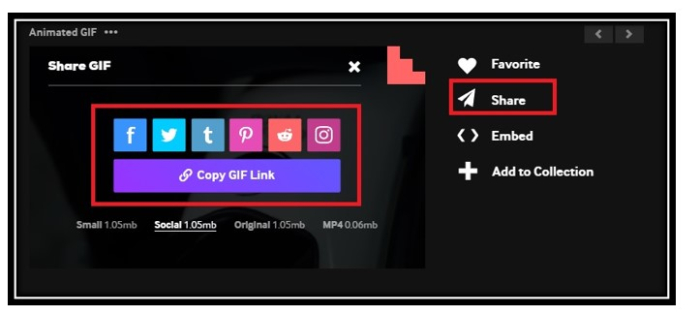
Conclusion
Now creating GIFs is much easier than before. I hope this post is quite useful for you. Remember, one of the most interesting types of content that is simple to publish on social media is GIFs. On platforms like Facebook, Instagram, Twitter, Snapchat, WhatsApp, and Discord, they are almost everywhere. Users' attention is easily captured, and their playful character and beautiful aesthetic features inspire curiosity. Because of this, they are a potent addition to any marketer's toolkit for digital marketing.

