
 Data Structure
Data Structure Networking
Networking RDBMS
RDBMS Operating System
Operating System Java
Java MS Excel
MS Excel iOS
iOS HTML
HTML CSS
CSS Android
Android Python
Python C Programming
C Programming C++
C++ C#
C# MongoDB
MongoDB MySQL
MySQL Javascript
Javascript PHP
PHP
- Selected Reading
- UPSC IAS Exams Notes
- Developer's Best Practices
- Questions and Answers
- Effective Resume Writing
- HR Interview Questions
- Computer Glossary
- Who is Who
How to communicate between Activity and Service in Android using Kotlin?
This example demonstrates how to communicate between Activity and Service in Android using Kotlin.
Step 1 − Create a new project in Android Studio, go to File ⇒ New Project and fill all required details to create a new project.
Step 2 − Add the following code to res/layout/activity_main.xml.
<?xml version="1.0" encoding="utf-8"?> <RelativeLayout xmlns:android="http://schemas.android.com/apk/res/android" xmlns:tools="http://schemas.android.com/tools" android:id="@+id/relativeLayout" android:layout_width="match_parent" android:layout_height="match_parent" tools:context=".MainActivity"> <TextView android:id="@+id/text2" android:layout_width="wrap_content" android:layout_height="wrap_content" android:layout_centerHorizontal="true" android:layout_marginTop="70dp" android:background="#008080" android:padding="5dp" android:text="TutorialsPoint" android:textColor="#fff" android:textSize="24sp" android:textStyle="bold" /> <Button android:id="@+id/buttonStart" android:layout_width="wrap_content" android:layout_height="wrap_content" android:layout_below="@+id/text2" android:layout_centerInParent="true" android:layout_marginTop="74dp" android:text="Start Service" /> <Button android:id="@+id/buttonStop" android:layout_width="wrap_content" android:layout_height="wrap_content" android:layout_centerHorizontal="true" android:layout_centerVertical="true" android:text="Stop Service" /> </RelativeLayout>
Step 3 − Add the following code to src/MainActivity.kt
import android.app.Service
import android.content.Intent
import android.media.MediaPlayer
import android.os.Bundle
import android.os.IBinder
import android.view.View
import android.widget.Button
import android.widget.Toast
import androidx.annotation.Nullable
import androidx.appcompat.app.AppCompatActivity
class MainActivity : AppCompatActivity(), View.OnClickListener {
private lateinit var buttonStart: Button
private lateinit var buttonStop: Button
override fun onCreate(savedInstanceState: Bundle?) {
super.onCreate(savedInstanceState)
setContentView(R.layout.activity_main)
title = "KotlinApp"
buttonStart = findViewById(R.id.buttonStart)
buttonStop = findViewById(R.id.buttonStop)
buttonStart.setOnClickListener(this)
buttonStop.setOnClickListener(this)
}
override fun onClick(src: View?) {
when (src?.id) {
R.id.buttonStart -> startService(Intent(this, MyService::class.java))
R.id.buttonStop -> stopService(Intent(this, MyService::class.java))
}
}
class MyService : Service() {
private lateinit var myPlayer: MediaPlayer
@Nullable
override fun onBind(intent: Intent?): IBinder? {
return null
}
override fun onCreate() {
Toast.makeText(this, "Service Created",
Toast.LENGTH_LONG).show()
myPlayer = MediaPlayer.create(this, R.raw.song)
myPlayer.isLooping = false
}
override fun onStart(intent: Intent?, startId: Int) {
Toast.makeText(this, "Service Started",
Toast.LENGTH_LONG).show()
myPlayer.start()
}
override fun onDestroy() {
Toast.makeText(this, "Service Stopped",
Toast.LENGTH_LONG).show()
myPlayer.stop()
}
}
}
Step 4 − Add the following code to androidManifest.xml
<?xml version="1.0" encoding="utf-8"?> <manifest xmlns:android="http://schemas.android.com/apk/res/android" package="com.example.q11"> <application android:allowBackup="true" android:icon="@mipmap/ic_launcher" android:label="@string/app_name" android:roundIcon="@mipmap/ic_launcher_round" android:supportsRtl="true" android:theme="@style/AppTheme"> <activity android:name=".MainActivity"> <intent-filter> <action android:name="android.intent.action.MAIN" /> <category android:name="android.intent.category.LAUNCHER" /> </intent-filter> </activity> <service android:name=".MainActivity$MyService" /> </application> </manifest>
Let's try to run your application. I assume you have connected your actual Android Mobile device with your computer. To run the app from android studio, open one of your project's activity files and click the Run icon![]() from the toolbar. Select your mobile device as an option and then check your mobile device which will display your default screen.
from the toolbar. Select your mobile device as an option and then check your mobile device which will display your default screen.
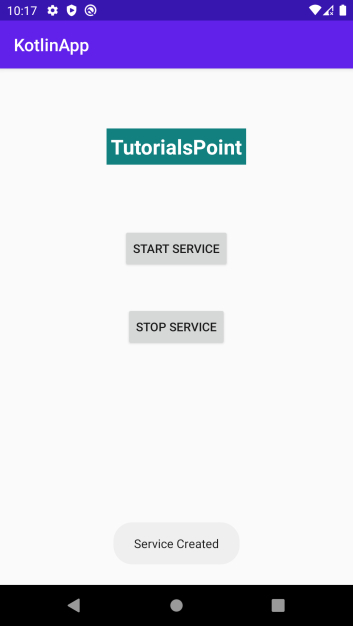
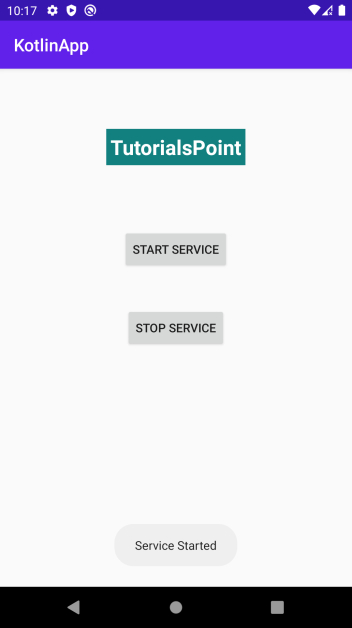
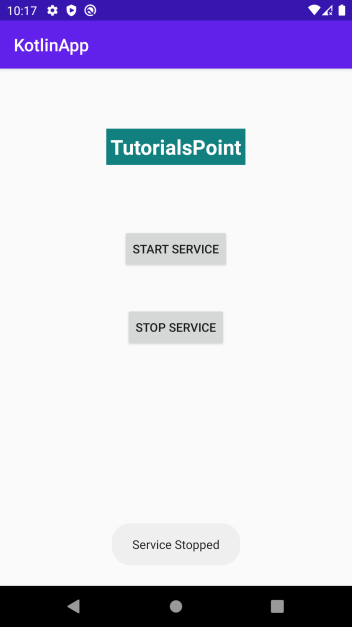

Advertisements
