
 Data Structure
Data Structure Networking
Networking RDBMS
RDBMS Operating System
Operating System Java
Java MS Excel
MS Excel iOS
iOS HTML
HTML CSS
CSS Android
Android Python
Python C Programming
C Programming C++
C++ C#
C# MongoDB
MongoDB MySQL
MySQL Javascript
Javascript PHP
PHP
- Selected Reading
- UPSC IAS Exams Notes
- Developer's Best Practices
- Questions and Answers
- Effective Resume Writing
- HR Interview Questions
- Computer Glossary
- Who is Who
How to combine worksheets of same name into one worksheet?
It usually happens with huge data that we might get multiple workbooks having worksheets of same name. Due to this we need to check all the similar sheets to get any specific value related to that sheet name. In this article, we will learn how to merge the worksheets having same name. By using the following method, we can combine the worksheets of same name into a master worksheet.
Combine worksheets of same name into one worksheet using Copy and Paste command
Step 1 ? Here we have taken the sample data in two separate workbooks having sheets with same names.
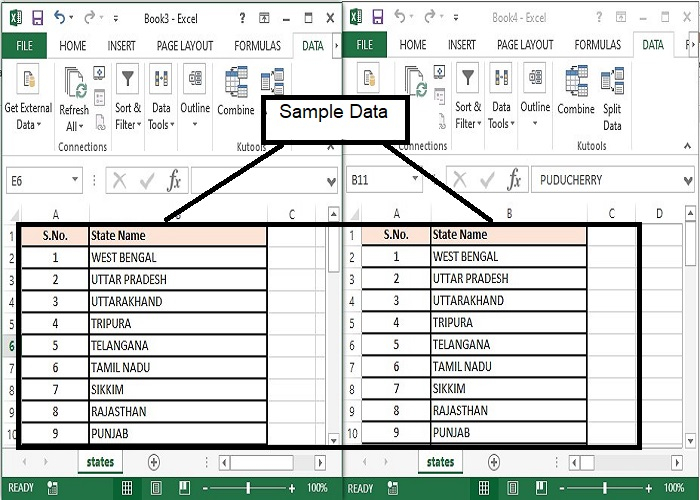
Step 2 ? There is the simplest method to merge the data of two sheets using Copy and Paste features. Now, go to any sheet and press Alt+A. It will select all the data available in the selected sheet.
Step 3 ? Once the data is selected, it will look as follows.
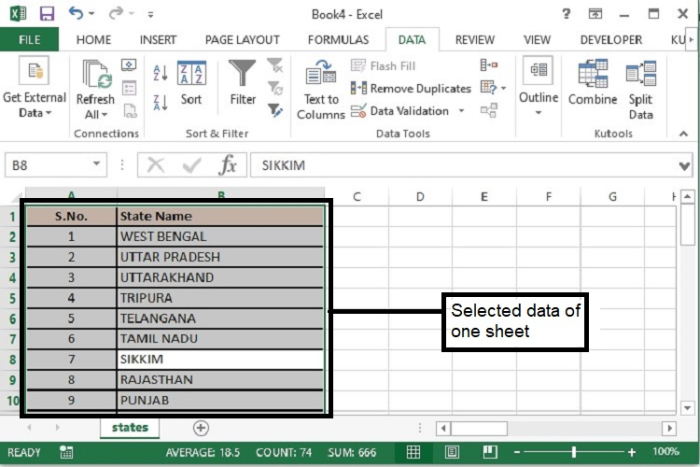
Step 4 ? Now, press Ctrl+C on the selected data or Right Click and select Copy. This command will copy all the selected content.
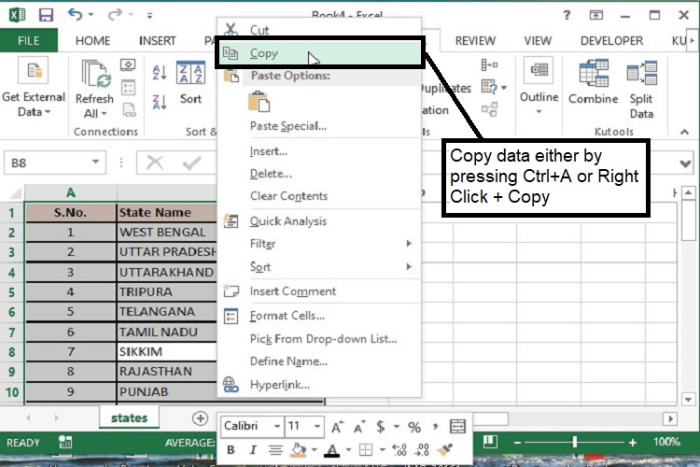
Step 5 ? After that, go to the other sheet and select a cell from where you want to add the data in the other sheet.
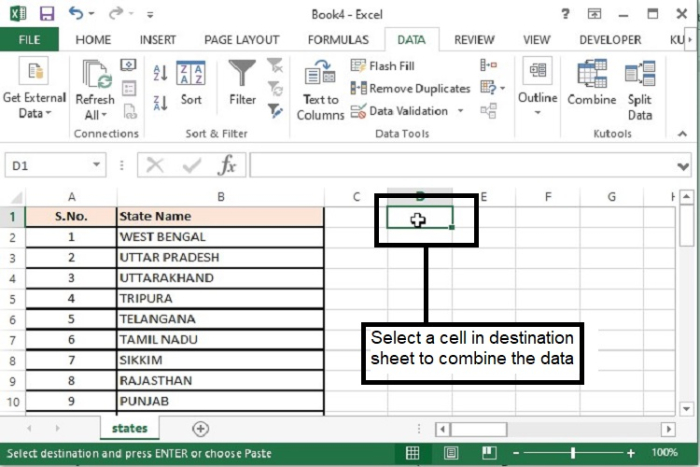
Step 6 ? Press Ctrl+V in the selected area or Right click and select Paste. Make sure the selected area will not overwrite the existing data. This command will paste the copied data of the previous sheet.
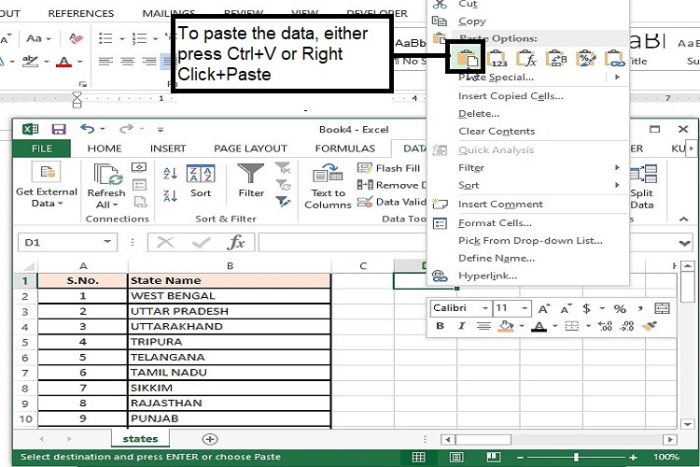
Step 7 ? In the similar manner, data of all other sheets can be pasted in a single sheet for better search and data utilization.
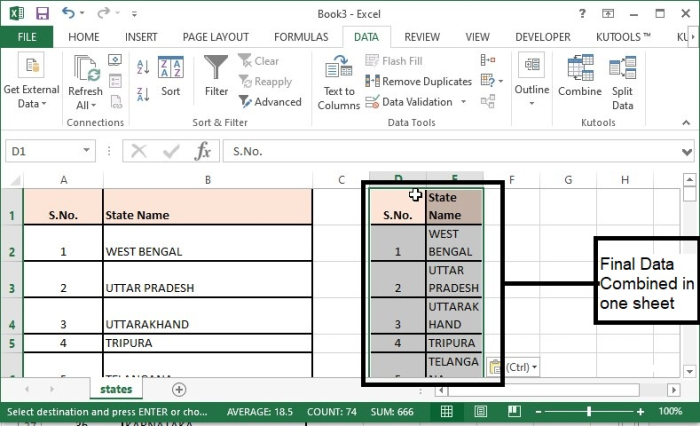
Conclusion
Hence, the most used method of merging two or more sheets is Copy & Paste as it does not take much time and combine the data at one place. However, for consolidation of similar entities of multiple sheets, consolidation feature can be used available under Data Tools.
