
 Data Structure
Data Structure Networking
Networking RDBMS
RDBMS Operating System
Operating System Java
Java MS Excel
MS Excel iOS
iOS HTML
HTML CSS
CSS Android
Android Python
Python C Programming
C Programming C++
C++ C#
C# MongoDB
MongoDB MySQL
MySQL Javascript
Javascript PHP
PHP
- Selected Reading
- UPSC IAS Exams Notes
- Developer's Best Practices
- Questions and Answers
- Effective Resume Writing
- HR Interview Questions
- Computer Glossary
- Who is Who
How to click camera programmatically in android?
This example demonstrates how do I click camera programmatically in android.
Step 1 − Create a new project in Android Studio, go to File ⇒ New Project and fill all required details to create a new project.
Step 2 − Add the following code to res/layout/activity_main.xml.
<?xml version="1.0" encoding="utf-8"?> <LinearLayout xmlns:android="http://schemas.android.com/apk/res/android" android:orientation="vertical" android:layout_width="match_parent" android:gravity="center_horizontal" android:layout_height="match_parent"> <TextView android:layout_width="wrap_content" android:layout_height="wrap_content" android:text="Click the below button to take photo from camera"/> <ImageView android:id="@+id/imageView" android:scaleType="centerCrop" android:layout_width="300dp" android:layout_height="400dp" android:src="@drawable/ic_image_black" android:layout_marginTop="16dp"/> <Button android:id="@+id/btnCaptureImage" android:text="Capture Image" android:layout_width="match_parent" android:layout_height="wrap_content" /> </LinearLayout>
Step 3 − Add the following code to src/MainActivity.java
import android.Manifest;
import android.content.ContentValues;
import android.content.Intent;
import android.content.pm.PackageManager;
import android.net.Uri;
import android.os.Build;
import android.provider.MediaStore;
import android.support.annotation.NonNull;
import android.support.v7.app.AppCompatActivity;
import android.os.Bundle;
import android.view.View;
import android.widget.Button;
import android.widget.ImageView;
import android.widget.Toast;
public class MainActivity extends AppCompatActivity {
private static final int PERMISSION_CODE = 1000;
Button mCaptureBtn;
ImageView mImageView;
Uri imageUri;
private int IMAGE_CAPTURE_CODE = 1001;
@Override
protected void onCreate(Bundle savedInstanceState) {
super.onCreate(savedInstanceState);
setContentView(R.layout.activity_main);
mImageView = findViewById(R.id.imageView);
mCaptureBtn = findViewById(R.id.btnCaptureImage);
mCaptureBtn.setOnClickListener(new
View.OnClickListener() {
@Override
public void onClick(View v) {
if (Build.VERSION.SDK_INT>=Build.VERSION_CODES.M){
if (checkSelfPermission(Manifest.permission.CAMERA)==PackageManager.PERMISSION_GRANTED(Manifest.permission.CAMERA).PERMISSION_DENIED){
String[] permission = {Manifest.permission.CAMERA,Manifest.permission.WRITE_EXTERNAL_STORAGE};
requestPermissions(permission,PERMISSION_CODE);
} else{
openCamera();
}
}
}
});
}
private void openCamera() {
ContentValues values = new ContentValues();
values.put(MediaStore.Images.Media.TITLE, "New Picture");
values.put(MediaStore.Images.Media.DESCRIPTION, "From the Camera");
imageUri = getContentResolver().insert(MediaStore.Images.Media.EXTERNAL_CONTENT_URI, values);
Intent cameraIntent = new Intent(MediaStore.ACTION_IMAGE_CAPTURE);
cameraIntent.putExtra(MediaStore.EXTRA_OUTPUT, imageUri);
startActivityForResult(cameraIntent, IMAGE_CAPTURE_CODE);
}
public void onRequestPermissionsResult(int requestCode, @NonNull String[] permissions, @NonNull int[] grantResults) {
switch (requestCode){
case PERMISSION_CODE:{
if (grantResults.length > 0 && grantResults[0]==PackageManager.PERMISSION_GRANTED){
openCamera();
} else {
Toast.makeText(this, "Permissiondenied...", Toast.LENGTH_SHORT).show();
}
}
}
}
@Override
protected void onActivityResult(int requestCode, intresultCode, Intent data) {
if (resultCode == RESULT_OK){
mImageView.setImageURI(imageUri);
}
}
}
Step 4 − Add the following code to androidManifest.xml
<?xml version="1.0" encoding="utf-8"?> <manifest xmlns:android="http://schemas.android.com/apk/res/android" package="app.com.sample"> <uses-permission android:name="android.permission.WRITE_EXTERNAL_STORAGE"/> <uses-permission android:name="android.permission.CAMERA"/> <application android:allowBackup="true" android:icon="@mipmap/ic_launcher" android:label="@string/app_name" android:roundIcon="@mipmap/ic_launcher_round" android:supportsRtl="true" android:theme="@style/AppTheme"> <activity android:name=".MainActivity"> <intent-filter> <action android:name="android.intent.action.MAIN" /> <category android:name="android.intent.category.LAUNCHER" /> </intent-filter> </activity> </application> </manifest>
Let's try to run your application. I assume you have connected your actual Android Mobile device with your computer. To run the app from android studio, open one of your project's activity files and click Run ![]() icon from the toolbar. Select your mobile device as an option and then check your mobile device which will display your default screen −
icon from the toolbar. Select your mobile device as an option and then check your mobile device which will display your default screen −
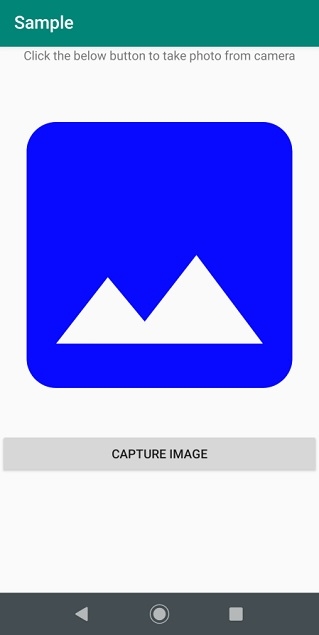
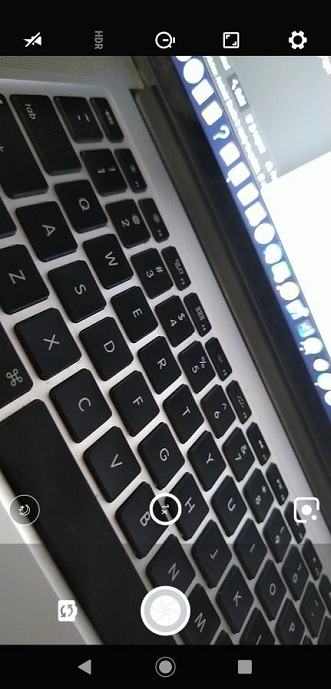
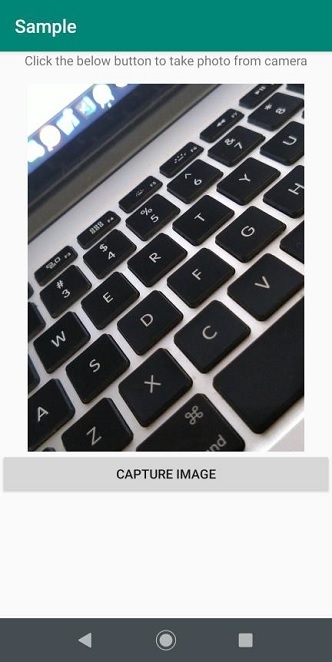
Click here to download the project code.

