
 Data Structure
Data Structure Networking
Networking RDBMS
RDBMS Operating System
Operating System Java
Java MS Excel
MS Excel iOS
iOS HTML
HTML CSS
CSS Android
Android Python
Python C Programming
C Programming C++
C++ C#
C# MongoDB
MongoDB MySQL
MySQL Javascript
Javascript PHP
PHP
- Selected Reading
- UPSC IAS Exams Notes
- Developer's Best Practices
- Questions and Answers
- Effective Resume Writing
- HR Interview Questions
- Computer Glossary
- Who is Who
How to check if / find cells contains formulas in Excel?
If you have a huge worksheet that already has some formulas in it, and you now want to find out or check to see if any of the cells include formulas, you can do any of those things.
Checking If Cells Contain Formulas with Function
Excel provides a variety of formulas that might assist you in making productive use of the data you've collected. One way to get an output is to determine whether or not a cell satisfies a certain set of criteria and then act accordingly. For the time being, we will be concentrating on a function that is titled if cell contains, then. Let's have a look at an example.
Let's understand step by step.
Step 1
In the first step, Let's assume we have a sample data as shown in the below screenshot.
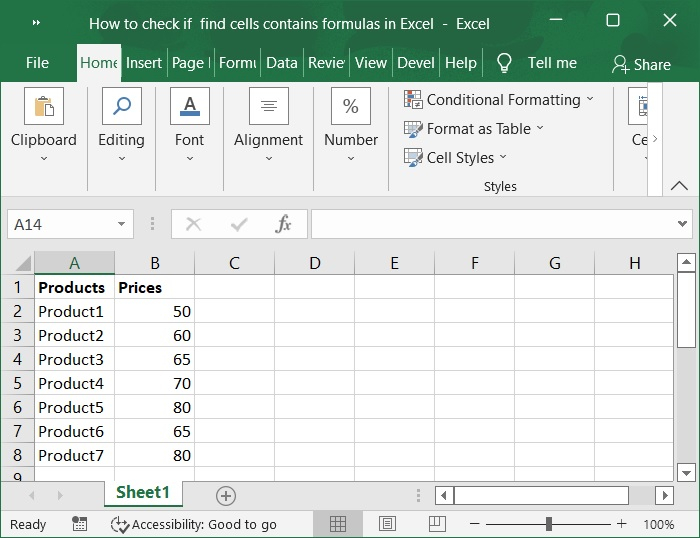
Step 2
Enter the formula into a cell that is blank to determine whether or not the specific cell contains a formula. After entering the formula, press the Enter key to obtain the result, the value FALSE indicates that the cell does not contain a formula, while the value TRUE indicates that the cell does contain a formula. Refer to the below screenshot for same.
=ISFORMULA(B2)
In this case, the cell B2 is the one in which you wish to determine whether or not there is a formula.
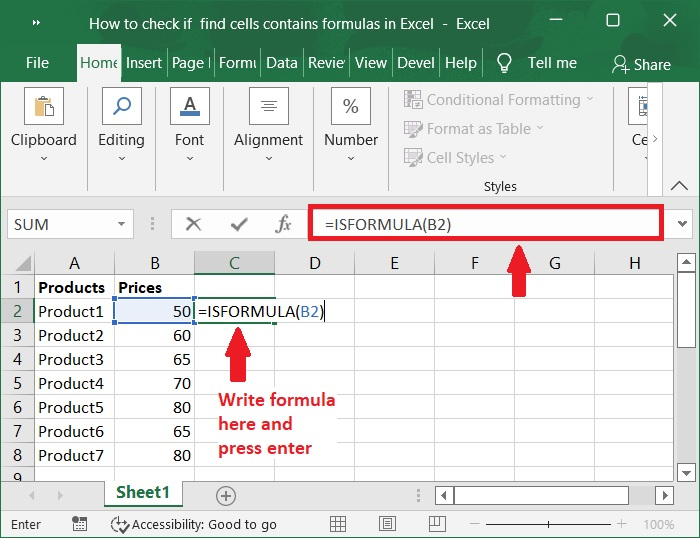
Step 3
Then, you may check the appropriate cells to see if there are formulas by dragging the fill handle to the range of cells that you want to see if there are formulas. As shown in the below screenshot.
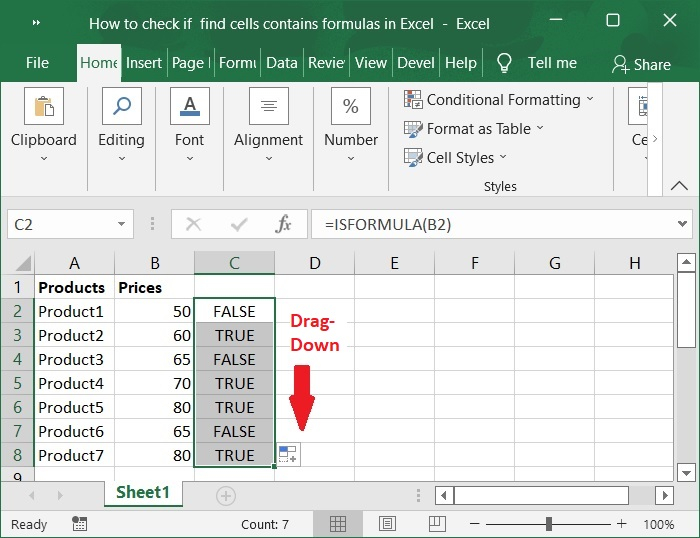
Selecting All Cells with Formulas with Go To Special Command
You can also use the "Go To Special" command to take care of this work if you want to be able to locate and pick the cells that contain the formulas.
Step 4
Choose the cells you want to use for the formula, then select the range to use. To find it, go to Home tab and select Find & Select option under the editing group then, click Go To Special command. Check out the screenshot below.
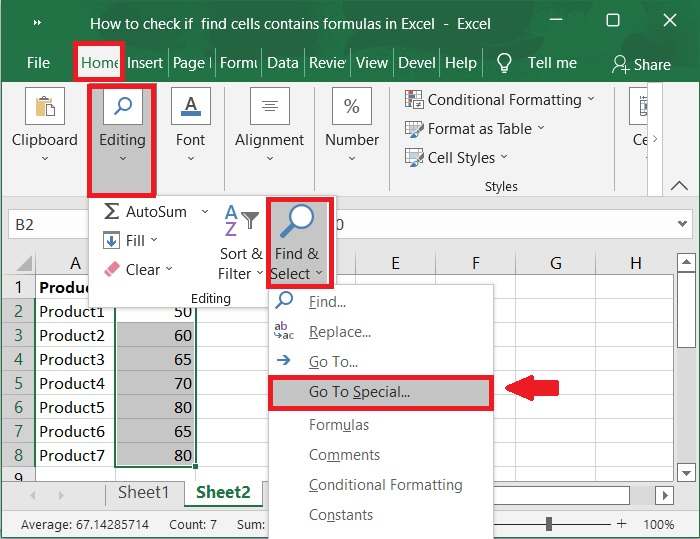
Step 5
Then, in the Go To Special dialog box, choose Formulas, and then make sure that all of the boxes under Formulas are checked. Refer to the below screenshot for same.
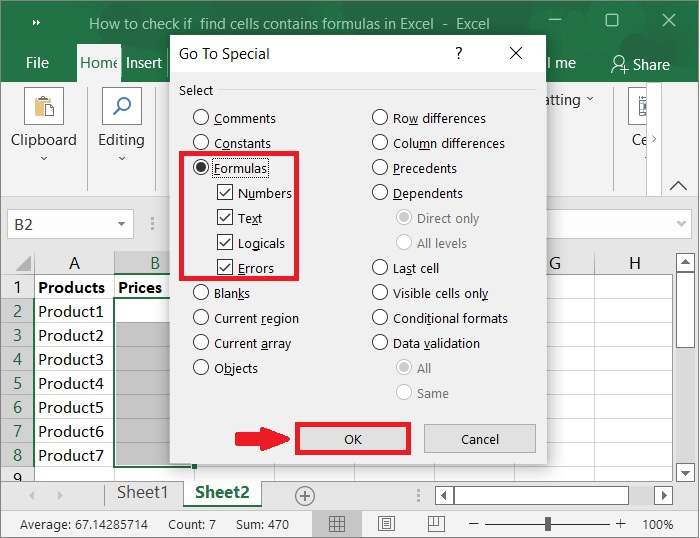
Step 6
After that, click the OK button. At once, selection has been applied to all of the cells that contain formulas. Below screenshot for same.
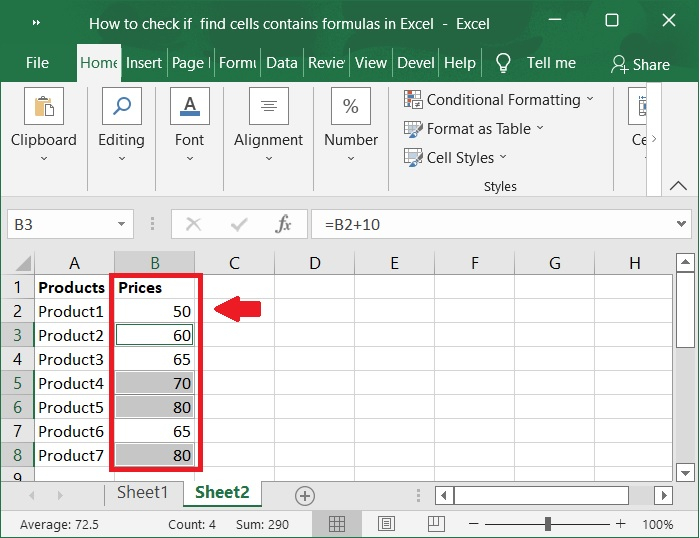
Conclusion
In this tutorial, we explained in a step?by?step manner how you can check if/find cells contain formulas in Excel.

