
 Data Structure
Data Structure Networking
Networking RDBMS
RDBMS Operating System
Operating System Java
Java MS Excel
MS Excel iOS
iOS HTML
HTML CSS
CSS Android
Android Python
Python C Programming
C Programming C++
C++ C#
C# MongoDB
MongoDB MySQL
MySQL Javascript
Javascript PHP
PHP
- Selected Reading
- UPSC IAS Exams Notes
- Developer's Best Practices
- Questions and Answers
- Effective Resume Writing
- HR Interview Questions
- Computer Glossary
- Who is Who
How to check if a bluetooth device is connected with an Android device using Kotlin?
This example demonstrates how to check if a Bluetooth device is connected with an Android device..
Step 1 − Create a new project in Android Studio, go to File ? New Project and fill all required details to create a new project.
Step 2 − Add the following code to res/layout/activity_main.xml.
<?xml version="1.0" encoding="utf-8"?> <LinearLayout xmlns:android="http://schemas.android.com/apk/res/android" android:layout_width="match_parent" android:layout_height="match_parent" android:orientation="vertical" android:padding="16dp"> <TextView android:layout_width="wrap_content" android:layout_height="wrap_content" android:text="Open bluetooth setting from your own device and check for better results." android:textAlignment="center" android:textColor="@android:color/background_dark" android:textSize="24sp" android:textStyle="bold" /> </LinearLayout>
Step 3 − Add the following code to src/MainActivity.kt
import android.bluetooth.BluetoothDevice
import android.content.BroadcastReceiver
import android.content.Context
import android.content.Intent
import android.content.IntentFilter
import android.os.Bundle
import android.widget.Toast
import androidx.appcompat.app.AppCompatActivity
class MainActivity : AppCompatActivity() {
override fun onCreate(savedInstanceState: Bundle?) {
super.onCreate(savedInstanceState)
setContentView(R.layout.activity_main)
title = "KotlinApp"
val filter = IntentFilter()
filter.addAction(BluetoothDevice.ACTION_ACL_CONNECTED)
filter.addAction(BluetoothDevice.ACTION_ACL_DISCONNECT_REQUESTED)
filter.addAction(BluetoothDevice.ACTION_ACL_DISCONNECTED)
this.registerReceiver(broadcastReceiver, filter)
}
private val broadcastReceiver: BroadcastReceiver = object : BroadcastReceiver() {
var device: BluetoothDevice? = null
override fun onReceive(
context: Context,
intent: Intent
) {
val action = intent.action
device = intent.getParcelableExtra(BluetoothDevice.EXTRA_DEVICE)
if (BluetoothDevice.ACTION_ACL_CONNECTED == action) {
Toast.makeText(
baseContext,
"Device is now Connected",
Toast.LENGTH_SHORT
).show()
} else if (BluetoothDevice.ACTION_ACL_DISCONNECTED == action) {
Toast.makeText(
baseContext,
"Device is disconnected",
Toast.LENGTH_SHORT
).show()
}
}
}
}
Step 4 − Add the following code to androidManifest.xml
<?xml version="1.0" encoding="utf-8"?> <manifest xmlns:android="http://schemas.android.com/apk/res/android" package="app.com.kotlipapp"> <application android:allowBackup="true" android:icon="@mipmap/ic_launcher" android:label="@string/app_name" android:roundIcon="@mipmap/ic_launcher_round" android:supportsRtl="true" android:theme="@style/AppTheme"> <activity android:name=".MainActivity"> <intent-filter> <action android:name="android.intent.action.MAIN" /> <category android:name="android.intent.category.LAUNCHER" /> </intent-filter> </activity> </application> </manifest>
Let's try to run your application. I assume you have connected your actual Android Mobile device with your computer. To run the app from android studio, open one of your project's activity files and click the Run ![]() icon from the toolbar. Select your mobile device as an option and then check your mobile device which will display your default screen −
icon from the toolbar. Select your mobile device as an option and then check your mobile device which will display your default screen −
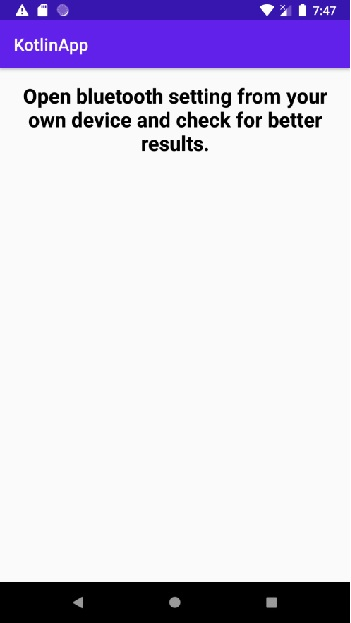
Click here to download the project code.

