
 Data Structure
Data Structure Networking
Networking RDBMS
RDBMS Operating System
Operating System Java
Java MS Excel
MS Excel iOS
iOS HTML
HTML CSS
CSS Android
Android Python
Python C Programming
C Programming C++
C++ C#
C# MongoDB
MongoDB MySQL
MySQL Javascript
Javascript PHP
PHP
- Selected Reading
- UPSC IAS Exams Notes
- Developer's Best Practices
- Questions and Answers
- Effective Resume Writing
- HR Interview Questions
- Computer Glossary
- Who is Who
How to change files and folders attributes using PowerShell?
There are multiple files and folders attribute supported by the Windows Operating System. To check which attributes that files and folders support use DOS command attrib /?
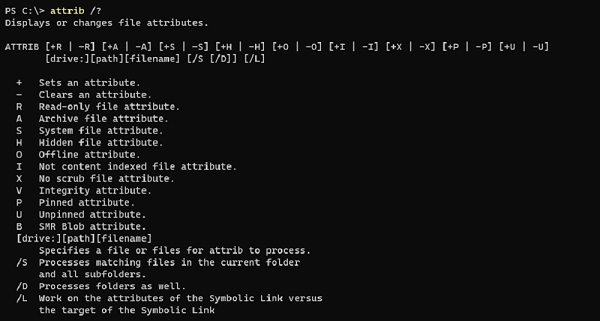
You can see the attributes listed like Read-Only, Archive, etc. You can set the attribute using PowerShell.
For example, we have a file called TestFile.txt and its attribute is ReadOnly and we need to change it to the Archive.
PS C:\> (Get-ChildItem C:\Temp\TestFile.txt).Attributes ReadOnly
Change Attribute code −
$file = Get-ChildItem C:\Temp\TestFile.txt $file.Attributes = 'Archive'
So we have set the attribute to the ‘Archive’ from ‘ReadOnly’ and when you check it, the attribute should be changed.
PS C:\> (Get-ChildItem C:\Temp\TestFile.txt).Attributes Archive
To set the multiple attributes, you can separate the values by a comma. For example,
$file = Get-ChildItem C:\Temp\TestFile.txt $file.Attributes = 'Archive','ReadOnly' (Get-ChildItem C:\Temp\TestFile.txt).Attributes ReadOnly, Archive
Similar way you can change the attributes of the folder. For example,
$folder = Get-Item C:\Temp $folder.Attributes = 'Directory','Hidden'
We will check the folder attributes now. This folder is hidden so we need to use -Hidden parameter.
PS C:\> (Get-ChildItem C:\Temp\ -Hidden).Attributes Hidden, Directory
To change attributes on the multiple files in the same folder, you need to use foreach loop. For example,
Get-ChildItem C:\Test1\ -Recurse | foreach{$_.Attributes = 'Hidden'}
When we check their values, they should be hidden.
PS C:\> Get-ChildItem C:\Test1 -Recurse -Force Directory: C:\Test1 Mode LastWriteTime Length Name ---- ------------- ------ ---- ---h-- 8/28/2020 7:27 AM 11 File1.txt ---h-- 8/28/2020 7:49 AM 11 File2.txt
-Recurse parameter is to retrieve the data from subfolders. If you need only parent folder data attribute change then remove -Recure parameter.

