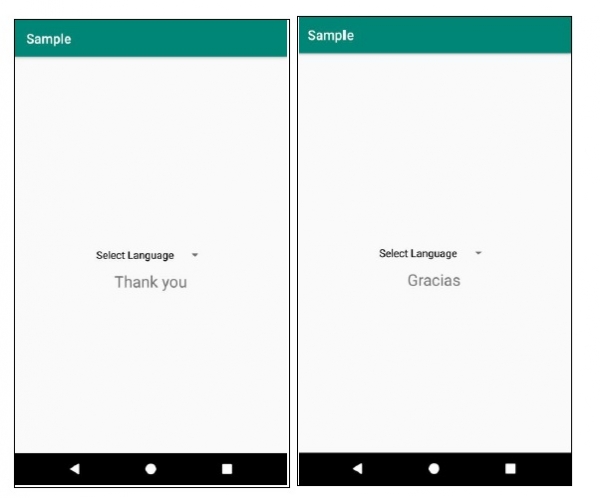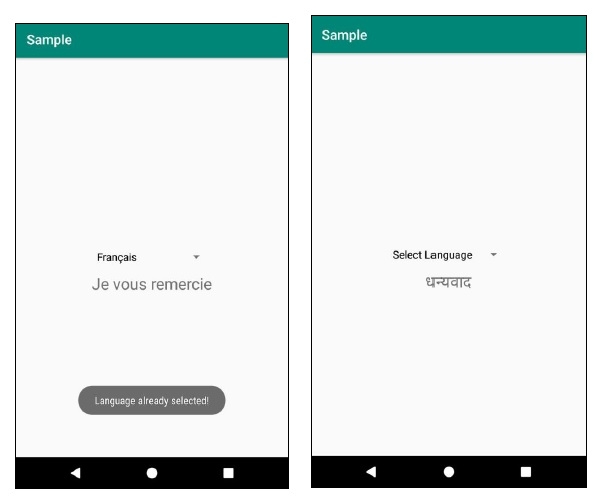Data Structure
Data Structure Networking
Networking RDBMS
RDBMS Operating System
Operating System Java
Java MS Excel
MS Excel iOS
iOS HTML
HTML CSS
CSS Android
Android Python
Python C Programming
C Programming C++
C++ C#
C# MongoDB
MongoDB MySQL
MySQL Javascript
Javascript PHP
PHP
- Selected Reading
- UPSC IAS Exams Notes
- Developer's Best Practices
- Questions and Answers
- Effective Resume Writing
- HR Interview Questions
- Computer Glossary
- Who is Who
How to change app language when user selects language in Android?
This example demonstrates how do I change app language when user selects language.
Step 1 − Create a new project in Android Studio, go to File ⇒ New Project and fill all required details to create a new project.
Step 2 − Add the following code to res/layout/activity_main.xml.
<RelativeLayout xmlns:android="http://schemas.android.com/apk/res/android" xmlns:tools="http://schemas.android.com/tools" android:id="@+id/rl" android:layout_width="match_parent" android:layout_height="match_parent" android:padding="10dp" tools:context=".MainActivity"> <Spinner android:id="@+id/spinner" android:layout_width="wrap_content" android:layout_height="wrap_content" android:layout_centerInParent="true" /> <TextView android:id="@+id/string" android:layout_width="wrap_content" android:layout_height="wrap_content" android:text="@string/thank_you" android:textSize="24sp" android:layout_centerInParent="true" android:layout_below="@id/spinner"/> </RelativeLayout>
Step 3 − Add the following code to src/MainActivity.java
import android.content.Intent;
import android.content.res.Configuration;
import android.content.res.Resources;
import android.support.v7.app.AppCompatActivity;
import android.os.Bundle;
import android.util.DisplayMetrics;
import android.view.View;
import android.widget.AdapterView;
import android.widget.ArrayAdapter;
import android.widget.Spinner;
import android.widget.Toast;
import java.util.ArrayList;
import java.util.List;
import java.util.Locale;
public class MainActivity extends AppCompatActivity {
Spinner spinner;
Locale locale;
String currentLanguage = "en", currentLang;
@Override
protected void onCreate(Bundle savedInstanceState) {
super.onCreate(savedInstanceState);
setContentView(R.layout.activity_main);
currentLanguage = getIntent().getStringExtra(currentLang);
spinner = findViewById(R.id.spinner);
List<String> list = new ArrayList<>();
list.add("Select Language");
list.add("English");
list.add("Español");
list.add("Français");
list.add("Hindi");
ArrayAdapter<String> adapter = new ArrayAdapter<>(this, R.layout.support_simple_spinner_dropdown_item, list);
adapter.setDropDownViewResource(android.R.layout.simple_spinner_dropdown_item);
spinner.setAdapter(adapter);
spinner.setOnItemSelectedListener(new AdapterView.OnItemSelectedListener() {
@Override
public void onItemSelected(AdapterView<?> parent, View view, int position, long id) {
switch (position) {
case 0:
break;
case 1:
setLocale("en");
break;
case 2:
setLocale("es");
break;
case 3:
setLocale("fr");
break;
case 4:
setLocale("hi");
break;
}
}
@Override
public void onNothingSelected(AdapterView<?> parent) {
}
});
}
private void setLocale(String localeName) {
if (!localeName.equals(currentLanguage)) {
locale = new Locale(localeName);
Resources res = getResources();
DisplayMetrics dm = res.getDisplayMetrics();
Configuration conf = res.getConfiguration();
conf.locale = locale;
res.updateConfiguration(conf, dm);
Intent refresh = new Intent(this,
MainActivity.class);
refresh.putExtra(currentLang, localeName);
startActivity(refresh);
} else {
Toast.makeText(MainActivity.this, "Language
already selected!", Toast.LENGTH_SHORT).show();
}
}
public void onBackPressed() {
Intent intent = new Intent(Intent.ACTION_MAIN);
intent.addCategory(Intent.CATEGORY_HOME);
intent.setFlags(Intent.FLAG_ACTIVITY_CLEAR_TOP);
startActivity(intent);
finish();
System.exit(0);
}
}
Step 4 − Create values-es, values-fr, values-hi and add the following code −
values-hi/strings.xml
<resources> <string name="app_name">Sample</string> <string name="thank_you">???????</string> </resources>
values-fr/strings.xml
<resources> <string name="app_name">Sample</string> <string name="thank_you">Je vous remercie</string> </resources>
values-es/strings.xml
<resources> <string name="app_name">Sample</string> <string name="thank_you">Gracias</string> </resources>
strings.xml
<resources> <string name="app_name">Sample</string> <string name="thank_you">Thank you</string> </resources>
Step 5 − Add the following code to androidManifest.xml
<?xml version="1.0" encoding="utf-8"?> <manifest xmlns:android="http://schemas.android.com/apk/res/android" package="app.com.sample"> <application android:allowBackup="true" android:icon="@mipmap/ic_launcher" android:label="@string/app_name" android:roundIcon="@mipmap/ic_launcher_round" android:supportsRtl="true" android:theme="@style/AppTheme"> <activity android:name=".MainActivity"> <intent-filter> <action android:name="android.intent.action.MAIN" /> <category android:name="android.intent.category.LAUNCHER" /> </intent-filter> </activity> </application> </manifest>
Let's try to run your application. I assume you have connected your actual Android Mobile device with your computer. To run the app from android studio, open one of your project's activity files and click Run ![]() icon from the toolbar. Select your mobile device as an option and then check your mobile device which will display your default screen −
icon from the toolbar. Select your mobile device as an option and then check your mobile device which will display your default screen −