
 Data Structure
Data Structure Networking
Networking RDBMS
RDBMS Operating System
Operating System Java
Java MS Excel
MS Excel iOS
iOS HTML
HTML CSS
CSS Android
Android Python
Python C Programming
C Programming C++
C++ C#
C# MongoDB
MongoDB MySQL
MySQL Javascript
Javascript PHP
PHP
- Selected Reading
- UPSC IAS Exams Notes
- Developer's Best Practices
- Questions and Answers
- Effective Resume Writing
- HR Interview Questions
- Computer Glossary
- Who is Who
How to automatically start and stop an Async task in Kotlin?
This example demonstrates how to automatically start and stop an Async task in Kotlin.
Step 1 − Create a new project in Android Studio, go to File ? New Project and fill all required details to create a new project.
Step 2 − Add the following code to res/layout/activity_main.xml.
Example
<?xml version="1.0" encoding="utf-8"?> <RelativeLayout xmlns:android="http://schemas.android.com/apk/res/android" xmlns:tools="http://schemas.android.com/tools" android:id="@+id/relativeLayout" android:layout_width="match_parent" android:layout_height="match_parent" tools:context=".MainActivity"> <TextView android:id="@+id/textView" android:layout_width="wrap_content" android:layout_height="wrap_content" android:layout_centerHorizontal="true" android:layout_marginTop="50dp" android:padding="8dp" android:text="Tutorials Point" android:textColor="@android:color/holo_green_dark" android:textSize="48sp" android:textStyle="bold" /> <ProgressBar android:id="@+id/progressBar" android:layout_width="wrap_content" android:layout_height="wrap_content" android:layout_centerInParent="true" android:visibility="gone" /> </RelativeLayout>
Step 3 − Add the following code to src/MainActivity.kt
Example
import android.os.AsyncTask
import android.os.Bundle
import android.view.View
import android.widget.Toast
import androidx.appcompat.app.AppCompatActivity
import kotlinx.android.synthetic.main.activity_main.*
import java.lang.ref.WeakReference
class MainActivity : AppCompatActivity() {
var variable = 10
override fun onCreate(savedInstanceState: Bundle?) {
super.onCreate(savedInstanceState)
setContentView(R.layout.activity_main)
title = "KotlinApp"
runTask()
}
private fun runTask() {
val myToast = MyToast(this)
myToast.execute(10)
}
companion object {
class MyToast internal constructor(context: MainActivity) : AsyncTask<Int, String, String?>() {
private var response: String? = null
private val activityReference: WeakReference<MainActivity> = WeakReference(context)
override fun onPreExecute() {
val activity = activityReference.get()
if (activity == null || activity.isFinishing) return
activity.progressBar.visibility = View.VISIBLE
}
override fun doInBackground(vararg params: Int?): String? {
publishProgress("Async Started..") // Calls onProgressUpdate()
response = try {
val time = params[0]?.times(1000)
time?.toLong()?.let { Thread.sleep(it / 2) }
publishProgress("Half Time") // Calls onProgressUpdate()
time?.toLong()?.let { Thread.sleep(it / 2) }
publishProgress("Async Stopped..") // Calls onProgressUpdate()
"Android was sleeping for " + params[0] + " seconds"
} catch (e: InterruptedException) {
e.printStackTrace()
e.message
} catch (e: Exception) {
e.printStackTrace()
e.message
}
return response
}
override fun onPostExecute(result: String?) {
val activity = activityReference.get()
if (activity == null || activity.isFinishing) return
activity.progressBar.visibility = View.GONE
activity.textView.text = result.let { it }
activity.variable = 100
}
override fun onProgressUpdate(vararg text: String?) {
val activity = activityReference.get()
if (activity == null || activity.isFinishing) return
Toast.makeText(activity, text.firstOrNull(), Toast.LENGTH_SHORT).show()
}
}
}
}
Step 4 − Add the following code to androidManifest.xml
Example
<xml version="1.0" encoding="utf-8"?> <manifest xmlns:android="http://schemas.android.com/apk/res/android" package="app.com.q10"> <application android:allowBackup="true" android:icon="@mipmap/ic_launcher" android:label="@string/app_name" android:roundIcon="@mipmap/ic_launcher_round" android:supportsRtl="true" android:theme="@style/AppTheme"> activity android:name=".MainActivity"> <intent-filter> <action android:name="android.intent.action.MAIN" /> <category android:name="android.intent.category.LAUNCHER" /> </intent-filter> </activity> </application> </manifest>
Let's try to run your application. I assume you have connected your actual Android Mobile device with your computer. To run the app from android studio, open one of your project's activity files and click the Run icon![]() from the toolbar. Select your mobile device as an option and then check your mobile device which will display your default screen
from the toolbar. Select your mobile device as an option and then check your mobile device which will display your default screen
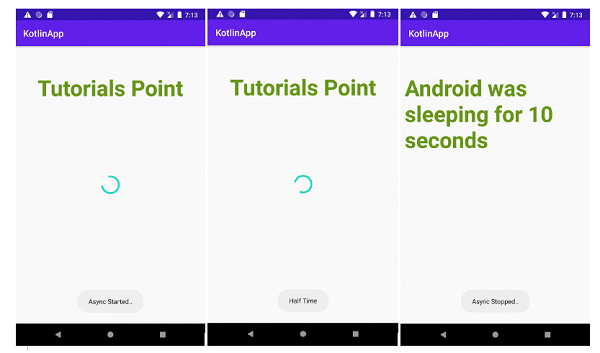

Advertisements
