
 Data Structure
Data Structure Networking
Networking RDBMS
RDBMS Operating System
Operating System Java
Java MS Excel
MS Excel iOS
iOS HTML
HTML CSS
CSS Android
Android Python
Python C Programming
C Programming C++
C++ C#
C# MongoDB
MongoDB MySQL
MySQL Javascript
Javascript PHP
PHP
- Selected Reading
- UPSC IAS Exams Notes
- Developer's Best Practices
- Questions and Answers
- Effective Resume Writing
- HR Interview Questions
- Computer Glossary
- Who is Who
How to Align the Dollar Signs Left in Excel?
When we have data with a column of numbers and the $ symbol, it is critical that all of the dollar symbols align to the left of the data. Aligning the data means simply keeping the dollar signs of all values in the column on top of each other; aligning dollar signs left to the cells in Excel will help us understand the values without confusion. In this tutorial, let's understand how we can align the dollar signs to the left in Excel.
Aligning the Dollar Signs Left in Excel
Here, we format the cells to complete our task. Let us look at a simple procedure for aligning dollar signs left in Excel.
Step 1
Assume we have an Excel sheet with a column of values with the $ symbol, as shown in the screenshot below.
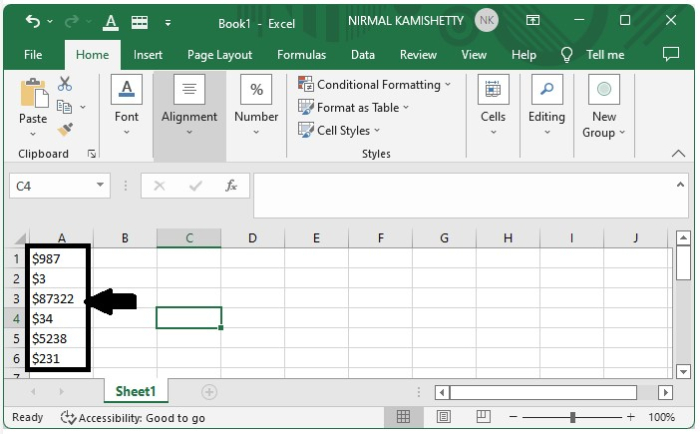
To align the dollar symbol to the left, select the data and right-click on them, then select the Format Cells option from the menu box as shown in the below image.
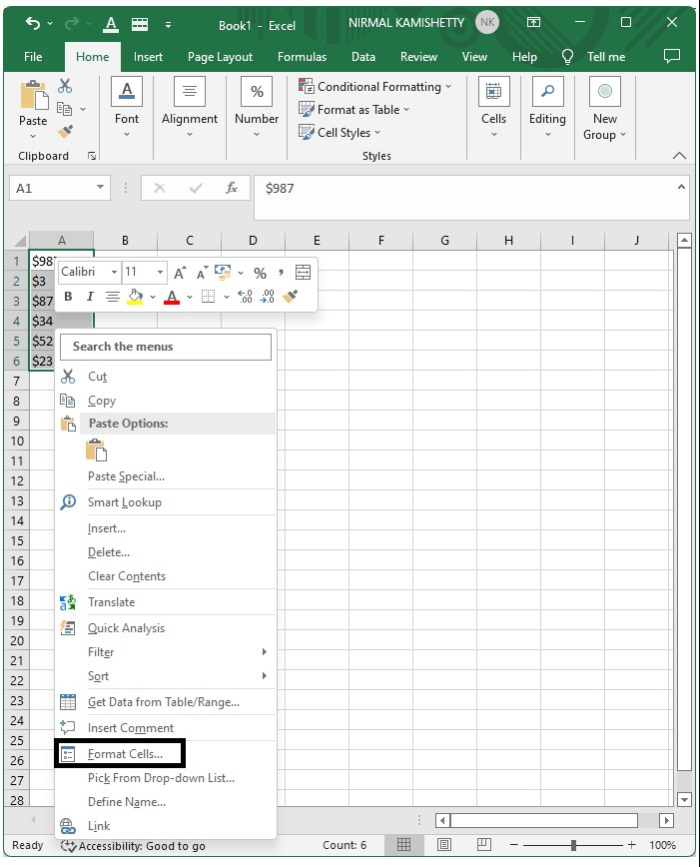
Step 2
A new pop-up menu will be opened. select the custom under the number title from the same pop-up menu and enter the formula as ($*#,##0.00_);_(_$*(##0.00);_($*""-""??_);_(@_) in the type text box and click on OK, then we can see that all the $ symbols in the column will be aligned to the left of the cell and all the numbers will be aligned to the right, as shown in the below image.
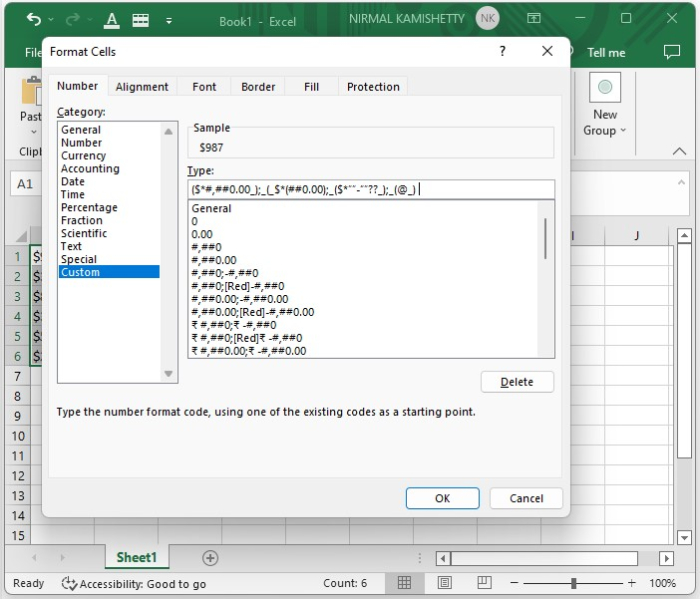
Step 3
The final result will look like the image below.
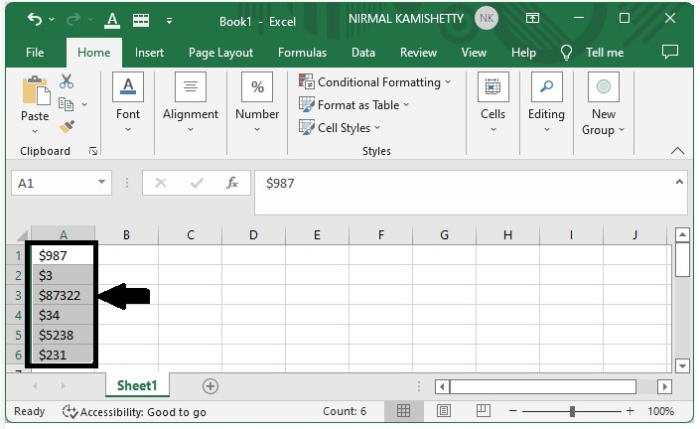
This same process can be used to align the "?" and "?" symbols in an Excel sheet.
Conclusion
In this tutorial, we used a simple example to demonstrate how we can align the dollar sign ($) with the list in Excel to highlight a particular set of data.

