
 Data Structure
Data Structure Networking
Networking RDBMS
RDBMS Operating System
Operating System Java
Java MS Excel
MS Excel iOS
iOS HTML
HTML CSS
CSS Android
Android Python
Python C Programming
C Programming C++
C++ C#
C# MongoDB
MongoDB MySQL
MySQL Javascript
Javascript PHP
PHP
- Selected Reading
- UPSC IAS Exams Notes
- Developer's Best Practices
- Questions and Answers
- Effective Resume Writing
- HR Interview Questions
- Computer Glossary
- Who is Who
How to Adjust the Bubble Size in a Bubble Chart in Excel?
A bubble chart in Excel is one of the types of scatter charts used in Excel. The bubble chart represents the data points in the form of bubbles, and the size of the bubble depends on the occupancy we mentioned in the data set. In a bubble chart, the graph uses both the X and Yaxes to represent the position of the bubbles on the chart. In this tutorial, let's take a look at a quick way to change the size of the bubbles in an Excel bubble chart.
Adjusting the Bubble Size in a Bubble Chart
First, we'll make the bubble chart, and then we'll change the bubble size from the formatted data series. We can change the size of the bubble by changing its dimensions.
Step 1
First, we need to create the bubble chart for the given data in order to adjust the size of the bubble. Assume we have an Excel sheet containing the data for the bubble graph.
To create the bubble graph, select the data, click on "Insert," and select "3-D bubble" under the graph section, as shown in the below figure.
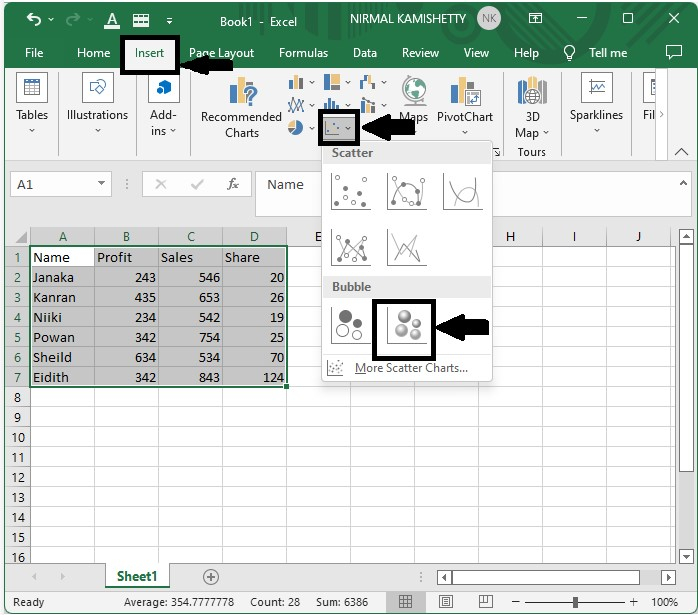
The bubble graph will be created successfully.
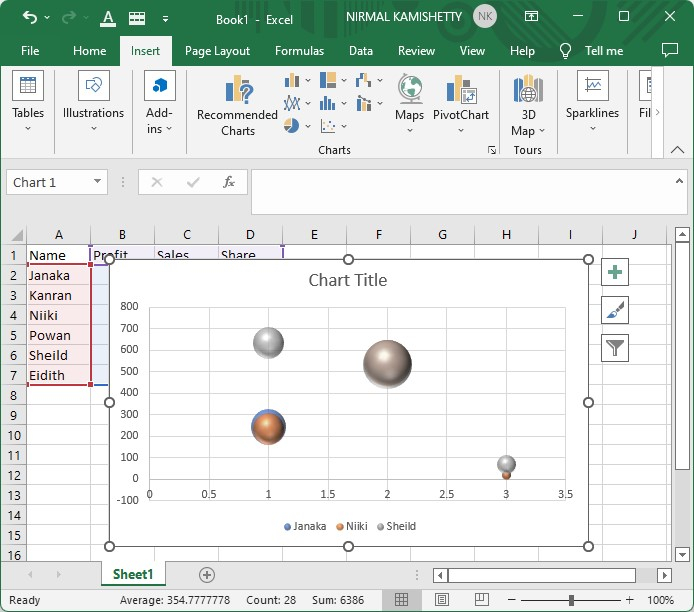
Step 2
To adjust the bubble size, right-click on the bubble size and select format data series from the popup menu box; then a format data series will be opened.
Under the axis menu, adjust the bubble scale based on your requirements, as shown in the below figure.
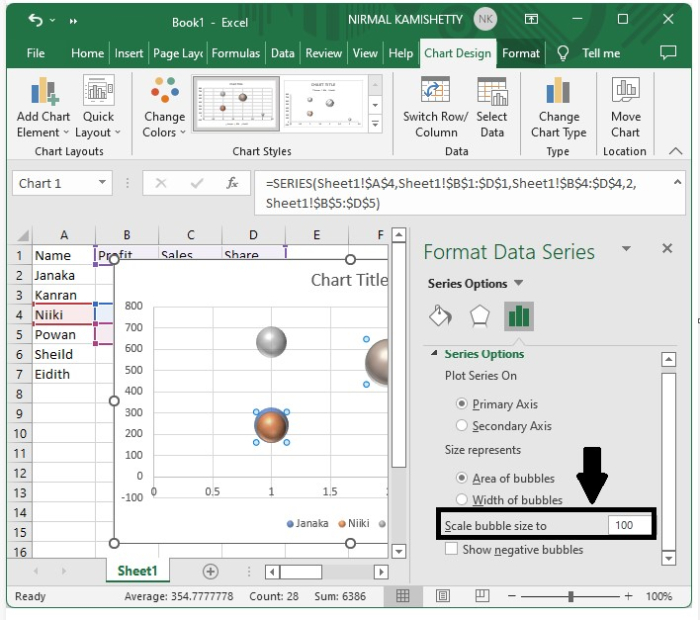
Now, close the format menu to get the final output.
When we change the scale of the bubble, the diameter of the bubble will be changed according to the scale.
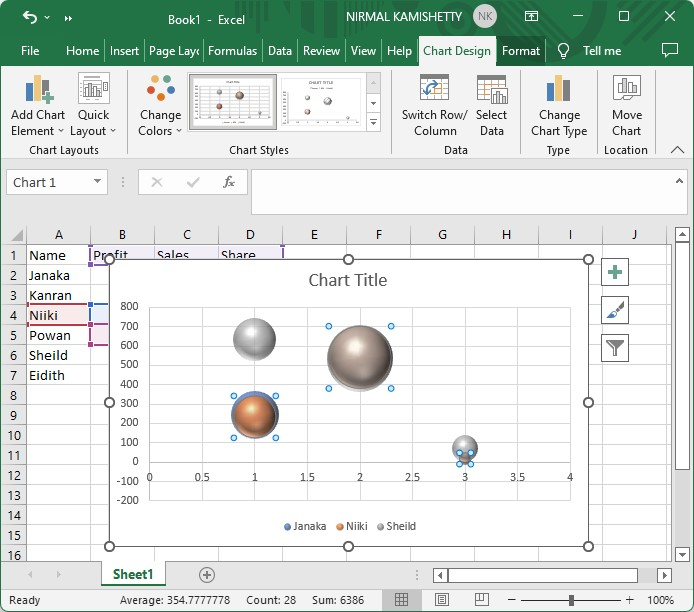
Always try to keep the size of the bubble as close to the original as possible, because changing the scale of the bubble has the potential to change the entire graph.
Conclusion
In this tutorial, we used a simple example to demonstrate how we can adjust bubble size in Excel to highlight a particular set of data.

