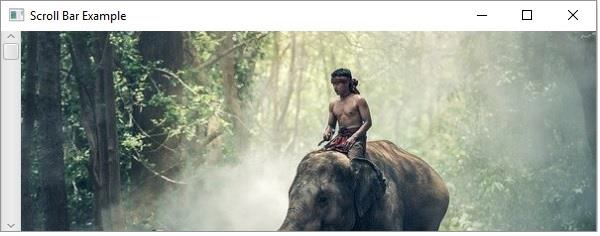Data Structure
Data Structure Networking
Networking RDBMS
RDBMS Operating System
Operating System Java
Java MS Excel
MS Excel iOS
iOS HTML
HTML CSS
CSS Android
Android Python
Python C Programming
C Programming C++
C++ C#
C# MongoDB
MongoDB MySQL
MySQL Javascript
Javascript PHP
PHP
- Selected Reading
- UPSC IAS Exams Notes
- Developer's Best Practices
- Questions and Answers
- Effective Resume Writing
- HR Interview Questions
- Computer Glossary
- Who is Who
How to add scroll bar to an image in JavaFX?
A scroll bar contains a thumb, right and left buttons attached to a scrollable pane. Using this you can scroll the pane (attached to it) up and down.
In JavaFX the javafx.scene.control.ScrollBar represents a scrollbar. You can create a scroll bar instantiating this class. Usually, a scroll bar is associated with other controls such as ScrollPane, ListView, etc.
Setting ScrollBar to an image
The property named value specifies the current value represented by the scroll bar you can add a listener to this property using the addListener() method.
To attach a scroll bar to an image −
Create an ImageView object representing the required image.
Create a pane to hold the image view such as scroll pane, vBox, etc..
Add a listener to the value property, of the scroll bar.
Based on the orientation of the scroll bar, set the X/Y layouts of the layout pane, with the negative of the new value of the scroll bar.
Example
public class ScrollBarActionExample extends Application {
public void start(Stage stage) throws FileNotFoundException {
//Label for education
Label label = new Label("Educational qualification:");
Font font = Font.font("verdana", FontWeight.BOLD, FontPosture.REGULAR, 12);
label.setFont(font);
//list View for educational qualification
ScrollBar scroll = new ScrollBar();
scroll.setMin(0);
scroll.setOrientation(Orientation.VERTICAL);
scroll.setPrefHeight(200);
scroll.setPrefWidth(20);
//creating the image object
InputStream stream = new FileInputStream("D:\images\elephant.jpg");
Image image = new Image(stream);
//Creating the image view
ImageView imageView = new ImageView();
//Setting image to the image view
imageView.setImage(image);
//Setting the image view parameters
imageView.setX(5);
imageView.setY(0);
imageView.setFitWidth(595);
imageView.setPreserveRatio(true);
//Adding the toggle button to the pane
VBox vBox = new VBox(5);
vBox.getChildren().addAll(imageView);
scroll.valueProperty().addListener((ObservableValue<? extends Number> ov, Number old_val, Number new_val) -> {
vBox.setLayoutY(-new_val.doubleValue());
});
//Setting the stage
Group root = new Group();
root.getChildren().addAll(vBox, scroll);
Scene scene = new Scene(root, 595, 200, Color.BEIGE);
stage.setTitle("Scroll Bar Example");
stage.setScene(scene);
stage.show();
}
public static void main(String args[]){
launch(args);
}
}
Output