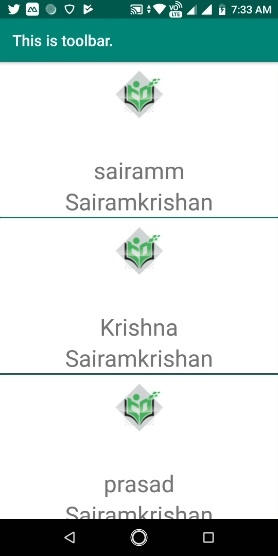Data Structure
Data Structure Networking
Networking RDBMS
RDBMS Operating System
Operating System Java
Java MS Excel
MS Excel iOS
iOS HTML
HTML CSS
CSS Android
Android Python
Python C Programming
C Programming C++
C++ C#
C# MongoDB
MongoDB MySQL
MySQL Javascript
Javascript PHP
PHP
- Selected Reading
- UPSC IAS Exams Notes
- Developer's Best Practices
- Questions and Answers
- Effective Resume Writing
- HR Interview Questions
- Computer Glossary
- Who is Who
How to add dividers and spaces between items in RecyclerView?
This example demonstrate about How to add dividers and spaces between items in RecyclerView
Step 1 − Create a new project in Android Studio, go to File ⇒ New Project and fill all required details to create a new project.
Step 2 − Add the following code to res/layout/activity_main.xml.
<?xml version = "1.0" encoding = "utf-8"?> <android.support.design.widget.CoordinatorLayout android:layout_width = "match_parent" android:layout_height = "match_parent" xmlns:android = "http://schemas.android.com/apk/res/android" xmlns:app = "http://schemas.android.com/apk/res-auto"> <android.support.design.widget.AppBarLayout android:layout_width = "match_parent" android:layout_height = "wrap_content"> <android.support.v7.widget.Toolbar android:id = "@+id/appbarlayout_tool_bar" android:background = "@color/colorPrimary" android:layout_width = "match_parent" android:layout_height = "?attr/actionBarSize" app:layout_scrollFlags = "scroll|snap|enterAlways" app:theme = "@style/ThemeOverlay.AppCompat.Dark.ActionBar" app:popupTheme = "@style/ThemeOverlay.AppCompat.Light" /> </android.support.design.widget.AppBarLayout> <android.support.v7.widget.RecyclerView android:id = "@+id/recycler_view" android:layout_width = "match_parent" android:layout_height = "match_parent" app:layout_behavior = "@string/appbar_scrolling_view_behavior"/> </android.support.design.widget.CoordinatorLayout>
In the above code, we have taken recycerview.
Step 3 − Add the following code to src/MainActivity.java
package com.example.myapplication;
import android.annotation.TargetApi;
import android.os.Build;
import android.os.Bundle;
import android.support.v4.content.ContextCompat;
import android.support.v7.app.AppCompatActivity;
import android.support.v7.widget.DefaultItemAnimator;
import android.support.v7.widget.DividerItemDecoration;
import android.support.v7.widget.LinearLayoutManager;
import android.support.v7.widget.RecyclerView;
import android.support.v7.widget.Toolbar;
import android.widget.TextView;
import android.widget.Toast;
import java.util.ArrayList;
public class MainActivity extends AppCompatActivity {
TextView text;
ArrayList<String> list = new ArrayList<>();
private RecyclerView recyclerView;
private customAdapter mAdapter;
private onClickInterface onclickInterface;
@TargetApi(Build.VERSION_CODES.LOLLIPOP)
@Override
public void onCreate(Bundle savedInstanceState) {
super.onCreate(savedInstanceState);
setContentView(R.layout.activity_main);
Toolbar toolbar = (android.support.v7.widget.Toolbar) findViewById(R.id.appbarlayout_tool_bar);
toolbar.setTitle("This is toolbar.");
setSupportActionBar(toolbar);
onclickInterface = new onClickInterface() {
@Override
public void setClick(int abc) {
list.remove(abc);
Toast.makeText(MainActivity.this,"Position is"+abc,Toast.LENGTH_LONG).show();
mAdapter.notifyDataSetChanged();
}
};
recyclerView = (RecyclerView) findViewById(R.id.recycler_view);
RecyclerView.LayoutManager mLayoutManager = new LinearLayoutManager(getApplicationContext());
recyclerView.setLayoutManager(mLayoutManager);
recyclerView.setItemAnimator(new DefaultItemAnimator());
mAdapter = new customAdapter(this, list, onclickInterface);
recyclerView.setAdapter(mAdapter);
DividerItemDecoration dividerItemDecoration = new DividerItemDecoration(recyclerView.getContext(), DividerItemDecoration.VERTICAL);
dividerItemDecoration.setDrawable(ContextCompat.getDrawable(MainActivity.this, R.drawable.divider));
recyclerView.addItemDecoration(dividerItemDecoration);
list.add("sairamm");
list.add("Krishna");
list.add("prasad");
list.add("sairamm");
list.add("Krishna");
list.add("prasad");
list.add("sairamm");
list.add("Krishna");
list.add("prasad");
list.add("sairamm");
list.add("Krishna");
list.add("prasad");
list.add("Krishna");
list.add("prasad");
list.add("sairamm");
list.add("Krishna");
list.add("prasad");
list.add("sairamm");
list.add("Krishna");
list.add("prasad");
}
}
Step 4 − Add the following code to src/ customAdapter.java
package com.example.myapplication;
import android.content.Context;
import android.support.annotation.NonNull;
import android.support.v7.widget.RecyclerView;
import android.view.LayoutInflater;
import android.view.View;
import android.view.ViewGroup;
import android.widget.TextView;
import java.util.ArrayList;
public class customAdapter extends RecyclerView.Adapter<customAdapter.MyViewHolder> {
Context context;
ArrayList<String> list;
onClickInterface onClickInterface;
public class MyViewHolder extends RecyclerView.ViewHolder {
public TextView title;
public MyViewHolder(View view) {
super(view);
title = (TextView) view.findViewById(R.id.title);
}
}
public customAdapter(Context context, ArrayList<String> list, onClickInterface onClickInterface) {
this.context = context;
this.list = list;
this.onClickInterface = onClickInterface;
}
@NonNull
@Override
public MyViewHolder onCreateViewHolder(@NonNull ViewGroup viewGroup, int i) {
View itemView = LayoutInflater.from(viewGroup.getContext()).inflate(R.layout.list_row, viewGroup, false);
return new MyViewHolder(itemView);
}
@Override
public void onBindViewHolder(@NonNull MyViewHolder myViewHolder, final int i) {
myViewHolder.title.setText(list.get(i));
myViewHolder.title.setOnClickListener(new View.OnClickListener() {
@Override
public void onClick(View v) {
onClickInterface.setClick(i);
}
});
}
@Override
public int getItemCount() {
return list.size();
}
}
Step 5 − Add the following code to res/layout/ list_row.xml.
<?xml version = "1.0" encoding = "utf-8"?> <android.support.v7.widget.CardView xmlns:android = "http://schemas.android.com/apk/res/android" xmlns:app = "http://schemas.android.com/apk/res-auto" xmlns:tools = "http://schemas.android.com/tools" android:layout_width = "match_parent" android:layout_height = "wrap_content" app:cardElevation = "10dp" app:cardCornerRadius = "20dp" tools:context = ".MainActivity"> <LinearLayout android:layout_width = "match_parent" android:layout_height = "wrap_content" android:gravity = "center" android:orientation = "vertical"> <ImageView android:id = "@+id/imageView2" android:layout_width = "wrap_content" android:layout_height = "wrap_content" android:src = "@drawable/logo" /> <TextView android:id = "@+id/title" android:layout_width = "match_parent" android:layout_height = "wrap_content" android:gravity = "center" android:textSize = "30sp" /> <TextView android:id = "@+id/textview2" android:layout_width = "match_parent" android:layout_height = "wrap_content" android:gravity = "center" android:text = "Sairamkrishan" android:textSize = "30sp" /> </LinearLayout> </android.support.v7.widget.CardView>
Step 6 − Add the following code to src/ onClickInterface.
package com.example.myapplication;
public interface onClickInterface {
void setClick(int abc);
}
Step 7 − Add the following code to res/drawable/ dividerxml.
<?xml version = "1.0" encoding = "utf-8"?> <shape xmlns:android = "http://schemas.android.com/apk/res/android" android:shape = "rectangle"> <solid android:color = "@color/colorPrimary"/> <size android:height = "2dp"/> </shape>
Let's try to run your application. I assume you have connected your actual Android Mobile device with your computer. To run the app from android studio, open one of your project's activity files and click Run ![]() icon from the toolbar. Select your mobile device as an option and then check your mobile device which will display your default screen –
icon from the toolbar. Select your mobile device as an option and then check your mobile device which will display your default screen –