
 Data Structure
Data Structure Networking
Networking RDBMS
RDBMS Operating System
Operating System Java
Java MS Excel
MS Excel iOS
iOS HTML
HTML CSS
CSS Android
Android Python
Python C Programming
C Programming C++
C++ C#
C# MongoDB
MongoDB MySQL
MySQL Javascript
Javascript PHP
PHP
- Selected Reading
- UPSC IAS Exams Notes
- Developer's Best Practices
- Questions and Answers
- Effective Resume Writing
- HR Interview Questions
- Computer Glossary
- Who is Who
How to add country/area code to a phone number list in Excel?
In this tutorial, you will learn how to format phone numbers with country code using three simple methods.
Method 1: Using Format for Phone Number with Country Code
You need to take the following actions to be able to add a country code to the Formatted Number column.
Step 1
Select the phone number from the range of cells C1:C7.
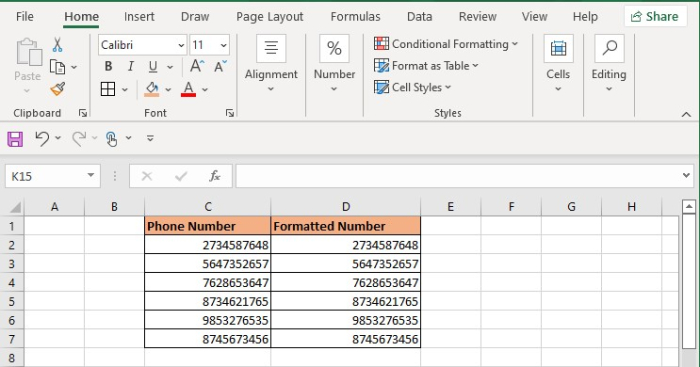
Step 2
Press ctrl+1. When Format cells dialog box opens, choose Custom and type +1 (000) 000-0000, then click OK.

Result
Finally, the outcome with country codes in the Formatted Number cells are shown in the following screenshot.
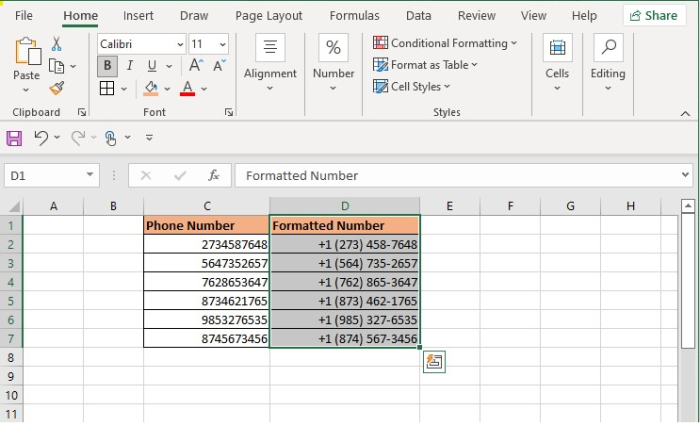
Method 2: Using Double Quotes to Add Country Code of Phone Number
It is the easy way to add a country code to a phone number. In this method, you have to add +1 (country code for the USA) before phone numbers.
Insert the formula ="+1"&H2 in the cell H2. In this formula H2 is the phone number.
Press Enter and then drag down the full handle icon. You see the Country code address to the phone numbers in the Formatted Number as shown in the below.
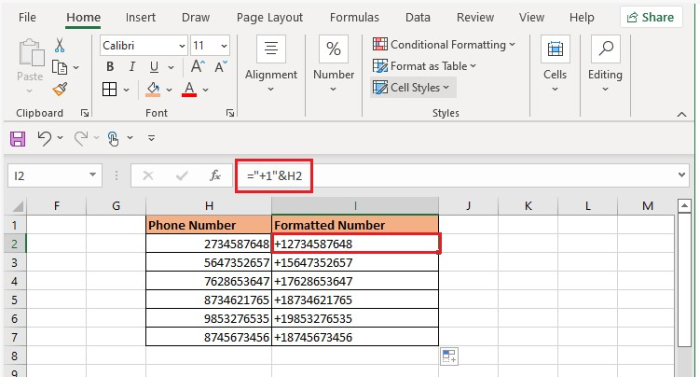
Method 3: By Using CONCATENATE Function to Add Country Code to the Phone Number in Excel
If you want to add a formula to add the country code before the phone number, the you need to choose the CONCATENATE Function.
So, in our dataset, enter the formula =CONCATENATE("+1",N2) for cell O2. In this formula, cell N2 is the phone number and O2 is the formatted phone number.
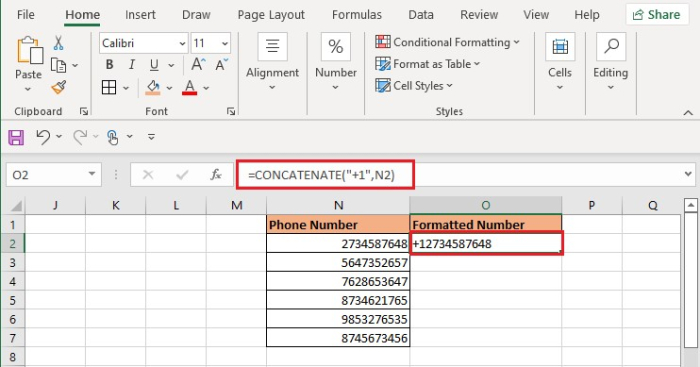
After pressing Enter, move the fill handle icon downward. The country code for the phone numbers is shown in the formatted number.
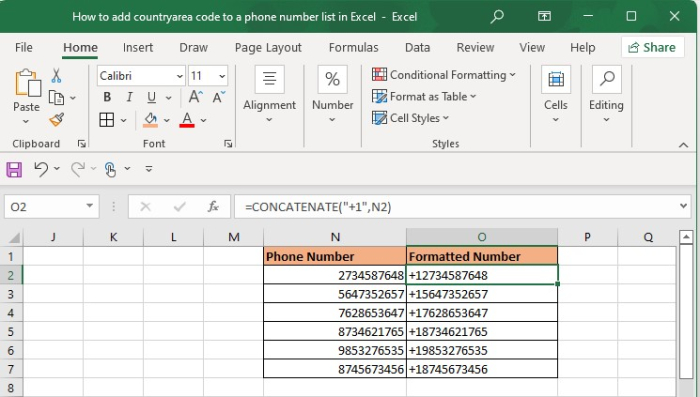
Conclusion
In this tutorial, we showed three different ways in which you can add country/area codes to a phone number list in Excel.

