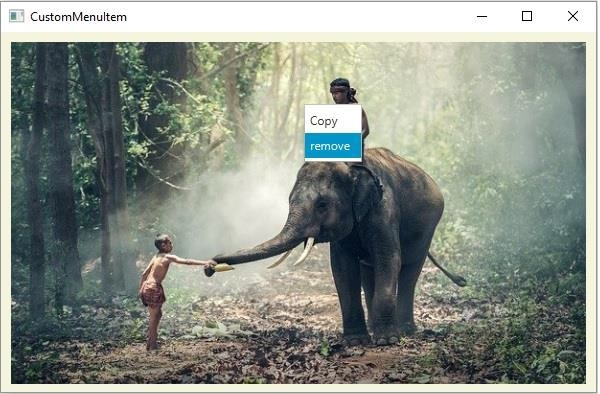Data Structure
Data Structure Networking
Networking RDBMS
RDBMS Operating System
Operating System Java
Java MS Excel
MS Excel iOS
iOS HTML
HTML CSS
CSS Android
Android Python
Python C Programming
C Programming C++
C++ C#
C# MongoDB
MongoDB MySQL
MySQL Javascript
Javascript PHP
PHP
- Selected Reading
- UPSC IAS Exams Notes
- Developer's Best Practices
- Questions and Answers
- Effective Resume Writing
- HR Interview Questions
- Computer Glossary
- Who is Who
How to add context menu to an image in JavaFX?
A context menu is a popup menu that appears on interacting with the UI elements in the application. You can create a context menu by instantiating the javafx.scene.control.ContextMenu class. Just like a menu, after creating a context menu, you need to add MenuItems to it.
Typically, a context menu appears when you “right-click” on the attached control.
Setting ContextMenu to nodes −
You can set ContextMenu to any object of the javafx.scene.control class, using the setContextMenu() method.
Every node has a property named onContextMenuRequested, this defines a function to be called when a context menu has been requested on this Node. You can set value to this property using the setOnContextMenuRequested() menu.
To set a context menu to an image view, create an ImageView object embedding the desired image, invoke the setOnContextMenuRequested() method on it.
Example
import java.io.FileInputStream;
import java.io.FileNotFoundException;
import java.io.InputStream;
import javafx.application.Application;
import javafx.event.ActionEvent;
import javafx.event.EventHandler;
import javafx.geometry.Insets;
import javafx.scene.Group;
import javafx.scene.Scene;
import javafx.scene.control.ContextMenu;
import javafx.scene.control.MenuItem;
import javafx.scene.image.Image;
import javafx.scene.image.ImageView;
import javafx.scene.input.Clipboard;
import javafx.scene.input.ClipboardContent;
import javafx.scene.input.ContextMenuEvent;
import javafx.scene.layout.HBox;
import javafx.scene.paint.Color;
import javafx.stage.Stage;
public class ContextMenuImage extends Application {
@Override
public void start(Stage stage) throws FileNotFoundException {
//Creating the image view
ImageView imageView = new ImageView();
//Setting the image view parameters
imageView.setFitWidth(575);
// imageView.setFitHeight(295);
imageView.setPreserveRatio(true);
InputStream stream = new FileInputStream("D:\images\elephant.jpg");
Image image = new Image(stream);
imageView.setImage(image);
//Creating a context menu
ContextMenu contextMenu = new ContextMenu();
//Creating the menu Items for the context menu
MenuItem item1 = new MenuItem("Copy");
MenuItem item2 = new MenuItem("remove");
contextMenu.getItems().addAll(item1, item2);
//Setting action to the context menu item
item1.setOnAction((ActionEvent e) -> {
Clipboard clipboard = Clipboard.getSystemClipboard();
ClipboardContent content = new ClipboardContent();
content.putImage(imageView.getImage());
clipboard.setContent(content);
});
//Setting action to the context menu item
item2.setOnAction((ActionEvent e) -> {
imageView.setVisible(false);
});
//Setting context menu to the image view
imageView.setOnContextMenuRequested(new EventHandler() {
@Override
public void handle(ContextMenuEvent event) {
contextMenu.show(imageView, event.getScreenX(), event.getScreenY());
}
});
HBox box = new HBox();
box.setPadding(new Insets(10, 10, 10, 10));
box.getChildren().add(imageView);
//Setting the stage
Group root = new Group(box);
Scene scene = new Scene(root, 595, 360, Color.BEIGE);
stage.setTitle("CustomMenuItem");
stage.setScene(scene);
stage.show();
}
public static void main(String args[]){
launch(args);
}
}
Output