
 Data Structure
Data Structure Networking
Networking RDBMS
RDBMS Operating System
Operating System Java
Java MS Excel
MS Excel iOS
iOS HTML
HTML CSS
CSS Android
Android Python
Python C Programming
C Programming C++
C++ C#
C# MongoDB
MongoDB MySQL
MySQL Javascript
Javascript PHP
PHP
- Selected Reading
- UPSC IAS Exams Notes
- Developer's Best Practices
- Questions and Answers
- Effective Resume Writing
- HR Interview Questions
- Computer Glossary
- Who is Who
How to add a right hand/side Y axis to an Excel chart
The Y axis is automatically added to the left-hand side of an Excel chart while it is being created. You may need to switch it to your right hand in some circumstances, but how would you go about doing that? You will learn about the workarounds in this article.
Add a right hand/side y axis to an excel chart
Let's understand step by step with an example.
Step 1
In the first, we must create a sample data for chart in an excel sheet in columnar format as shown in the below screenshot.
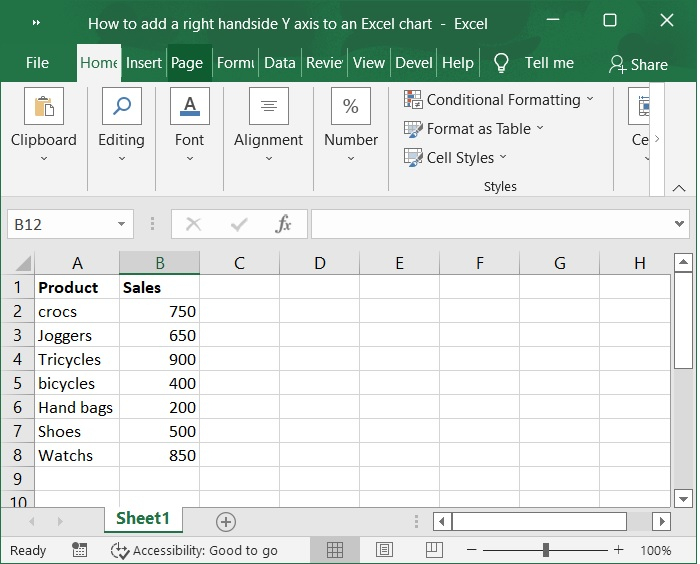
Step 2
Then, select the cells in the A2:B8 range. Click on Insert tool bar and select Insert column or Bar chart>2-D column to display the chart. Below is the screenshot for the same.
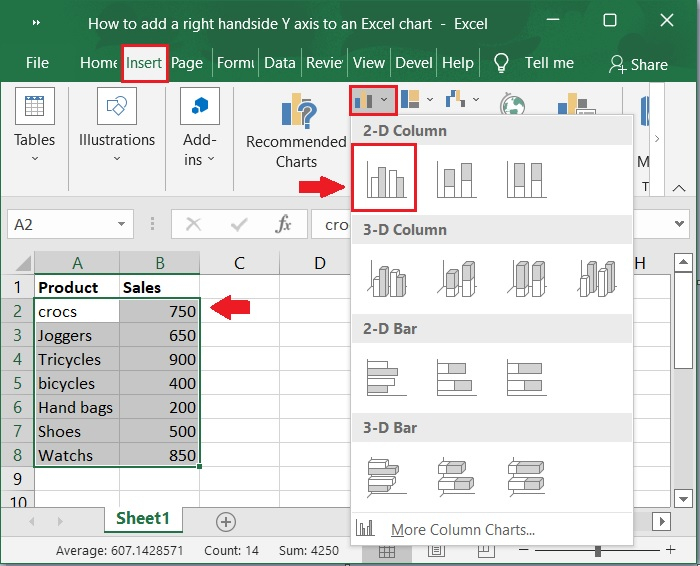
Step 3
Now, the chart is automatically populated upon selecting the above option. Refer to the below screenshot.
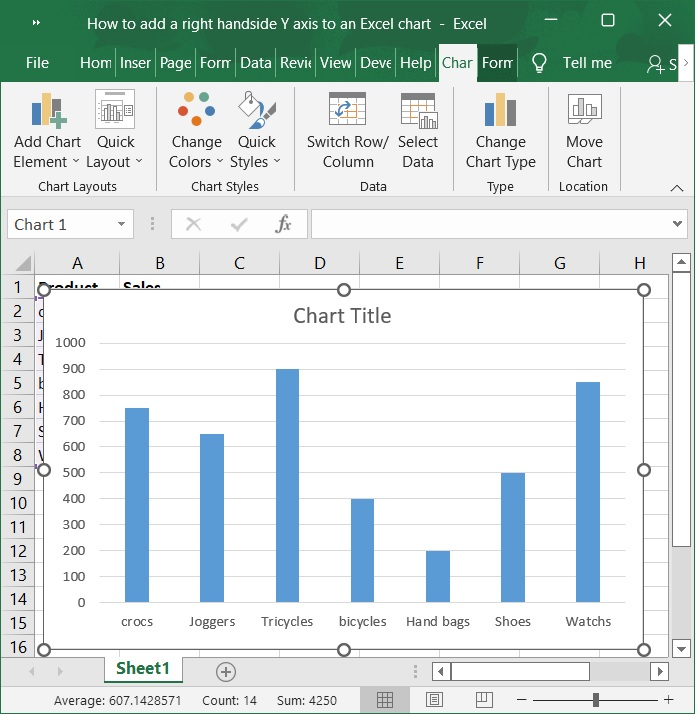
Step 4
Right-click the graph and select Select Data from the context menu. As shown in the below screenshot.
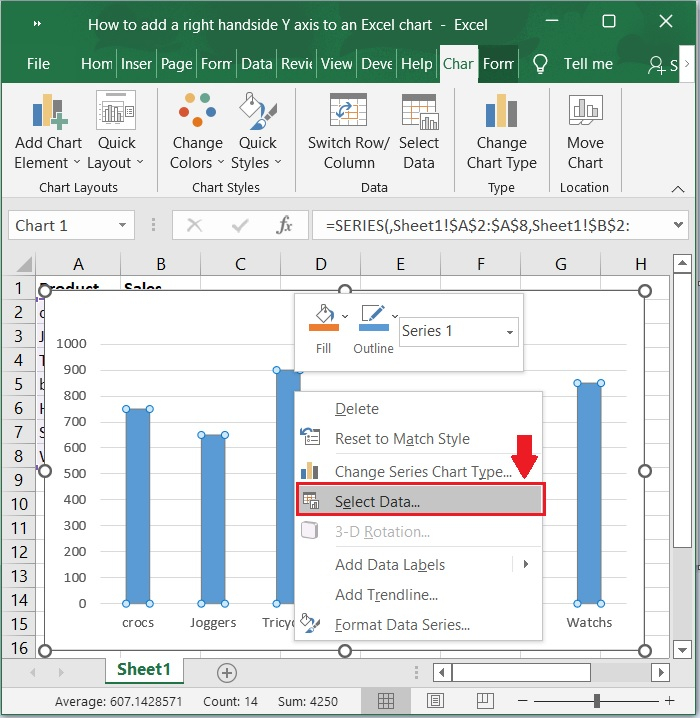
Step 5
Please click the Add button in the Select Data Source dialog box. See the below screenshot.
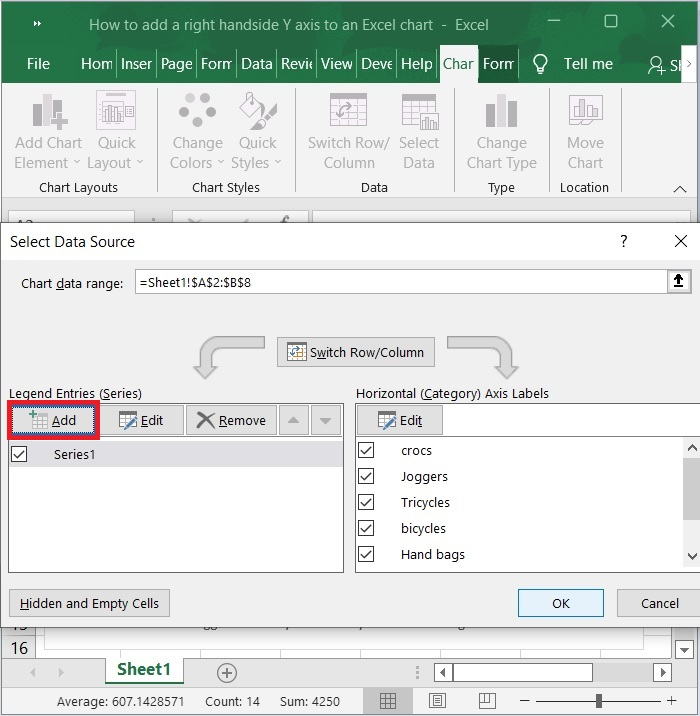
Step 6
In the Edit Series dialog box, enter the exact same series name and series values as the original series, and then click the OK buttons to exit the Edit Series dialog box and the Select Data Source dialog box.
Note ? In my example, the Series name is specified as Cell B1 and the series values are specified as Range B2:B8.
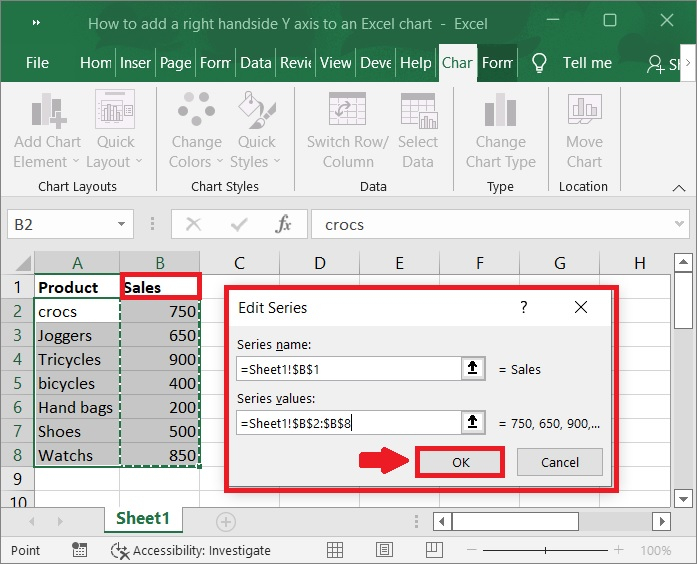
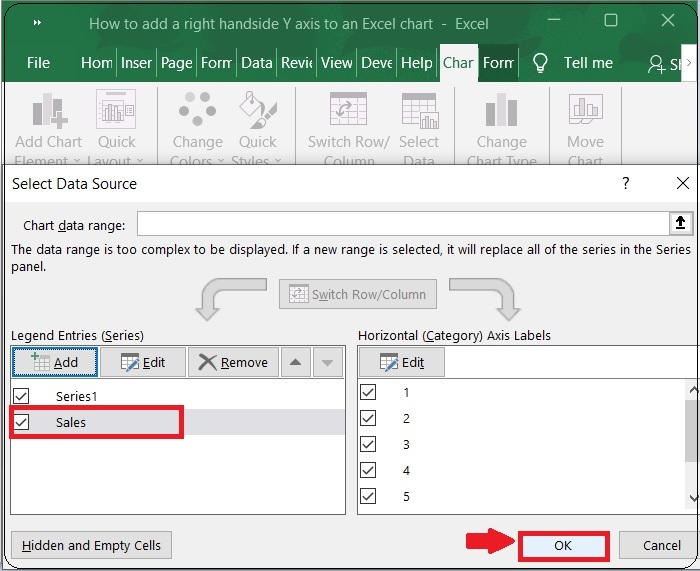
Step 8
Now, you can see both bar charts. See the below screenshot.
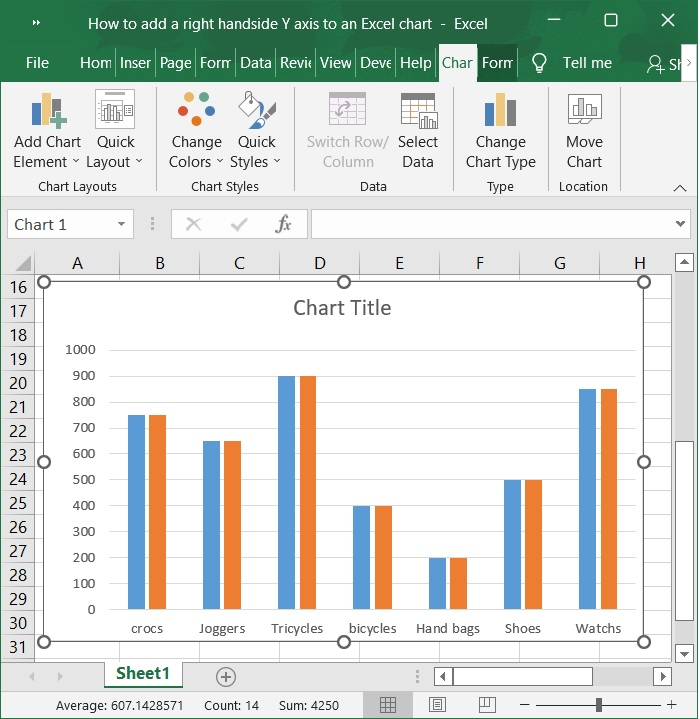
Step 9
Now, right-click the bar chart on the graph and choose Change Series Chart Type from the context menu. Refer to the below screenshot.
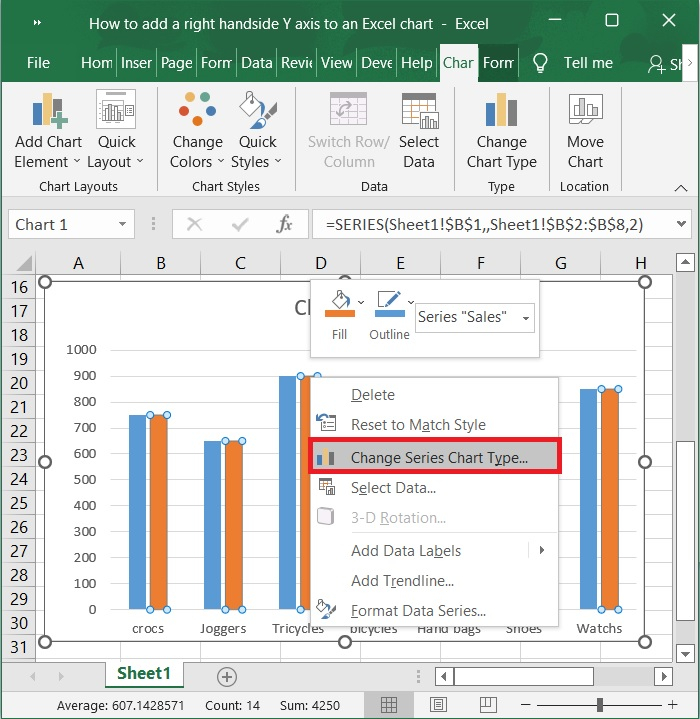
Step 10
Now, check the second checkbox in the Secondary Axis column in the Change Chart Type dialog box and click the OK button.
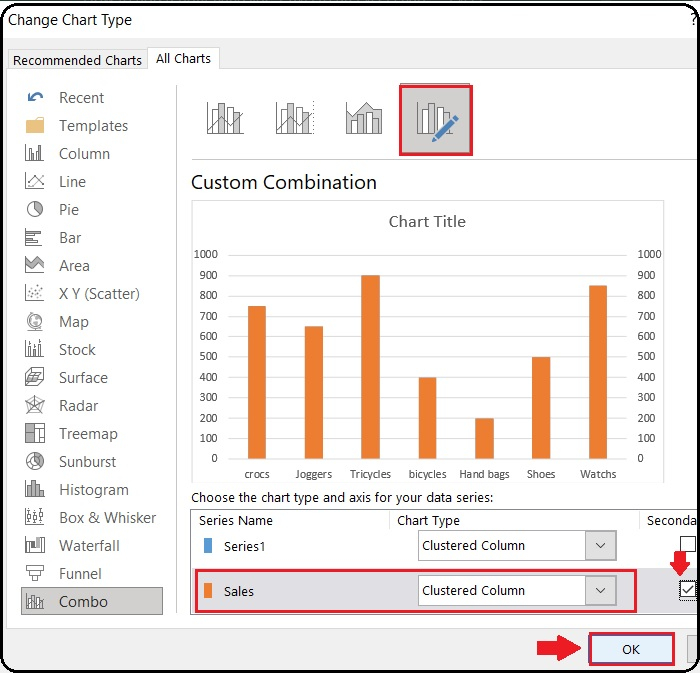
Step 11
Now, you can see the right-hand side axis Populated along with left side axis. See below screenshot.
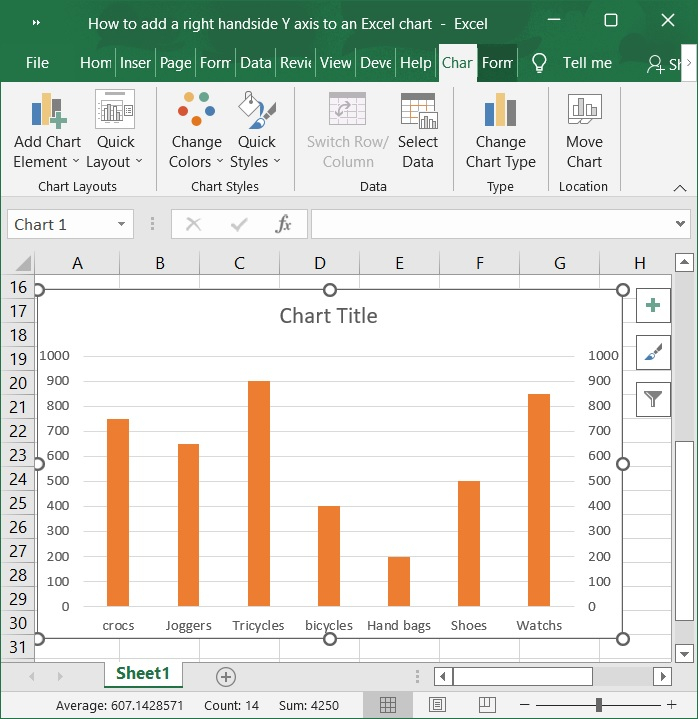
Step 12
Now, Right-click the left Y axis and choose Format Axis from the context menu. Refer to the below screenshot.
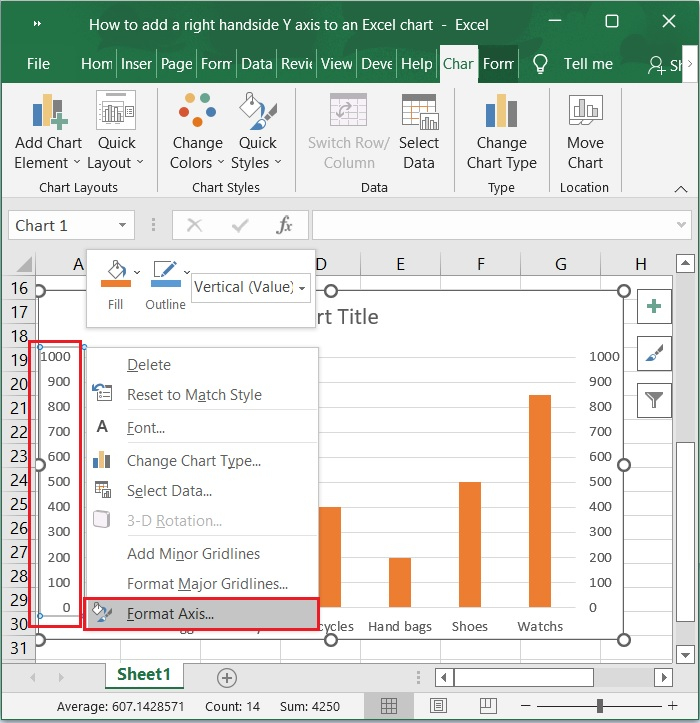
Step 13
Please activate the Text Options in the Format Axis pane, and then check the No Fill option. As shown in the below screenshot.
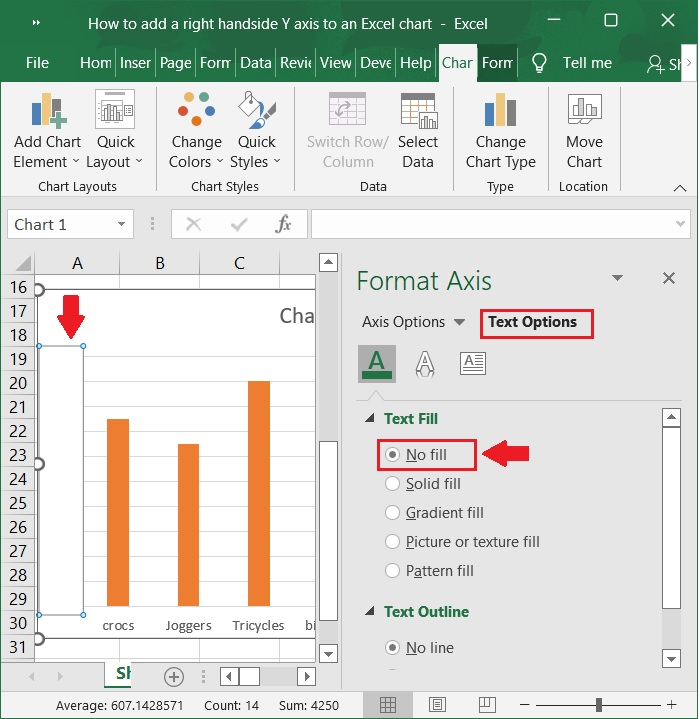
Step 14
You will now notice that the bar chart has been updated with a right-hand Y axis. Refer to the below screenshot.
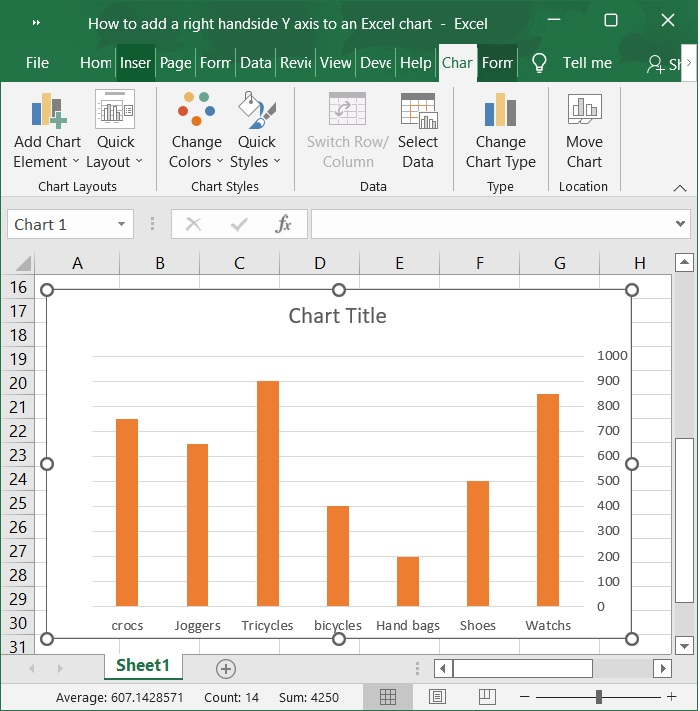
Conclusion
In this article, we have learnt how to add a right hand side y axis to an excel chart.

