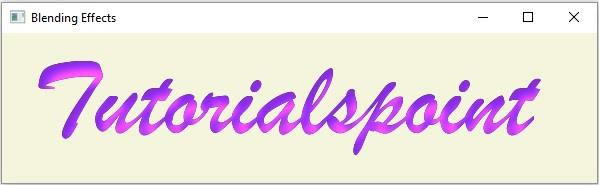Data Structure
Data Structure Networking
Networking RDBMS
RDBMS Operating System
Operating System Java
Java MS Excel
MS Excel iOS
iOS HTML
HTML CSS
CSS Android
Android Python
Python C Programming
C Programming C++
C++ C#
C# MongoDB
MongoDB MySQL
MySQL Javascript
Javascript PHP
PHP
- Selected Reading
- UPSC IAS Exams Notes
- Developer's Best Practices
- Questions and Answers
- Effective Resume Writing
- HR Interview Questions
- Computer Glossary
- Who is Who
How to add a combination of multiple effects to text in JavaFX?
You can add an effect to any node object in JavaFX using the setEffect() method. This method accepts an object of the Effect class and adds it to the current node.
A blend effect is the one that blends two inputs together. The javafx.scene.effect.Blend class represents the blend effect. To add the blend effect to a text node −
Instantiate the Text class bypassing basic the x, y coordinates (position), and text string as arguments to the constructor.
Set desired properties like font, stoke, etc.
Instantiate the Blend class.
Set the blend mode using the setMode() method.
Create two different inputs by applying effects or changing colors.
Set the inputs to the blend using the setBottomInput() and setTopInput() methods.
Set the created effect to the text node using the setEffect() method.
Finally, add the created text node to the Group object.
Example
import java.io.FileNotFoundException;
import javafx.application.Application;
import javafx.scene.Group;
import javafx.scene.Scene;
import javafx.scene.effect.Blend;
import javafx.scene.effect.BlendMode;
import javafx.scene.effect.DropShadow;
import javafx.scene.effect.InnerShadow;
import javafx.scene.paint.Color;
import javafx.stage.Stage;
import javafx.scene.text.Font;
import javafx.scene.text.FontWeight;
import javafx.scene.text.Text;
public class CombiningEffects extends Application {
public void start(Stage stage) throws FileNotFoundException {
//Creating a text object
String str = "Tutorialspoint";
Text text = new Text(30.0, 100.0, str);
//Setting the font
Font font = Font.font("Brush Script MT", FontWeight.BOLD, 110);
text.setFont(font);
//Setting color of the text
text.setFill(Color.BLUEVIOLET);
//Creating the drop shadow effect
DropShadow dropShadow = new DropShadow();
dropShadow.setOffsetY(10);
text.setEffect(dropShadow);
//Creating the inner shadow effect
InnerShadow innerShadow = new InnerShadow();
innerShadow.setOffsetX(8.0);
innerShadow.setOffsetY(8.0);
//Creating the blend
Blend blend = new Blend();
blend.setMode(BlendMode.ADD);
//Setting both the shadow effects to the blend
blend.setBottomInput(dropShadow);
blend.setBottomInput(innerShadow);
//Setting the effect to the text
text.setEffect(blend);
//Setting the stage
Group root = new Group(text);
Scene scene = new Scene(root, 595, 150, Color.BEIGE);
stage.setTitle("Blending Effects");
stage.setScene(scene);
stage.show();
}
public static void main(String args[]){
launch(args);
}
}
Output