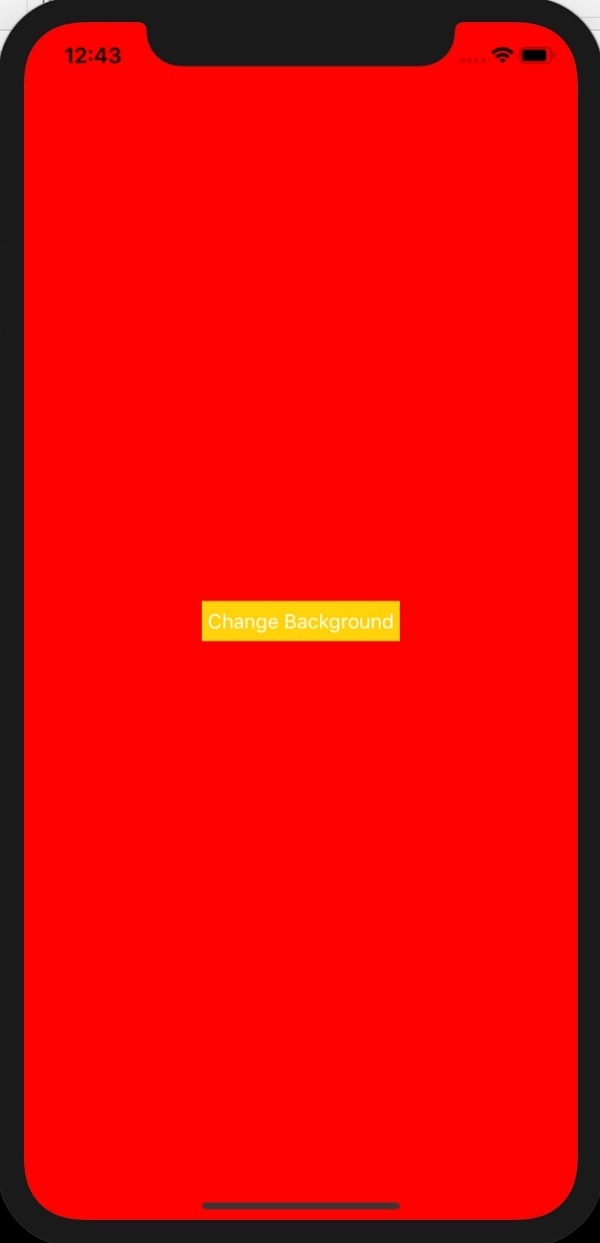Data Structure
Data Structure Networking
Networking RDBMS
RDBMS Operating System
Operating System Java
Java MS Excel
MS Excel iOS
iOS HTML
HTML CSS
CSS Android
Android Python
Python C Programming
C Programming C++
C++ C#
C# MongoDB
MongoDB MySQL
MySQL Javascript
Javascript PHP
PHP
- Selected Reading
- UPSC IAS Exams Notes
- Developer's Best Practices
- Questions and Answers
- Effective Resume Writing
- HR Interview Questions
- Computer Glossary
- Who is Who
How do you animate the change of background color of a view on iOS?
In this post we will learn how to change the background color of view with animation.
In this example we will change background color of view on click of a button. On clicking the button the background color will change to red, then on next click it would change to blue, on next click to red again.
Step 1 − Open Xcode → New Project → Single View Application → Let’s name it “ChangeBGColor”
Step 2 − Open Main.storyboard add a button as shown below
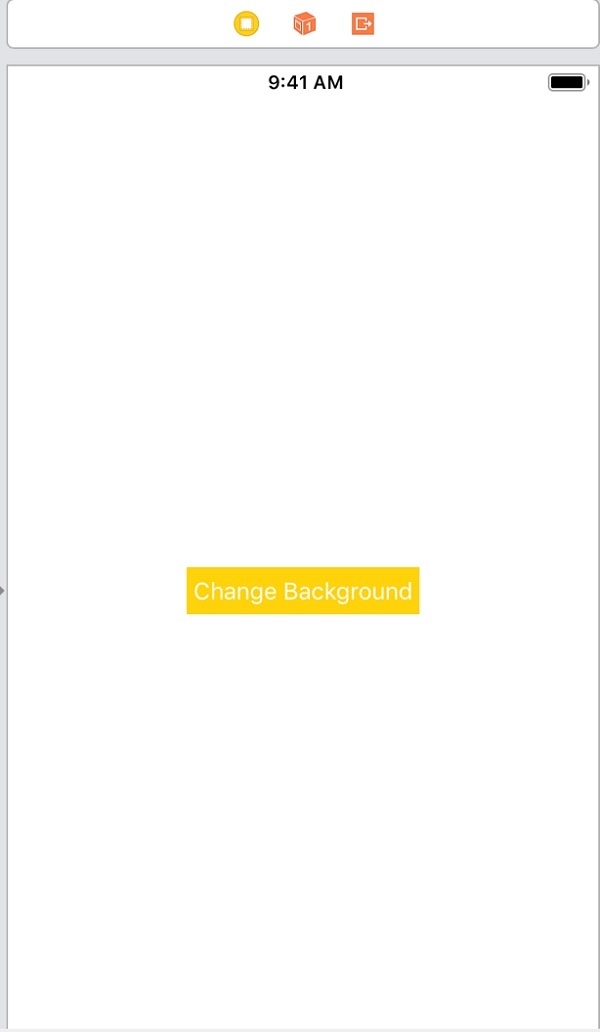
Step 3 − Add one @IBAction for touchUpInside of ‘Change Background’ button. Name the function as changeBackgroundClicked.
Step 4 − We will use ‘animate’ function of UIView to change the background color. It provides us the duration and optional completion as parameters. In changeBackgroundClicked we will change the background color of the view from red to blue and vice versa. Add the following code to changeBackgroundClicked
@IBAction func changeBackgroundClicked(_ sender: Any) {
if self.view.backgroundColor == UIColor.red {
UIView.animate(withDuration: 2) {
self.view.backgroundColor = UIColor.blue
}
} else {
UIView.animate(withDuration: 2) {
self.view.backgroundColor = UIColor.red
}
}
}
Step 5 − Run the code, click on the ‘Change Background Color’ button. You should see the background color of the view changing between red and blue with animation.